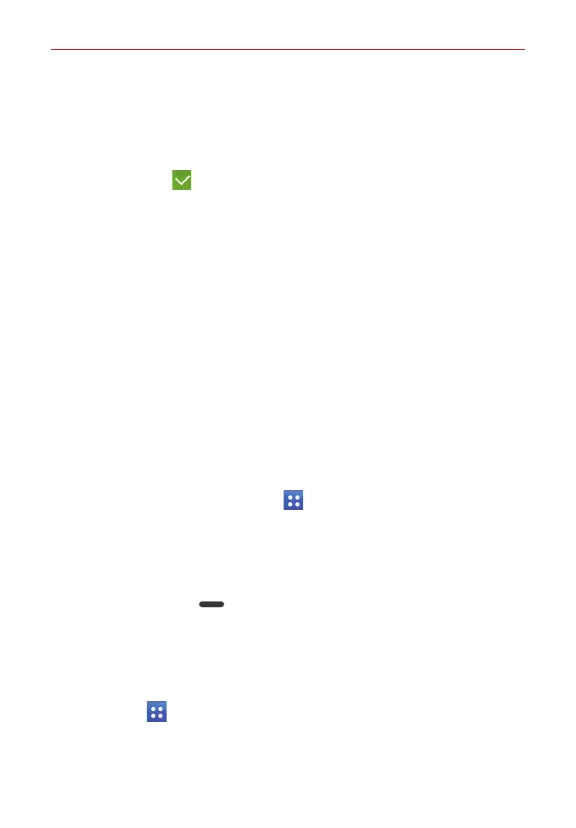22
The Basics
Show small/large icons
: Tap to change the app icons to either small or
large, then tap
Yes
to set your choice.
Hide/Show apps
: Tap to set which app icons will be displayed in your
Applications screen. Checkmark the icons you want to hide, then tap the
Checkmark icon (at the upper-right corner of the screen).
Edit/Uninstall apps
: Tap to view app information, move apps on the
screen, or uninstall apps from the Application screen or uninstall the app.
Tap an app icon to view its information.
Home screen settings
: Tap to access the Home screen settings menu.
Opening, switching, and stopping apps
Multi-tasking is easy with Android because you can keep multiple apps
running at the same time. Use and switch between several open apps.
Android manages each running app to ensure that idle apps don't consume
resources unnecessarily, but you can also manually stop apps from running.
Opening an app
On the Home screen: Tap the app icon you want to open.
OR
From the Home screen: Tap
Apps
> the
Apps
tab (if necessary), then
tap the icon you want to open.
Opening apps and switching apps
1. Open an app by tapping its icon.
2. Press the
Home key
.
3. Open another app.
Tap another app icon (on the Home screen or in the QuickTap Bar).
OR
Tap
Apps
, tap the
Apps
tab (if necessary), then tap the app icon
you want.