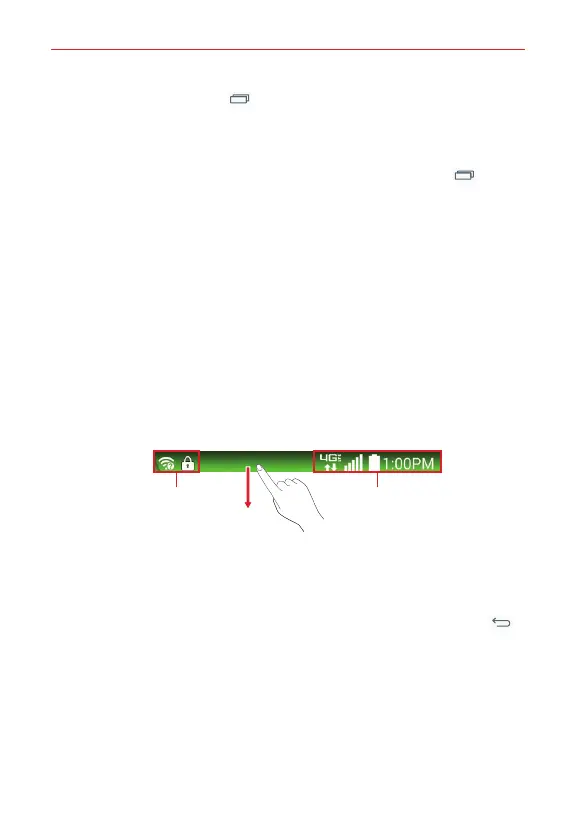23
The Basics
4. Tap the
Recent Apps Key
to open the Recent apps screen. Tap an
open app to switch to it.
Stopping apps from running
1. From the Home screen, touch and hold the
Recent Apps Key
>
Settings
>
Application manager
.
2. Scroll horizontally to display the
RUNNING
app list tab, tap the desired
app, then tap
Stop
(or
Force stop
) to stop it.
Notifications
Notifications alert you to the arrival of new messages, calendar events, and
alarms, as well as to ongoing events, such as video and music downloads.
The Status Bar displays your phone's current status and pending
notifications.
When a notification arrives, its icon appears at the top of the screen.
Pending notification icons appear on the left and system icons (that indicate
things like Wi-Fi or bat tery strength) are displayed on the right.
Pending notifications System notifications
Accessing the Notifications Panel
Swipe the Status Bar downward to open the Notifications Panel. Tap a
notification to open its associated app. To close the Notifications Panel,
swipe the bar at the bottom of the screen upward or tap the
Back key
.
Quick Settings
The Quick Settings allow you to easily toggle function settings like Wi-Fi,
manage display brightness, and more. To access the Quick Set tings, open
the Notifications Panel. The Quick Settings bar is located at the top of the
Notifications Panel.