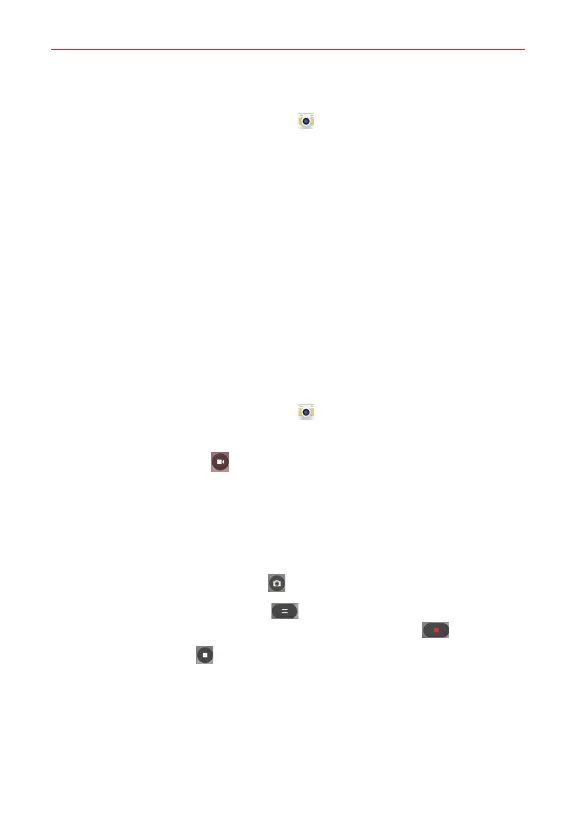46
Entertainment
To take a picture:
1. From the Home screen, tap
Camera
(in the QuickTap bar).
2. Frame your subject on the screen.
Tap the screen to choose the focus point. A square around the subject
indicates that the camera has focused.
Place two fingers on the screen and spread them apart to zoom in (a
zoom bar indicates the zoom level) and pinch in to zoom back out.
3. Tap the
Capture
button, or tap the screen where you want the camera to
focus. You'll hear the shutter sound and your picture will be automatically
saved to the Gallery.
Record Videos
In addition to taking pictures, you can record, view, and send videos with
your phone’s built-in video camera.
1. From the Home screen, tap
Camera
(in the QuickTap bar).
2. Frame your subject on the screen.
3. Tap the
Record
button to start recording the video.
The length of the recording is displayed at the top of the screen.
You can use the pinch gesture to use the dynamic zoom feature while
you’re recording video. Spread your fingers on the screen to zoom in
and pinch to zoom back out.
You can tap the
Capture
icon to take pictures while recording.
You can tap the
Pause
button to pause recording video, then
resume recording again by tapping the
Record
button .
4. Tap the
Stop
button to stop recording. Your video will be
automatically saved to the Gallery.