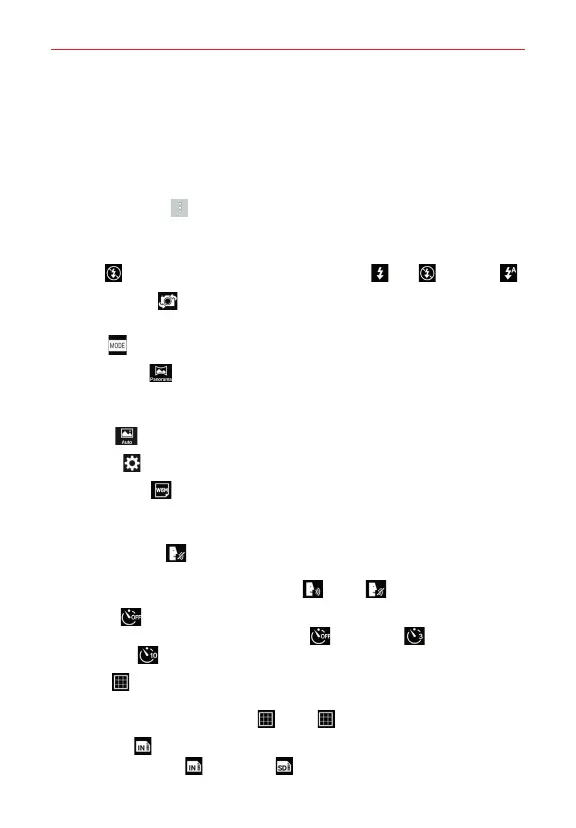47
Entertainment
Camera and Video Settings
When you open the Camera app, the Camera menu settings are displayed
on the viewfinder: The icons displayed depend on the current lens (rear
camera lens or front camera lens).
NOTE Some settings will display an information pop-up the first time you select its icon.
Tap the
Menu
icon (at the top corner of the viewfinder to display the
Camera settings. Tap it again to hide the settings icons. Tap each icon to
adjust the settings.
Flash
: Sets the flash mode. Choose from
On
,
Off
and
Auto
.
Swap camera
: Swaps between the rear camera lens and the front
camera lens.
Mode
: Allows you to change the camera mode.
•
Panorama
: Creates a wide panoramic view shot. Hold the phone
horizontally, press the shutter to start and slowly sweep the camera
across the scene.
•
Auto
: Takes a picture using automatic settings.
Settings
: Allows you to access the following settings.
•
Image size
: Sets the file size of your pictures and video. Choose
from
5M(2560x1920)
,
W4M(2560x1536)
, and
1M(1280x720)
for photos.
Choose
FHD(1920x1080)
or
HD(1280x720)
for videos.
•
Voice shutter
: Allows you to take pictures with voice commands.
When on, you just say “Cheese”, “Smile”, “Whiskey”, “Kimchi” or
“LG” to take a picture. Choose
On
or
Off
.
•
Timer
: Sets your camera’s timer. This is ideal if you want to be a
part of the picture. Choose from
Off
,
3 seconds
, and
10
seconds
.
•
Grid
: Displays an overlay grid on the viewfinder to help you to take
better pictures by allowing you to align your subject with the horizontal
or vertical lines. Choose
On
or
Off
.
•
Storage
: Sets the storage location for your pictures and videos.
Choose
Internal
or
SD card
.
NOTE This menu is displayed only when a microSD card is inserted.