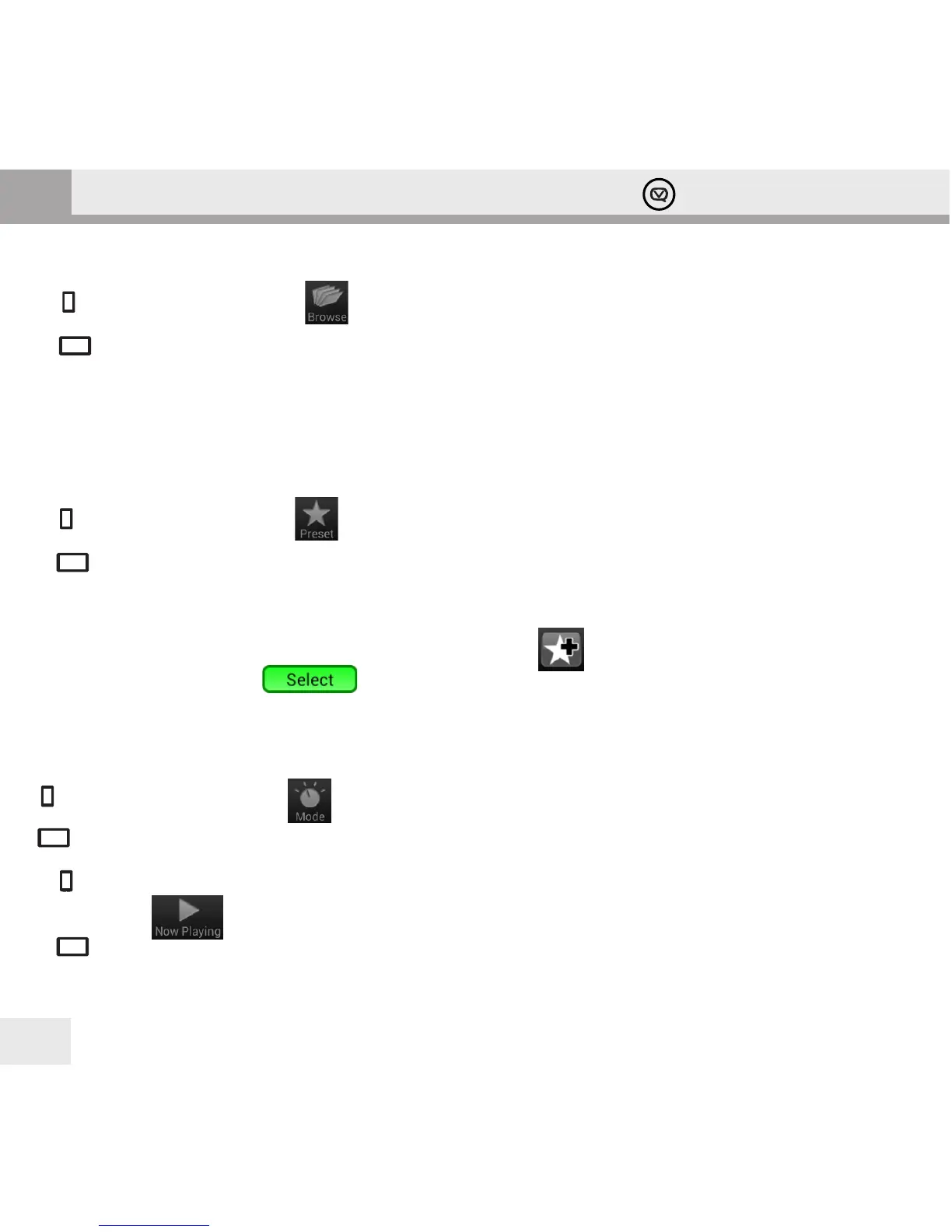21
Hepburn Operation Guide
GB
The Browse panel in DAB/DAB+ mode
In [] mode tap the Browse button [icon] at the bottom of the display.
In = mode all the panels are visible, the Browse panel is at the bottom left.
The Browse panel displays the DAB broadcast radio stations discovered by your Hepburn. Scroll and tap on a station
to select it. (For details of scanning for DAB radio stations, see “DAB Mode” on page 11 of this manual.)
[note] When browsing through stations, any station no longer detected is listed with a question mark in front of its name.
The Preset panel in DAB/DAB+ mode
In [] mode tap the Preset button [icon] at the bottom of the display.
In = mode all the panels are visible, the Preset panel is at the top middle.
To select one of your preset stations, scroll the list if necessary and tap the station.
To add the currently playing station to your presets tap Add Preset [icon] at the top left of the Preset panel. This will
display a green Select button next to every preset. Tap the green Select button next to the preset you
wish to hold the current station.
Enjoying FM radio with the View Quest App
[] mode: to select FM tap Mode [icon] then tap FM.
= mode: to select FM just tap FM in the Mode panel.
In [] mode the View Quest App will display the Now Playing panel. You can select it again by tapping the Now
Playing button at the bottom of the display.
In = mode all the panels are visible, the Now Playing panel is on the right.
