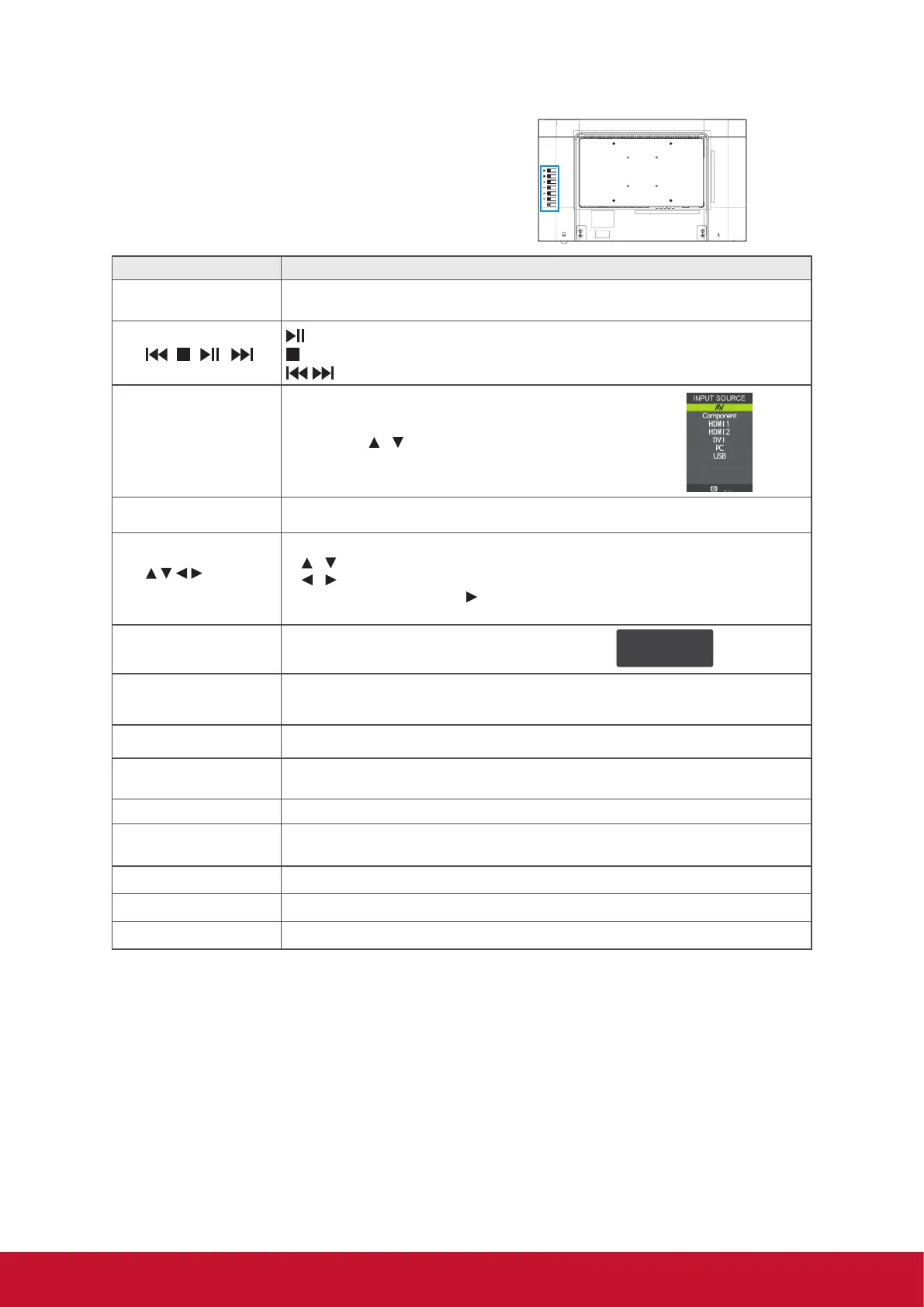12
Touch keys located at the rear side of the
display operate the same as these buttons
on the remote control.
Button Description
1 POWER
Press this button to turn the power on from standby mode. Press it again to
return to standby mode.
2
Play or pause the playback in MEDIA mode.
Stop in MEDIA mode.
Jump to previous and next track in MEDIA mode.
3 INPUT
Press to display the Source Select list and select the
source with
/ .
To confirm the selection, press OK.
4 P. MODE To set the desired picture mode
5
/
OK buttons
Press these buttons to navigate the OSD menus.
•
/ - move upward/downward to select menu options.
• / - move to the right/left to select the main menu or adjust the set-
tings. You can also use to enter the corresponding submenu.
• OK: Confirm the selection or enter the corresponding submenu.
6 INFO
Press to display the current state of the display.
7 MUTE
Press to turn off the sound. To restore the sound, press this button again, or
press the VOL+/- button.
8 + VOL - Press to adjust the volume.
9
0~9,
- number buttons
Press the respective button to input a character or number.
10 S. MODE To set the desired sound mode
11 EXIT Press to exit OSD setting from menu screen.
12 MENU Press to turn the OSD (On-Screen Display) menu on.
13 + CH - This function is not available for this model. (Only for TV)
14 RECALL To return to previous channel (Only for TV)
