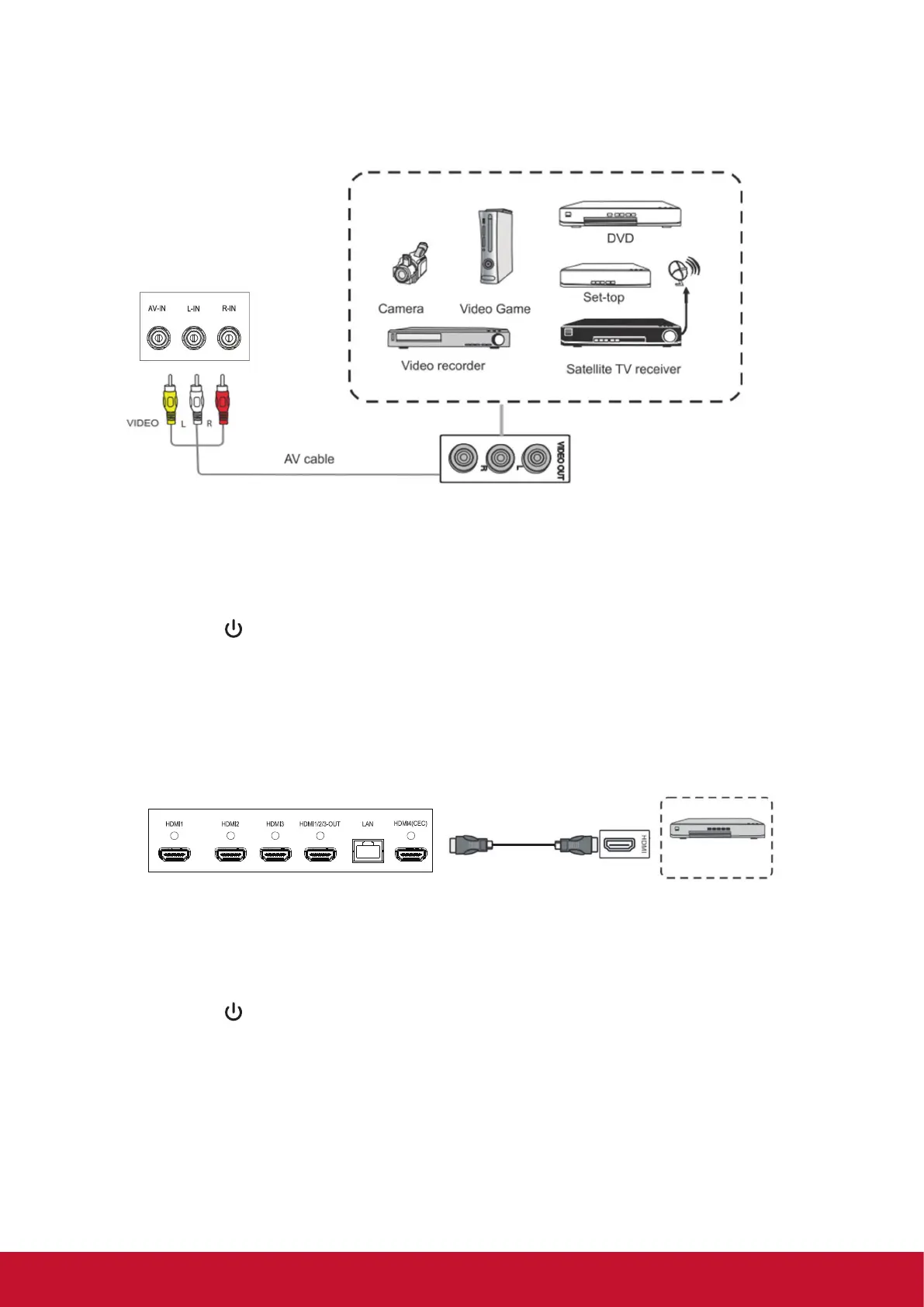17
3.4 AV IN Connections
1. Connect a 3-color AV cable from the AV IN ports on your display to the AV OUT
ports of a peripheral device (AV cable: Yellow is Video, Red is Audio-R, White is
Audio-L).
2. Plug in the power cord, and turn on the rear-panel power supply switch.
3. Press the button on the right-hand side of the display to turn the screen on.
4. Press the INPUT button to switch to the “AV” source.
3.5 HDMI Connections
HDMI cable
Media player
8
9
Connecting USB Peripherals
1. USB Peripherals: Plug the USB device cable into the USB IN port.
2. Networking and modem cables: Plug the router cable into the LAN IN port.
3. Microphone: Plug the microphone cable into the MIC port.
HDMI Connections
More OSD settings
10
General Setting
11
Input sources, Volume,
and Brightness"
Picture Mode Sound Mode
Setting
Router and
other network
signal output
Audio line
USB line
USB Equipment
Network cable
Item Description
vBoard Click to launch annotation app
vShare Click to show wireless screen sharing app
Browser Click to launch web browser
APPs Click to pop up app list.
Settings Click to show settings page.
1. Connect the HDMI cable to the HDMI ports on your display and peripheral
device.
2. Plug in the power cord, and turn on the rear-panel power supply switch.
3. Press the
button on the right-hand side of the display to turn the screen on.
4. Press the INPUT button to switch to the HDMI source.
NOTE:
(1). The HDMI output port is only available for the inputs of HDMI1, 2, and 3.
(2). Only HDMI4 features CEC function.
(3). For Apple Mac, please use HDMI4.