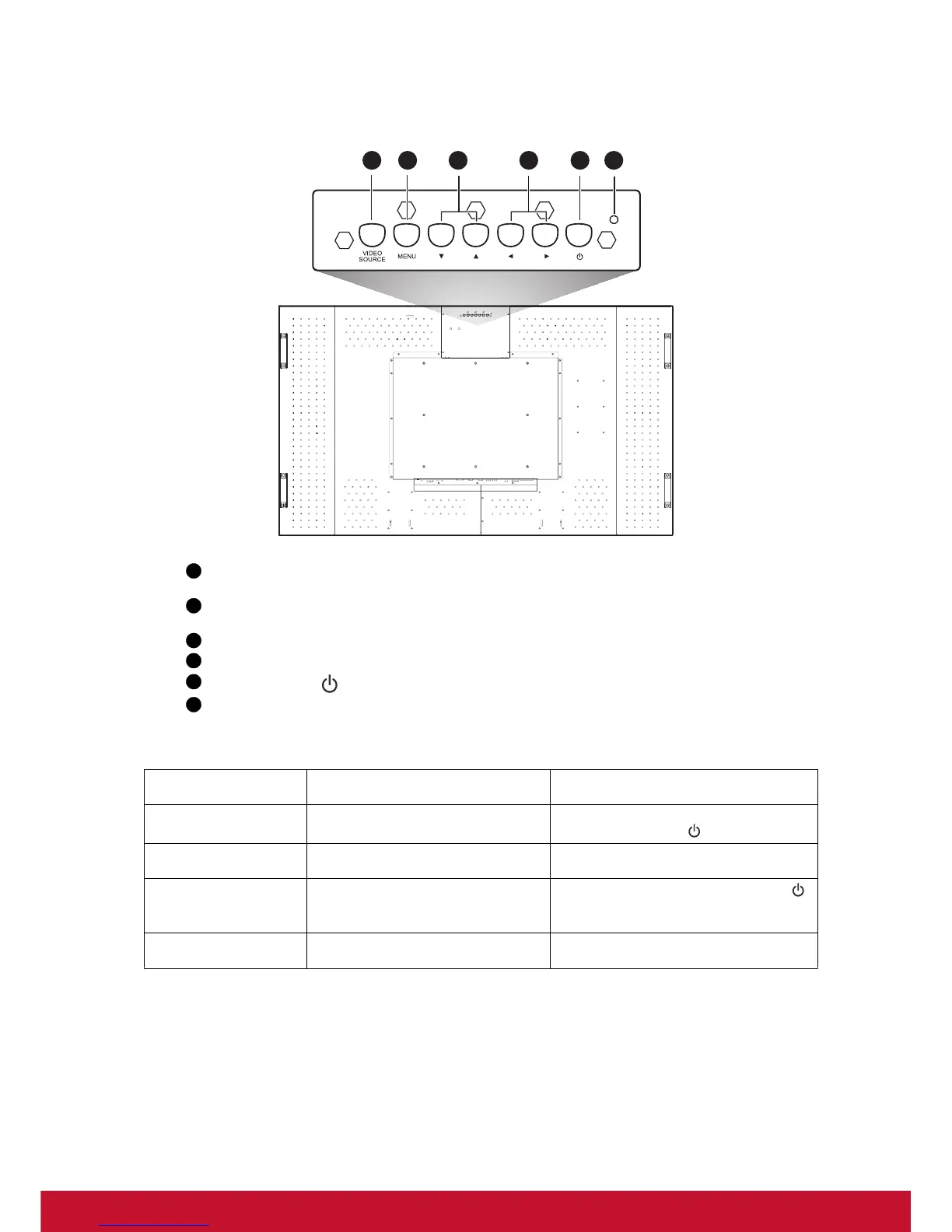8
Control Panel
VIDEO SOURCE button - Press this button to select an input source. Acts as SET button
with OSD menu.
MENU button - Activates the OSD menu when the OSD menu is turned-off. Acts as EXIT
button to move to previous menu with OSD menu.
button - Moves the selection highlight left or right in the OSD menu.
POWER button ( ) - Switches the power on/off.
Power indicator - Glows green when the LCD monitor power is ON. Glows red when the
LCD monitor is in the standby mode. Off when the main power is OFF.
Control Button Lock Function
To activate/deactivate
these lock functions....
Press these buttons... Description
Button lock
Press and hold the and buttons
simultaneously for 5 seconds.
Locks/unlocks all control buttons except
the POWER button ( ).
Menu lock
Press and hold the and buttons
simultaneously for 5 seconds.
Locks/unlocks the MENU button.
Power lock
Press and hold the MENU and
buttons for 5 seconds.
• Locks/unlocks the POWER button ( ).
• Keeps power status after re-plugging
the power cord.
IR lock
Press and hold the MENU and
buttons for 5 seconds.
Locks/unlocks the wireless remote
control function.
