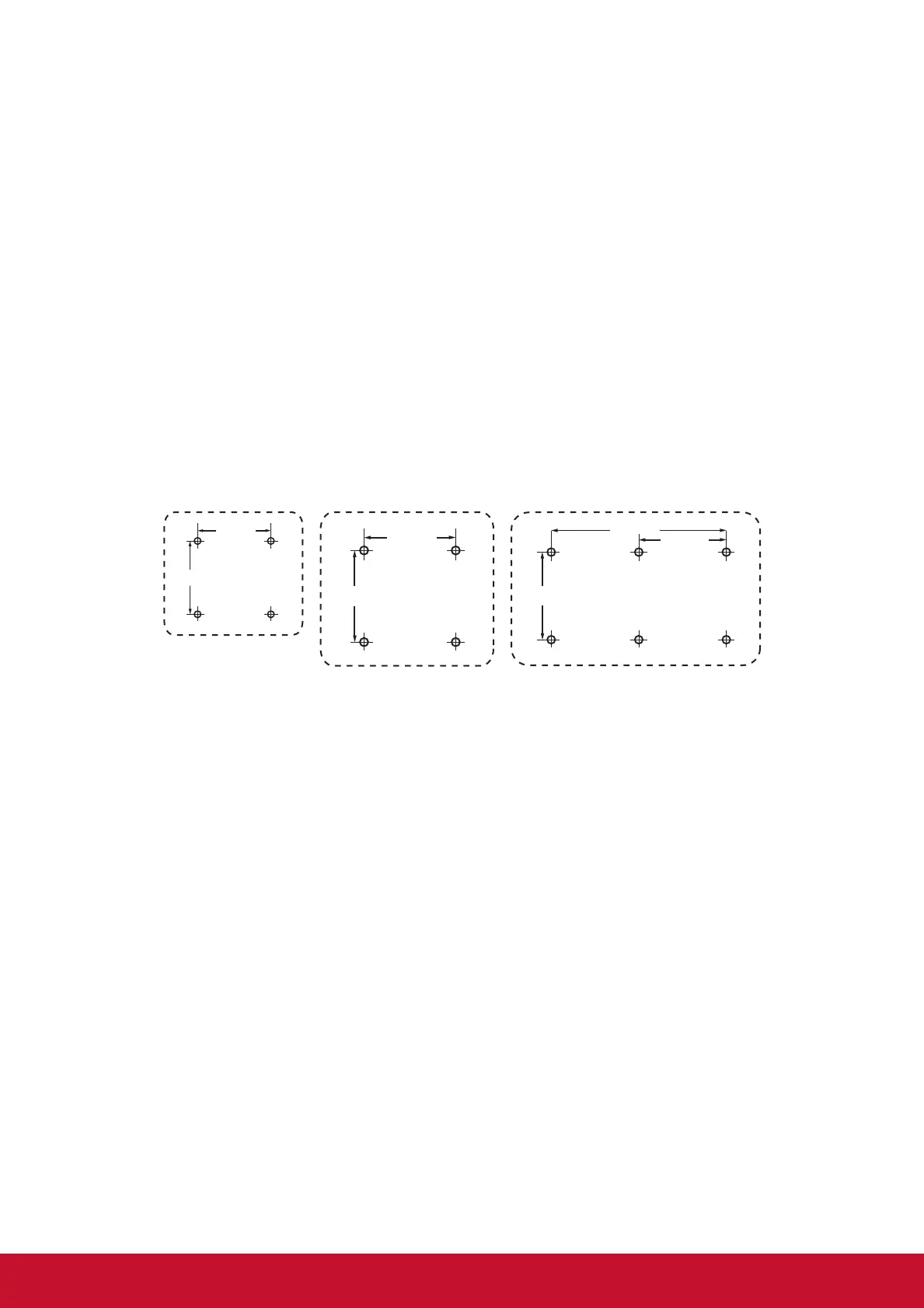6
Wall Mounting (Optional)
NOTE: For use only with UL Listed Wall Mount Bracket.
To obtain a wall-mounting kit or height adjustment base, contact ViewSonic
®
or
your local dealer. Refer to the instructions that come with the base mounting kit. To
convert your LCD display from a desk-mounted to a wall-mounted display, do the
following:
1. Verify that the power button is turned Off, then disconnect the power cord.
2. Lay the LCD display face down on a towel or blanket.
3. Remove the base. (Screws removal might be required.)
4. Find and identify one of the following VESA mount interfaces (a,b,c) located on
the back of your display (refer to “Specifications” page for your displays mounting
interface). Attach the mounting bracket from the VESA compatible wall mounting
kit using screws of the appropriate length.
a. b. c.
75mm
75mm
100mm
100mm
100mm
100mm
200mm
5. Attach the LCD display to the wall, following the instructions in the wall-mounting
kit.
