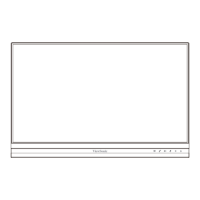54
Problem or Issue Possible Soluons
The OSD Menu does
not appear on the
screen
• Check whether the OSD Menu is locked.
• Turn o the monitor, unplug the power cord, plug it
back in, and then turn on the monitor.
• Reset the monitor to factory sengs.
The Quick Menu
doesn’t appear
• Restart the computer.
• Turn o the monitor, unplug the power cord, plug it
back in, and then turn on the monitor.
• Reset the monitor to factory sengs.
Some menus are not
selectable in the OSD
• Restart the computer.
• Adjust the ViewMode or the input source.
• Reset the monitor to factory sengs.
Control panel keys do
not work
• Press only one key at a me.
• Restart the computer.
No audio output
• If using ear-/headphones, make sure the mini stereo
jack is properly and securely connected.
• Make sure the volume is not muted, nor set to 0.
• Check the Audio Input seng.
The monitor will not
adjust
• Make sure there are no obstrucons near or on the
monitor, and that there is adequate spacing.
• Follow all steps in “Using the Monitor”.
USB devices connected
to the monitor do not
work
• Make sure the USB cable is connected properly.
• Try changing to a dierent USB port (if applicable).
• Some USB devices require a higher electric current;
connect the device directly to the computer.
External device is
connected, but no
image appears on the
screen
• Make sure the Power is On
• Check the connecng cable to make sure it is
properly and securely connected. Loose or broken
pins in the cable connector could cause an improper
connecon.
• Adjust the brightness and contrast sengs.

