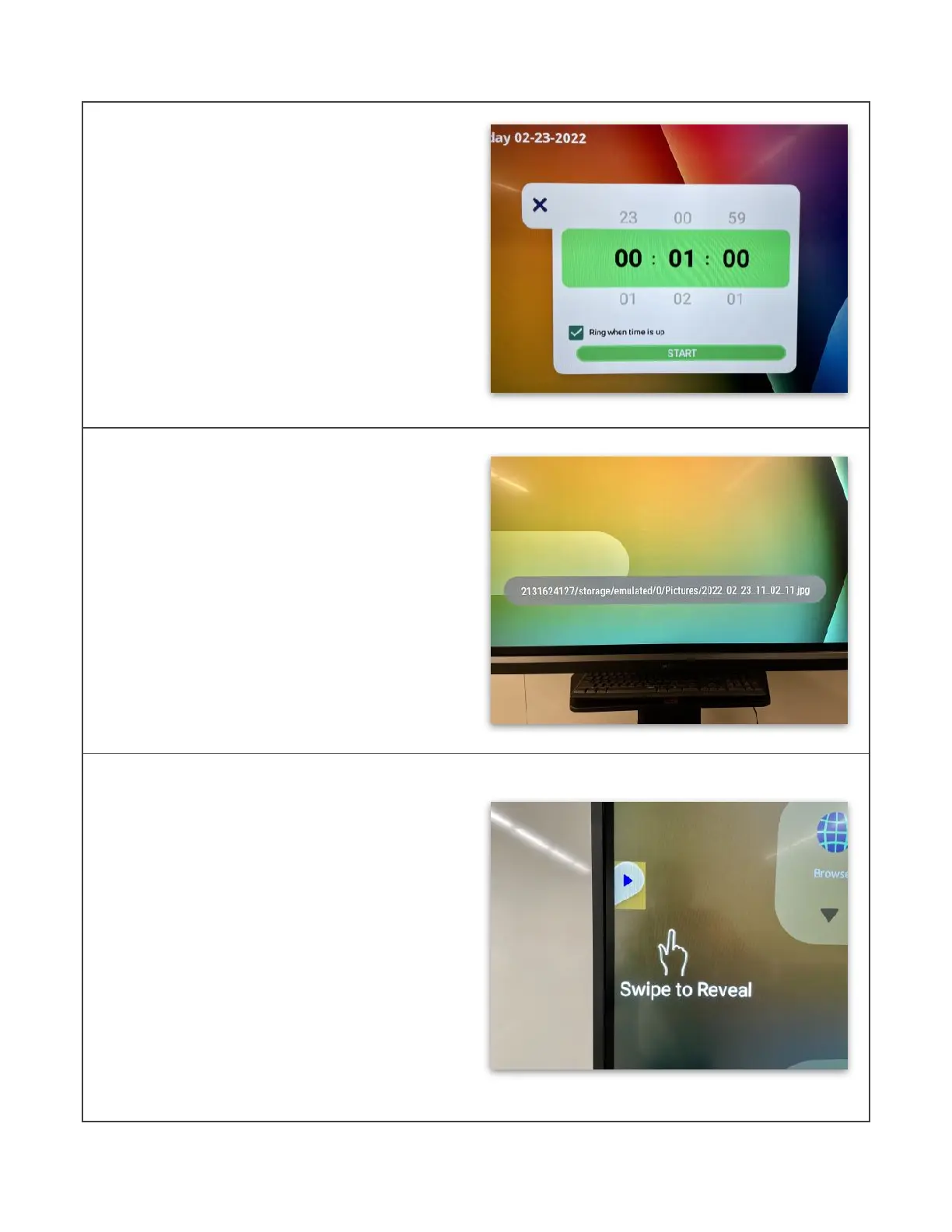Timer
This will bring up a digital timer that
you can drag anywhere on the screen.
Drag up or down on each column to
set the hours, minutes, and seconds.
There is also an optional alarm sound
that you can enable. Tap the Start
button to start the timer. You can
pause or reset it as needed. Tap the X
in the corner of the timer to exit it.
Screen Capture
When you tap on the Screen Capture
icon, it will automatically take a
screenshot of your current screen. You
will see the file name appear along
the bottom of the screen for a few
seconds. The screenshot is
automatically saved to the
ViewBoard’s Folders app.
Hide/Reveal Toolbar Trigger Icons
This will automatically hide the toolbar
trigger icons. You will need to swipe
from the edge of the screen to reveal
the trigger icons again. (NOTE: Hiding
the toolbar trigger icons is not
recommended unless they are
blocking the content on your screen.
Alternatively, you can simply drag the
trigger icons up/down to move them
to a more ideal location on the side of
the screen.)
