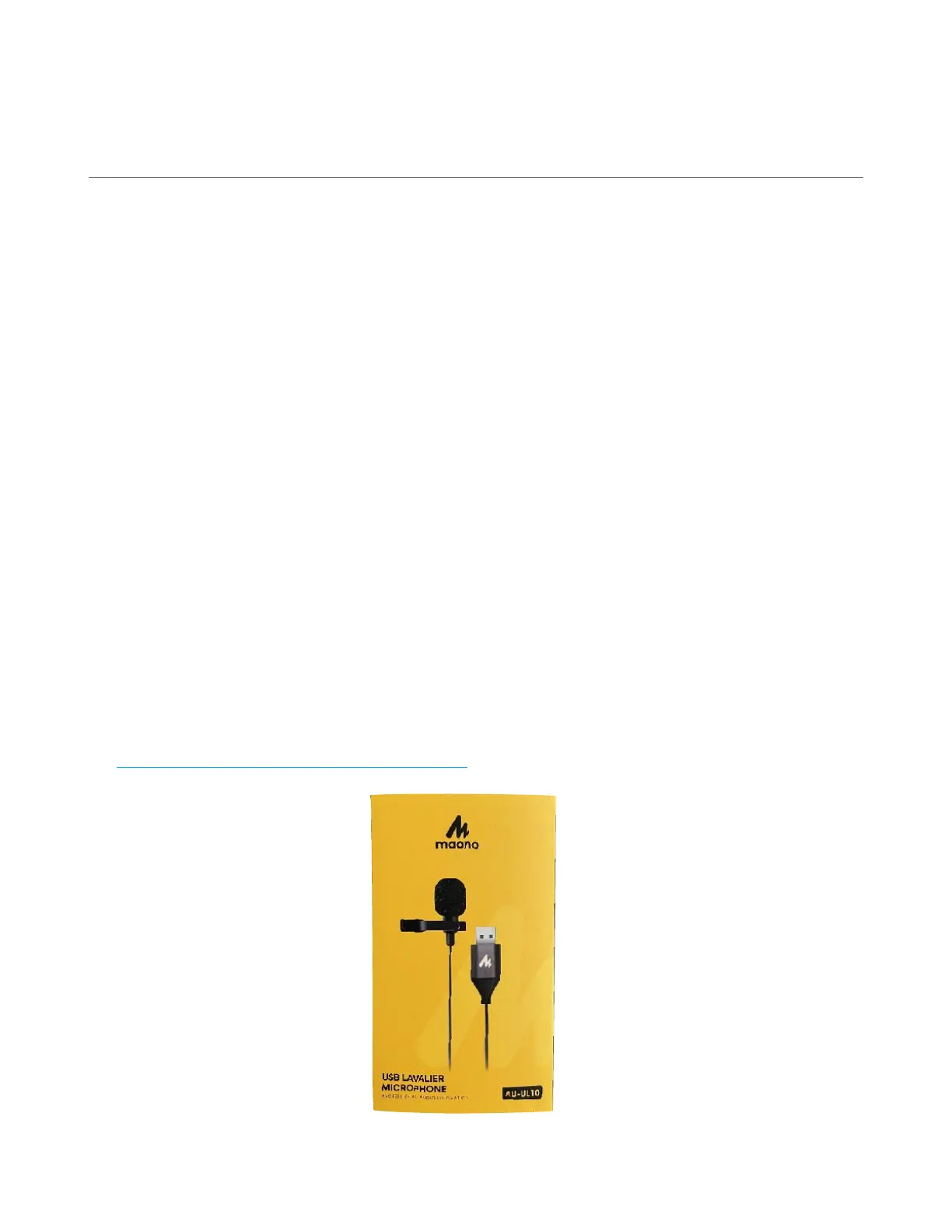SCREEN RECORDER APP
Purpose
The ViewSonic ViewBoard includes a built-in screen recorder app
(called myViewBoard Record). With this tool, you can easily record
the ViewBoard’s screen. This can be helpful for creating mini lectures
in the Whiteboard app that students can view asynchronously.
Important Notes:
• You will not see the screen recording option in the toolbar if you
are in PC mode or if you have switched the input to a personal
device. You will only see the screen recording option in the
toolbar if you are on the home screen of the ViewBoard, or if you
are using one of the built-in apps (e.g., Whiteboard).
• By default, the screen recording will be silent. If you want to
capture your audio as well, you will need to connect a
microphone to the ViewSonic ViewBoard first. You can check out a
USB lavalier microphone (like the one pictured below) from the
Academic Technology Services office.
