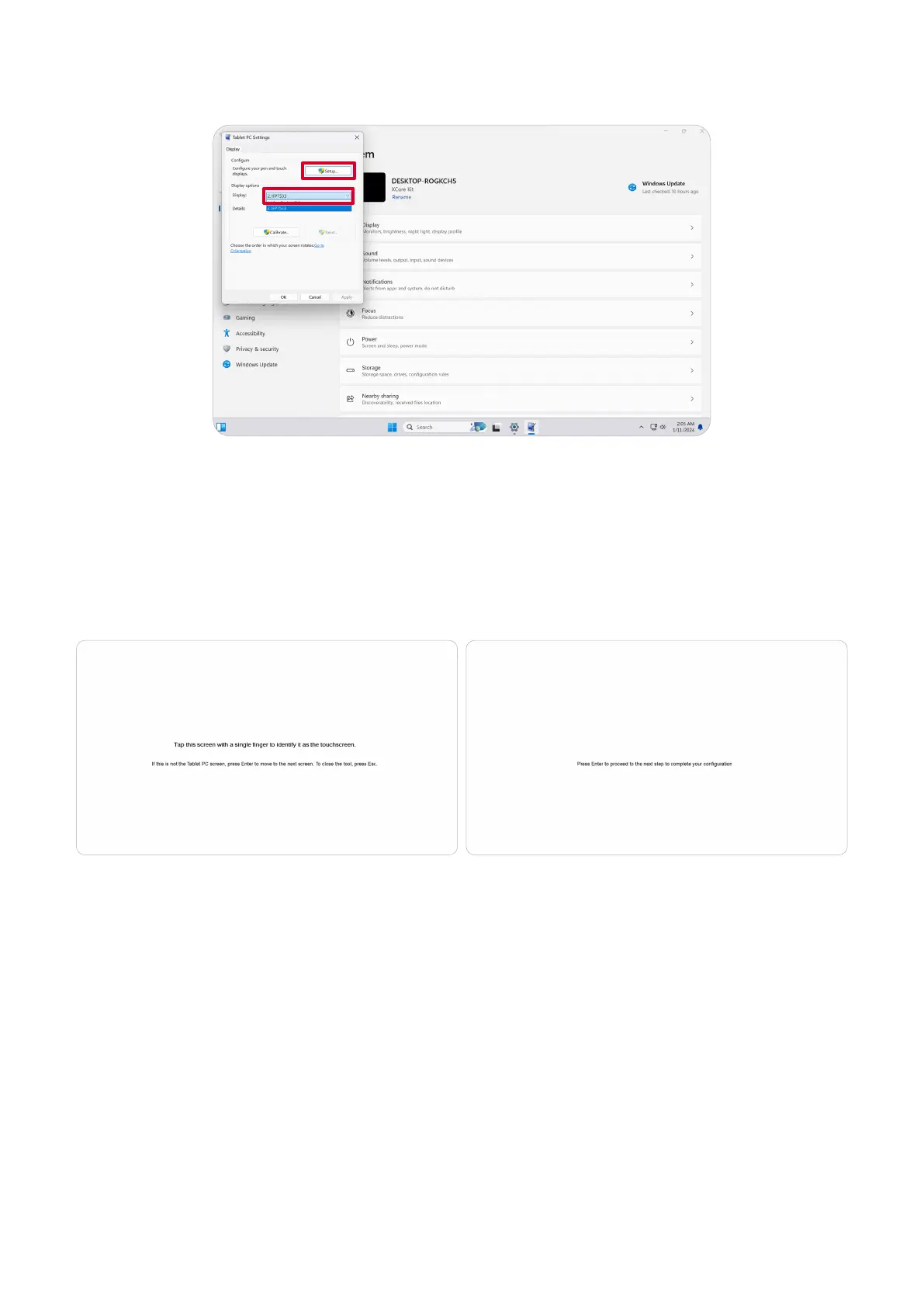27
5. In Tablet PC Sengs under Display Opons select the connected display. Then,
under Congure, click Setup and select Touch Input in the pop-up window.
6. A message will appear on each display’s screen (e.g., IFP display and MRC1010-
TN) one at a me instrucng you to tap the screen with a single nger to idenfy
it as the touchscreen. Tap the screen displaying this message with your nger as
instructed, and press Enter on the connected keyboard to proceed.
NOTE: This step will rst set up the IFP display side and then set up the
MRC1010-TN side, refer to the same seng screen as below.
7. Repeat this for all interacve displays, including the IFP display and the MRC1010-
TN Touch console.
NOTE: If any non-interacve displays are being used, press Enter on the
connected keyboard to skip.