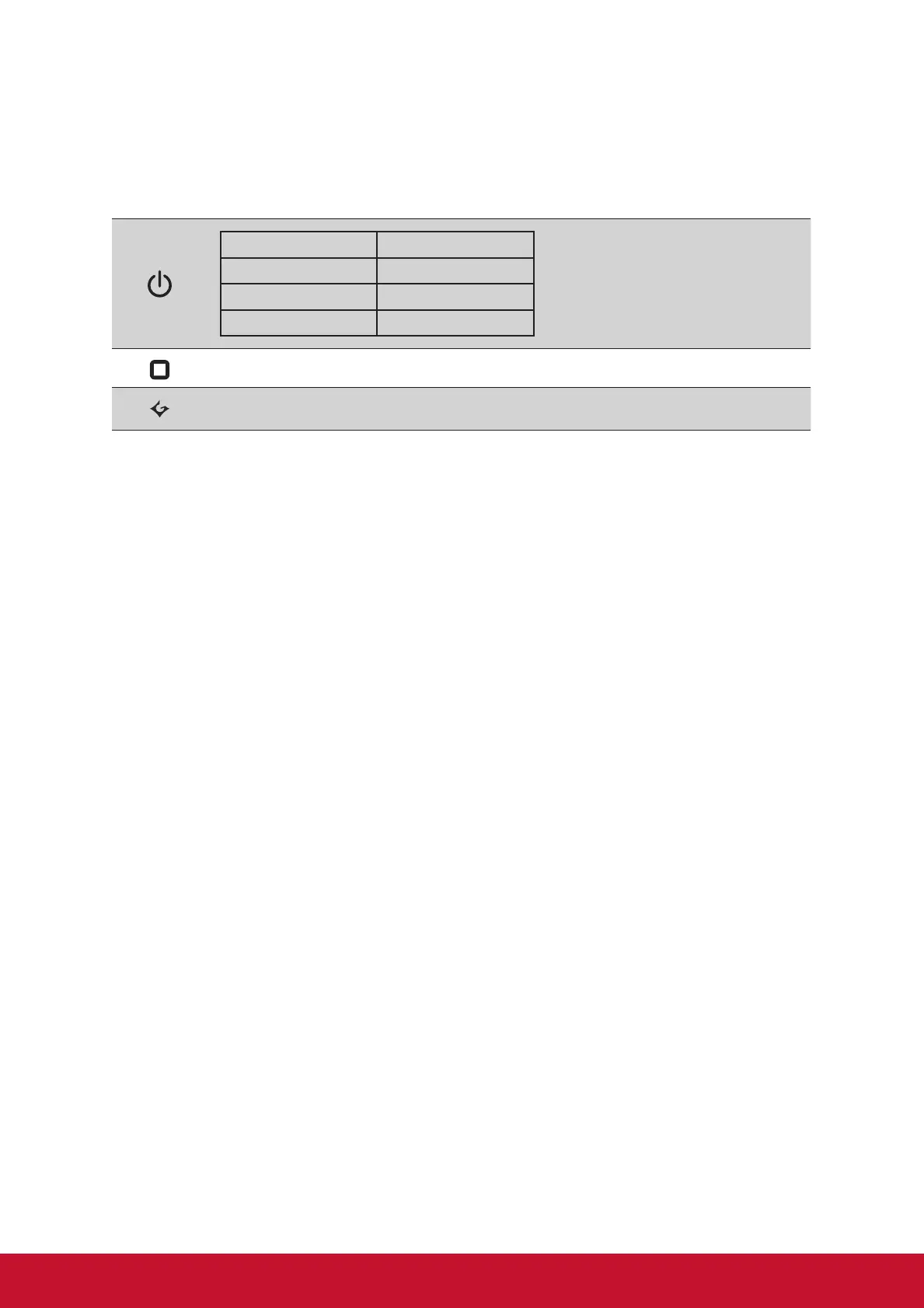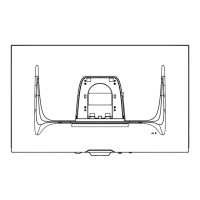7
Adjusting the Screen Image
Use the buttons on the front control panel to display and adjust the OSD controls
which display on the screen.
Mode LED
On/Singal in Blue/Singal color
Standby Amber
Off Off
Display the Menu by pressing any square button.
Game Mode
Do the following to adjust the display setting:
1. To display the Main Menu, press button [4].
2. To save the adjustments and exit the menu, press button [4] until OSD
disappear.
The following tips may help you optimize your display:
• Adjust the computer’s graphics card to support a recommended timing mode
(refer to “Specifications” page for recommended setting specific to your LCD
display). To find instructions on “changing the refresh rate”, please refer to the
graphics card’s user guide.
