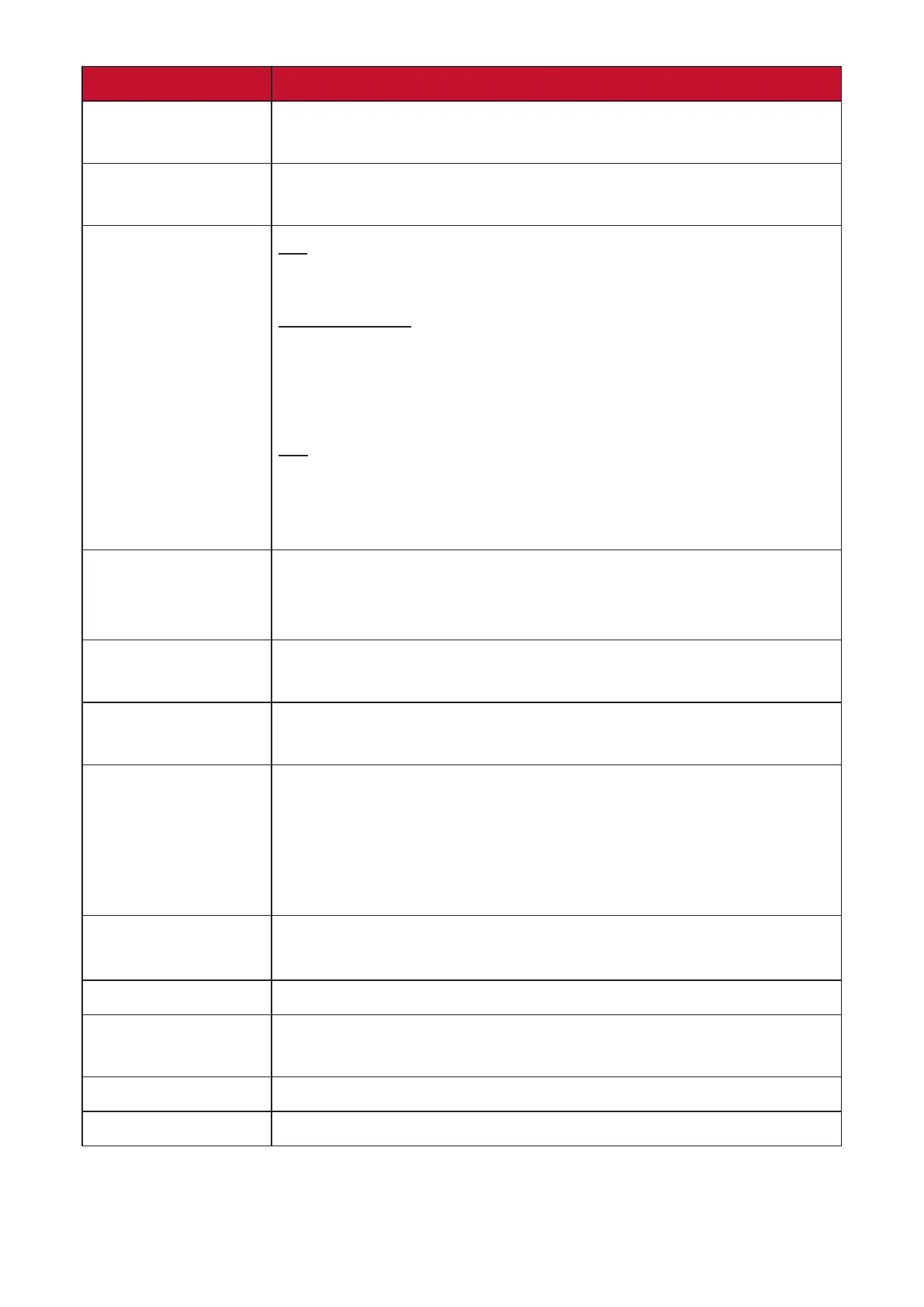49
Menu Opon Descripon
OSD Timeout
Adjust the length of me the OSD Menu remains on
screen.
OSD Background
Show/Hide the OSD background when the OSD Menu
appears on the screen.
Mul-Picture
O
Disable this funcon.
PBP Le-Right
Display two windows, a 1x1 split screen, side-by-side on
the le and right of the screen. The user can specify the
input source for each screen.
PIP
Split the screen into two parts, a main window and an
inset window. The user can specify the input source for
each screen.
Power Indicator
Set the Power Indicator On or O. If the seng is set to
On, the power indicator lights blue when the device is
turned on.
Auto Power O
Enable this opon to allow the monitor to automacally
turn o aer a certain amount of me.
Sleep
Set the amount of idle me before the monitor enters
Sleep mode.
ECO Mode
Choose between various modes, based on power
consumpon.
NOTE: Energy Saving Mode is On by default. Once
turned O, the brightness level can be adjusted
to the maximum level.
DDC/CI
Enable this opon to allow the monitor control via the
graphics card.
DisplayPort 1.2 Enable/Disable DisplayPort 1.2 support.
Standby Charger
When acvated, the USB will connue to supply power
even when the monitor is in standby mode.
Rename Rename the personalized custom prole.
Memory Recall Resets all sengs to their default values.
