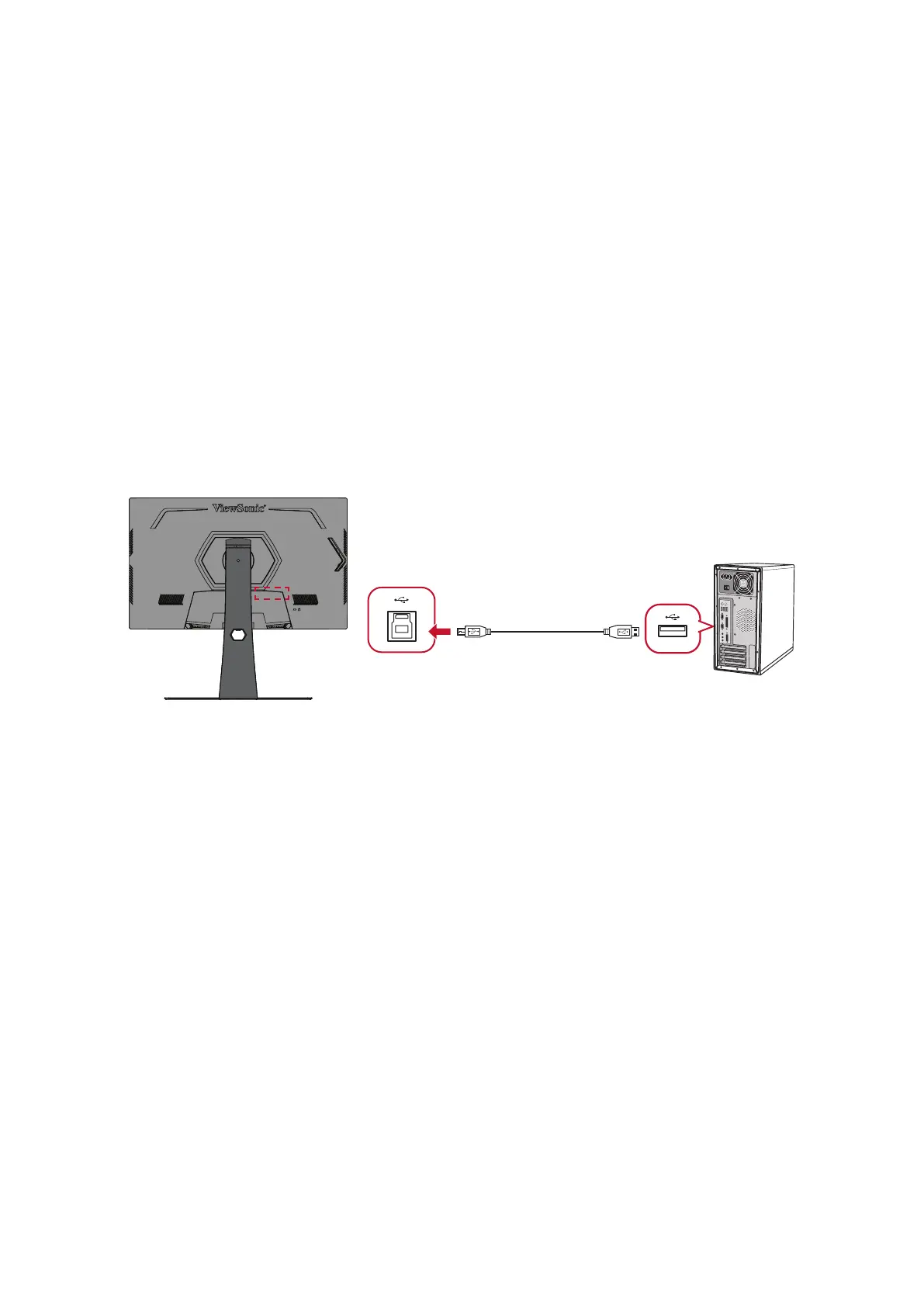60
Firmware Update
For the best display performance and to resolve any known issues, it is best to keep
your monitor updated with the latest rmware version. With the USB cable and
rmware update tool, you can easily update your monitor rmware any me.
You can visit: hps://www.viewsonic.com/elite/display-controller/ to check and
download the latest rmware version with the update tool.
To update the rmware:
1. Check and download the Firmware Update Tool with latest rmware version for
your monitor from: hp://www.viewsonic.com/elite/display-controller/.
2. Connect the USB Type B male cable (square with 2 cut corners) to the USB Type B
port of your monitor. Then connect the other end of the cable to the USB port of
the computer.
3. Unzip the downloaded Firmware Update Tool and double-click on the .exe le
or .pkg le. Then follow the on-screen instrucons to complete the applicaon
installaon.
4. Launch the Firmware Update Tool. The applicaon will automacally detect and
verify your monitor model and current rmware version.
