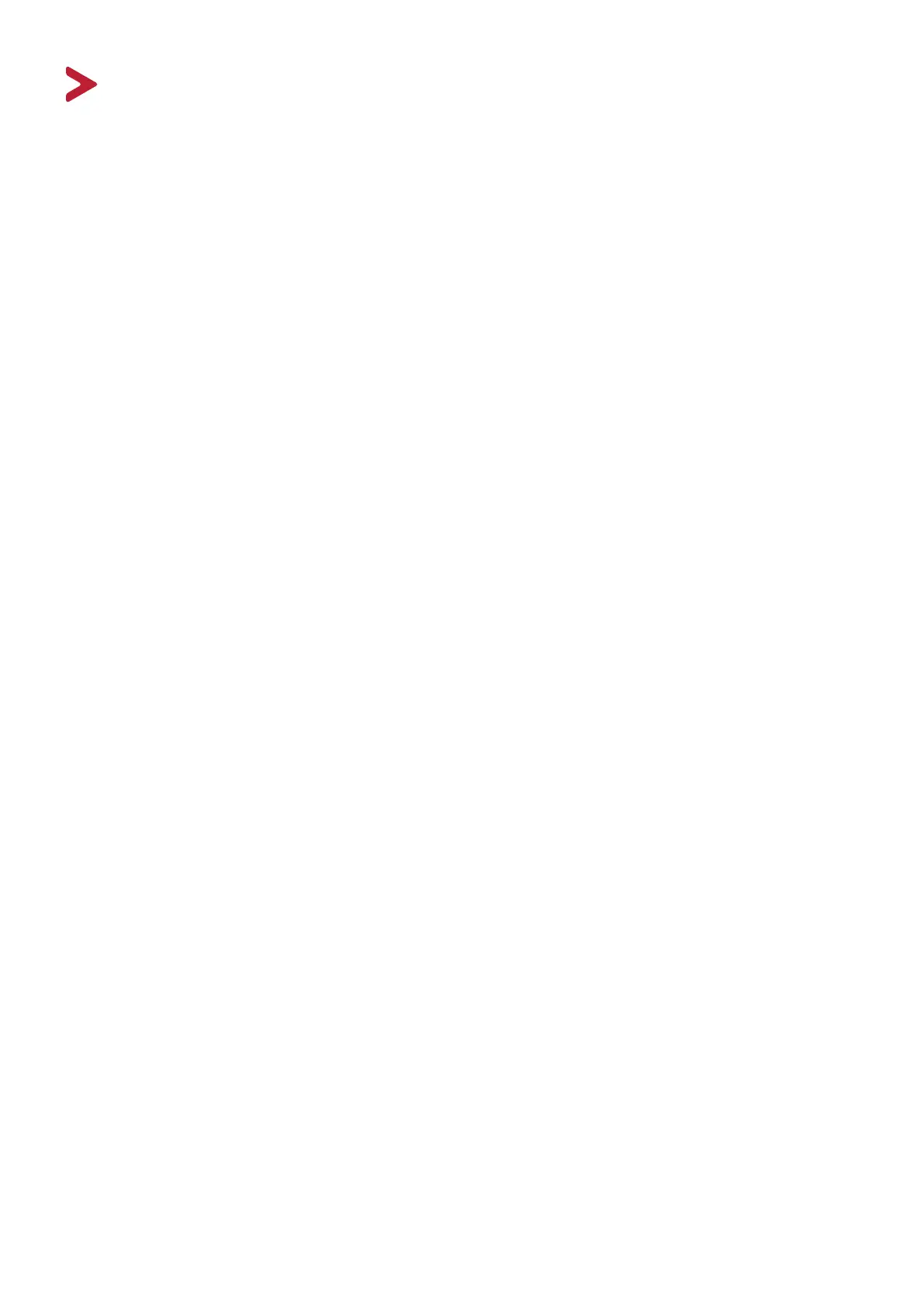50
Advanced Features and Sengs
This secon describes advanced features of the monitor.
Adapve Sync
Enabling Adapve Sync will put an end to choppy gameplay and broken games with
uid, arfact-free performance at virtually any frame rate.
To enable the Adapve Sync funcon:
1. Press the [●] key or move the joy key [◄] or [▲] or [▼] to display the On-Screen
Display (OSD) Menu.
2. Move the joy key [◄] or [►] to select Display. Then move the joy key [▼] to
enter the Display menu.
3. Move the joy key [▲] or [▼] to select Adapve Sync. Then move the joy key [►]
to conrm the selecon.
4. Move the joy key [▲] or [▼] to select On or O. Then press the [●] key to
conrm the selecon.
NOTE: To use the G-Sync funcon, a DisplayPort connecon must be used.
Addionally, please note:
1. Your computer must be equipped with a GeForce GTX 10-Series or
GeForce RTX 20-Series graphics card.
2. The latest GeForce Driver should be installed.
3. For more informaon on how to enable G-Sync on an Adapve Sync
monitor, please visit: hps://www.nvidia.com/en-us/geforce/news/
geforce-rtx-2060-g-sync-compable-game-ready-driver/ .
