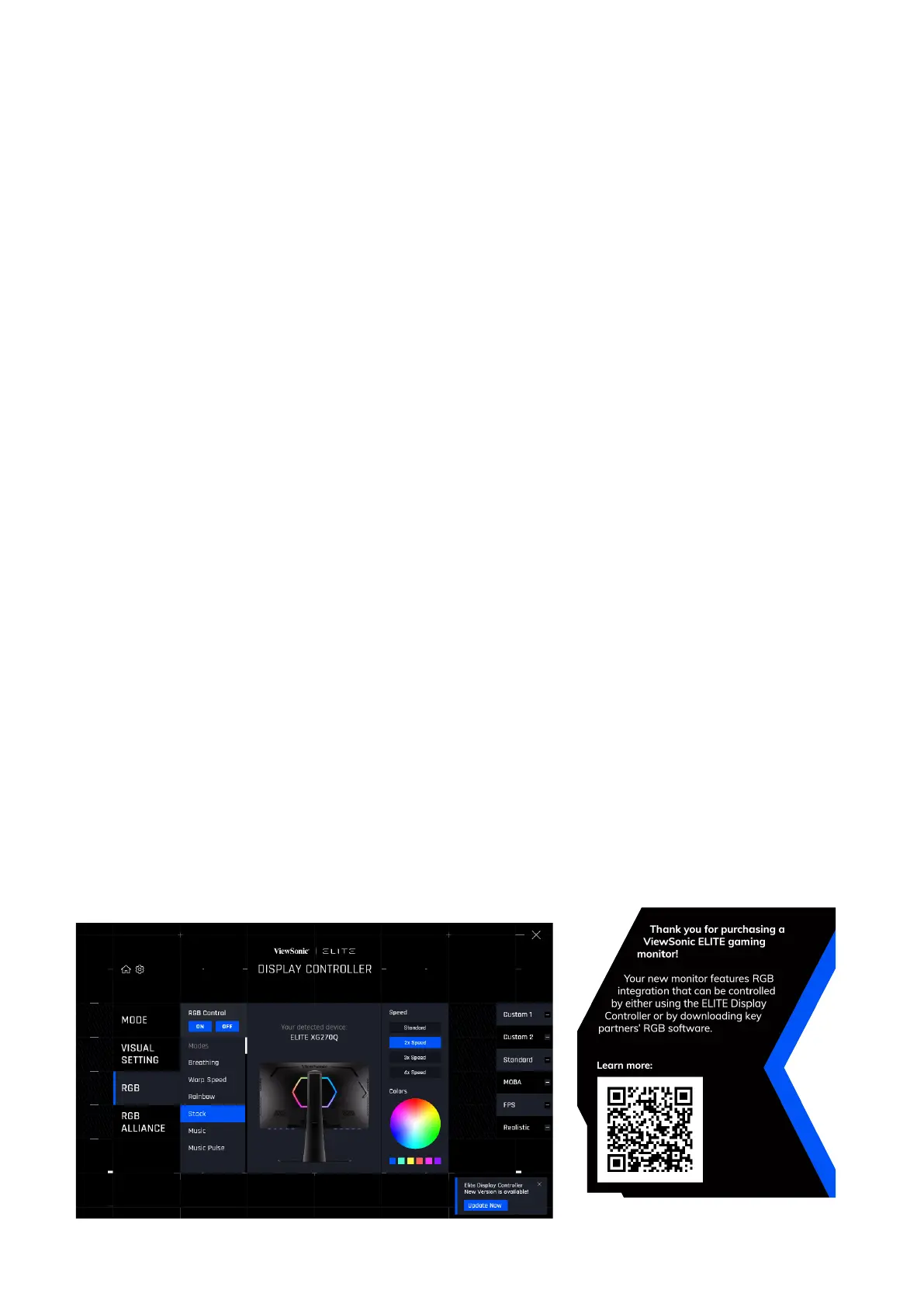58
Elite RGB Lighng
This seng controls the RGB lighng on the back of the monitor and beneath the
bezel. When “On”, or aer being reset, the default ‘Breathing’ mode will be acve.
To enter the Elite RGB menu:
1. Press the [●] key or move the joy key [◄] or [▲] or [▼] to display the On-Screen
Display (OSD) Menu.
2. Move the joy key [◄] or [►] to select Setup Menu. Then move the joy key [▼] to
enter the Setup Menu menu.
3. Move the joy key [▲] or [▼] to select Elite RGB. Then move the joy key [►] to
enter its sub-menu.
4. Move the joy key [▲] or [▼] to select your preference. Then press the [●] key to
conrm the selecon.
NOTE: Some sub-menu opons may have another sub-menu. To enter the
respecve sub-menu, move the joy key [►].
In addion, the RGB backlights are also synced with several key partners.
Downloading their soware will give you the power to adjust your RGB capabilies
further.
To setup up partner RGB soware:
1. Visit: hps://www.viewsonic.com/elite/rgb/
2. Select a partner RGB soware, and download it.
3. Connect one end of the USB Type B cable to the monitor and the other end to
your computer.
4. Run and install the partner soware.
5. Start customizing the monitor’s RGB lighng.
