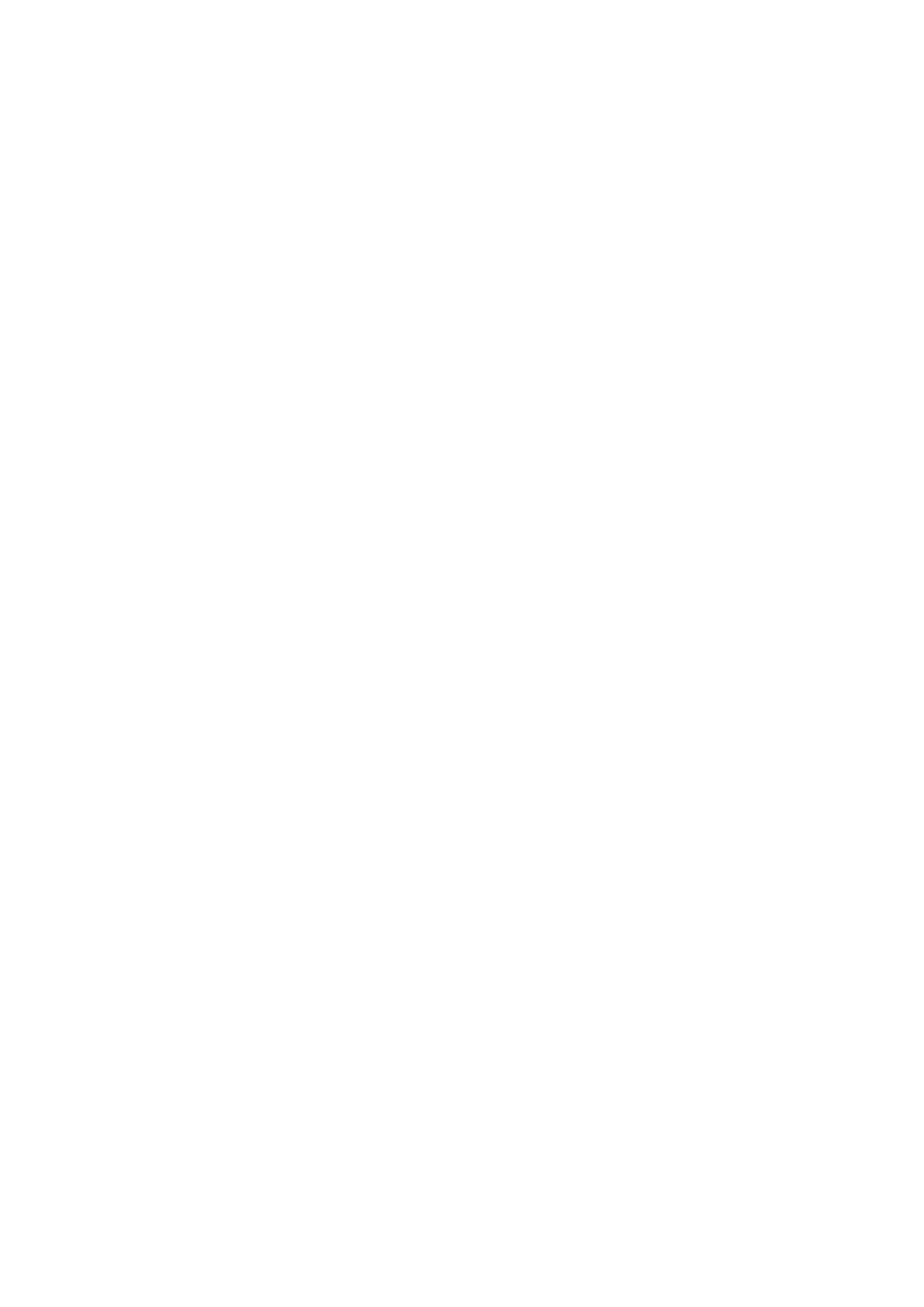66
E
Elite RGB Lighng
This seng controls the RGB lighng on the back of the monitor and
beneath the bezel. Both the color and style of the RGB lighng can be
adjusted.
G
Game Mode
Integrang a gaming-oriented OSD design including pre-calibrated FPS,
RTS, and MOBA gaming sengs. Each mode is funconally customized
with in-game tesng and adjustments made for the best blend of color and
technology.
Gamma
Allows users to manually adjust the brightness level of the monitor’s
grayscale levels. There are six selecons: 1.8, 2.0, 2.2, 2.4, 2.6, and 2.8.
H
Hertz Limiter
Allows users to control how many frames the monitor can output. The
monitor will put a cap on the maximum amount of frames that can be
rendered from the monitor to save power and loading from the monitor’s
side.
Hue
Adjusts the nt of each color (red, green, blue, cyan, magenta, and yellow).
I
Informaon
Displays the ming mode (video signal input) coming from the graphics
card in the computer, the LCD model number, the serial number, and the
ViewSonic® website URL. See your graphics card’s user guide for instrucons
on changing the resoluon and refresh rate (vercal frequency).
NOTE: VESA 1024 x 768 @ 60Hz, for example, means that the resoluon
is 1024 x 768 and the refresh rate is 60Hz.
Input Select
Toggles between the various input opons that are available for the
monitor.
