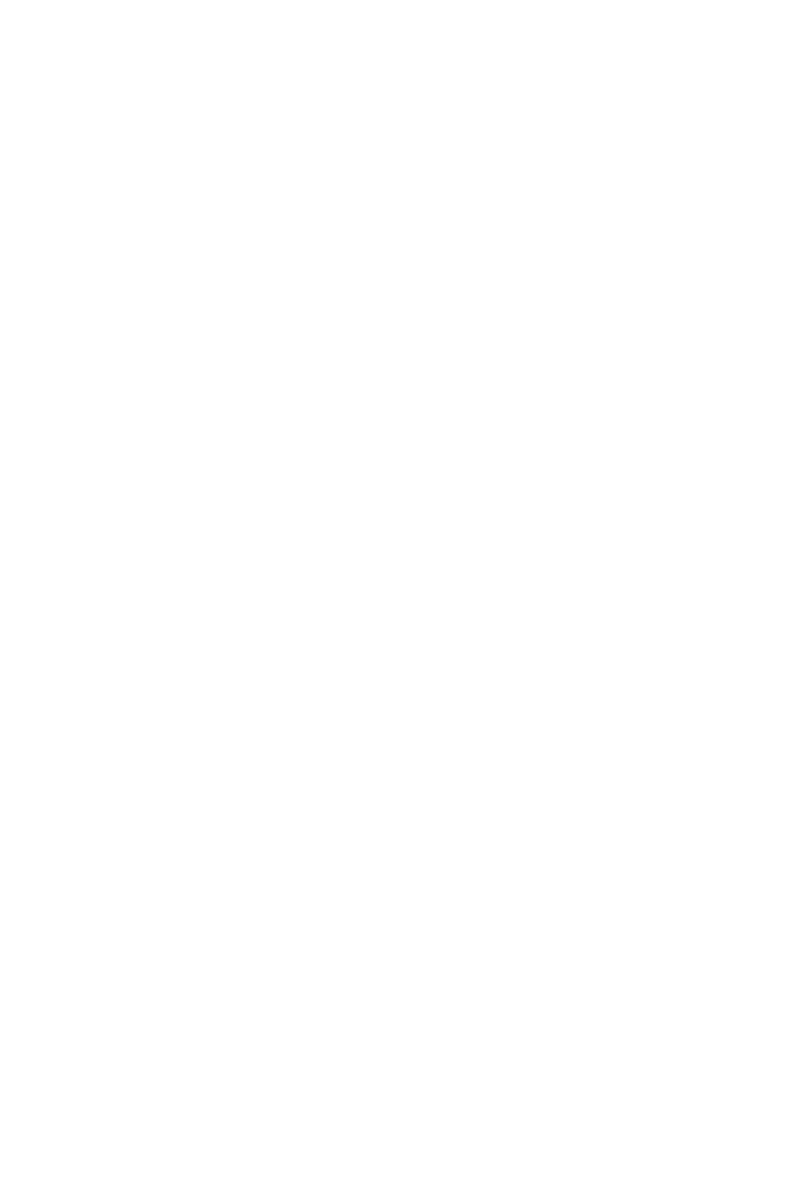13
Section 10: Troubleshooting
10.1 – General Problems
The screen is blank
• Press the power button to turn on the monitor.
• Conrm the brightness and contrast settings are set normally.
• Check if the indicator light is ashing. If so, there is no signal from your video source.
• If your source is a notebook or laptop, be sure that its settings are in mirror or extension
mode and the device itself is powered on.
The image is out of focus
• Ensure the video cable is inserted properly at both ends.
The screen is flashing
• Try an alternative power source. Insufcient power may be causing this issue.
• Ensure devices such as non-shielded speakers, uorescent lighting, AC transformers,
table fans, etc., are a safe distance away from your screen to avoid magnetic disturbances.
The color bleeds or visual effects appear unusual.
• If your screen is all red or blue, or any colors disappear, check to see that the cable is
properly inserted. A loose connection can cause a bad signal.
• Try connecting to another video source for comparison.
The screen appears to be scrolling, rolling, or moving unusually.
• Check that your source frequency is within 48-60Hz.
• Reconnect and ensure your video cable is secure.
The indicator light does not work
• Check that the power is on.
• Check that the power cable is connected and plugged in to a wall outlet.
Cannot plug and play.
• Make sure the monitor is compatible with PC.
• Make sure the graphics card is compatible with the monitor.
• Check cable connectors for curved or damaged pins. Replace cables if needed.
Dim image
• Adjust the brightness and/or contrast ratio.
Image jitter/moire pattern
• Nearby electric equipment may interfere with the monitor.
Light indicator is on or flashing, but there is no image displayed on screen
• Check that the monitor is receiving power.
• Check that the graphics card is installed properly.
• Check that the power cable is securely connected to the monitor.
• Check cable connectors for curved or damaged pins. Replace cables if needed.
Color shortage (red, green, or blue)
• Check cable connectors for curved or damaged pins. Replace cables if needed.
Color difference (colors are not optimized)
• Adjust RGB color or reset color temperature settings.
