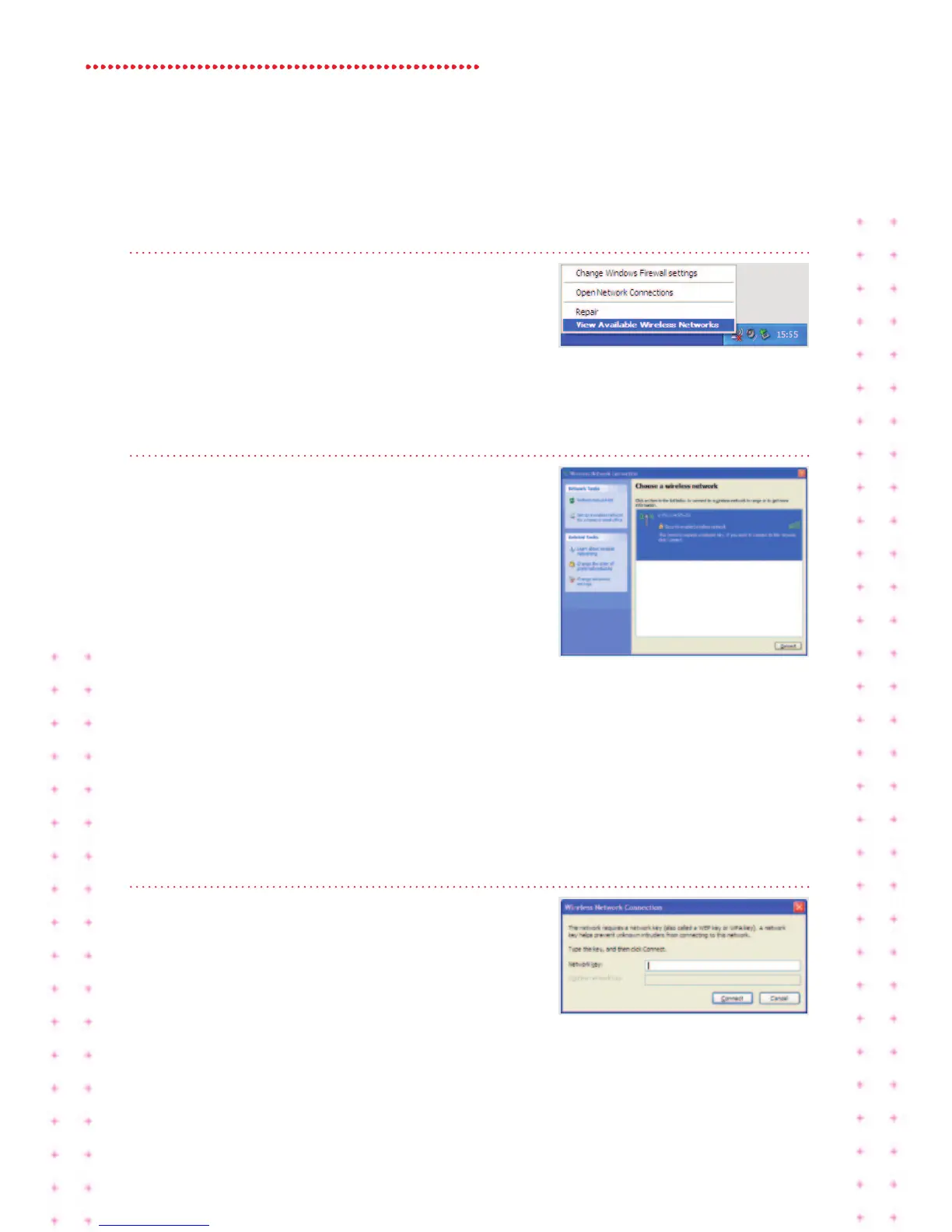15 Super Hub 2c Guide
Windows XP set up
Step 1
Locatethewirelessnetworkiconinthe
systemtrayonthebottomrighthandcorner
ofyourscreen.
Rightclickontheiconandselect
View Avilble Wireless Networks.
Step 2
Youshouldnowseealltheavailablewireless
networks.Ifyoudon’tseeanywireless
networkslisted,clickonRefresh network list
onthelefthandside.
Dependingonthetypeofdevice,oneortwo
VirginBroadbandwirelessnetwork
connections(alsoknownasSSID)willappear
andwillbesomethinglikeVM123456-2G
and/orVM123456-5G.
Werecommendyouconnecttothe5GHzwirelessnetworkconnectionifyour
deviceiscompatible(ifyourdeviceisn’tcompatibleitwon’tshowyouthis
option).Seepage19formoreinformation.
ClickthenetworknameandthenclickConnect.
Step 3
Next,youshouldbepromptedforthe
networkkey.Thedefaultnetworkkeyis
printedonthebaseofyourSuperHub2ac.
Enterthenetworkkey(passphrase)andthen
clickConnect.Youmayneedtore-enter
yournetworkkey(passphrase).
That’sit!Youshouldnowbeconnected.
