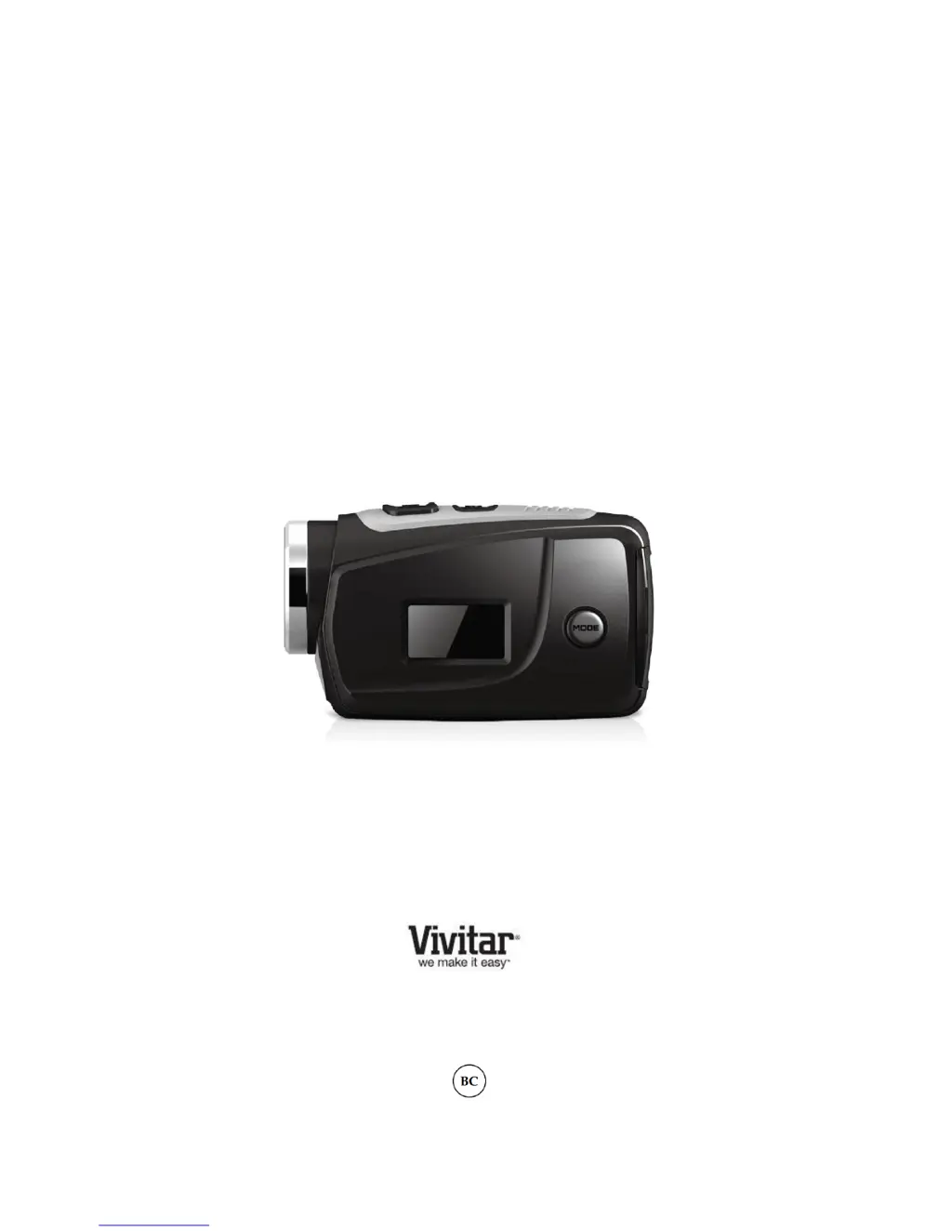What to do if my Vivitar 685HD is unresponsive or frozen?
- BBobby HarrisonJul 27, 2025
If your Vivitar Camcorder becomes unresponsive or frozen, insert a thin pin into the RESET hole and gently push the pin until you hear a slight ‘click’ sound. The camcorder will then reset.