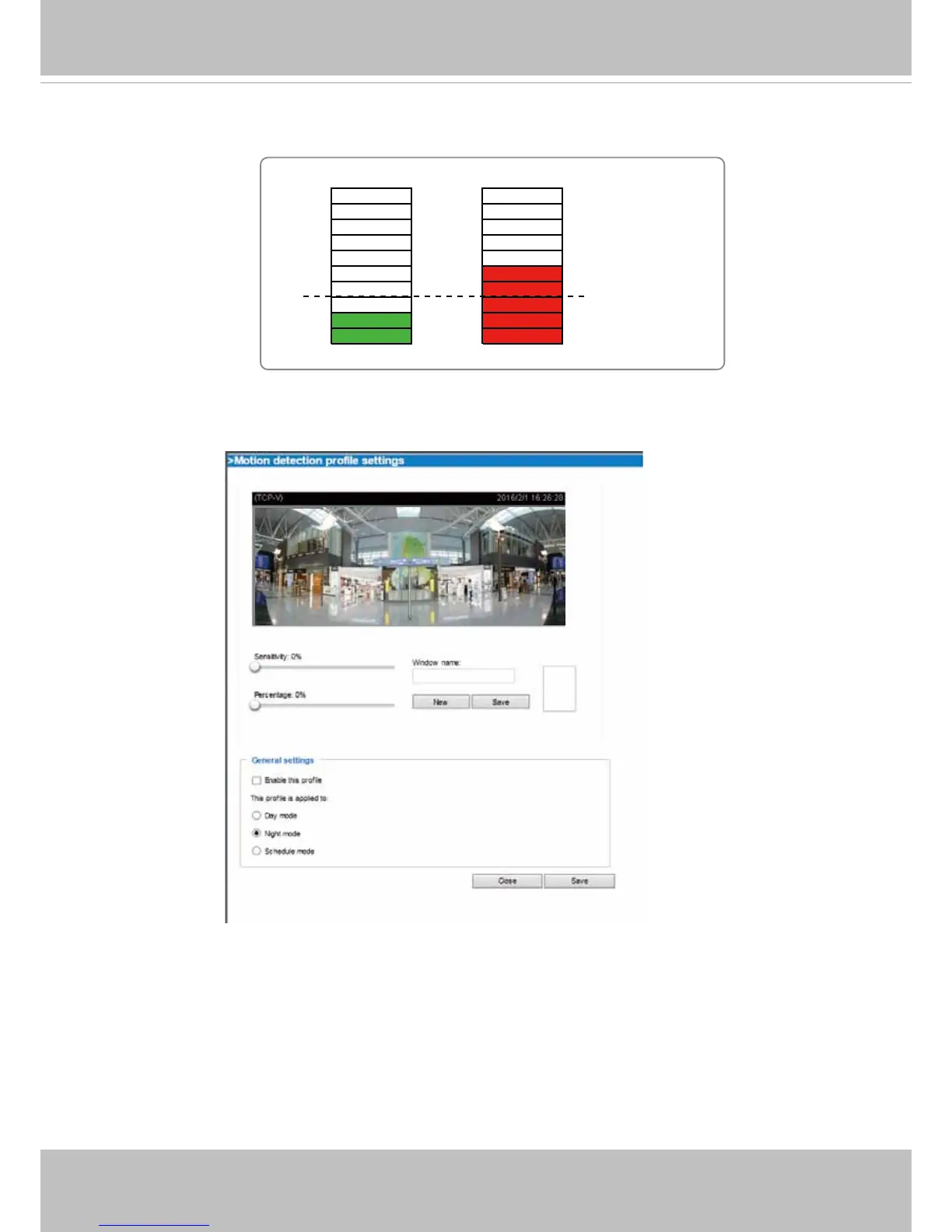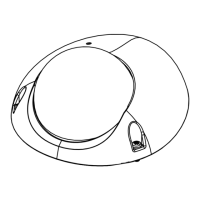VIVOTEK
User's Manual - 121
A green bar indicates that even though motions have been detected, the event has not been triggered
because the image variations still fall under the preset threshold.
If you want to congure other motion detection settings for day/night/schedule mode (e.g., for a different
lighting condition), please click on Prole to open the Motion Detection Prole Settings page as shown
below. Another three motion detection windows can be congured on this page.
Please follow the steps beolw to set up a prole:
1. Create a new motion detection window.
2. Check Enable this prole.
3. Select the applicable mode: Day mode, Night mode, or Schedule mode. Please manually enter a time
range if you choose Schedule mode.
4. Click Save to enable the settings and click Close to exit the page.
This motion detection window will also be displayed on the Event Settings page. You can go to Event
> Event settings > Trigger to select it as a trigger source. Please refer to page 107 for detailed
information.
Percentage = 30%
