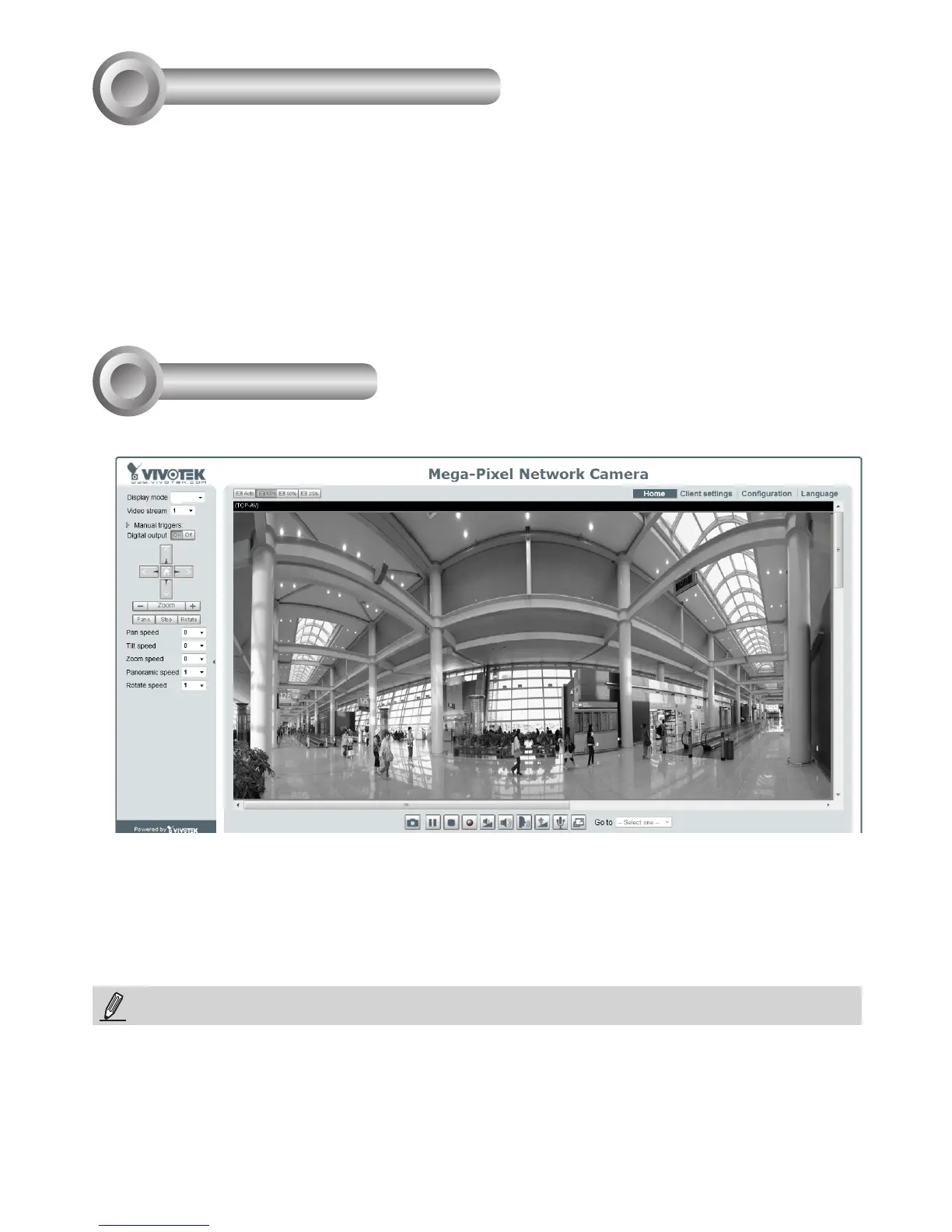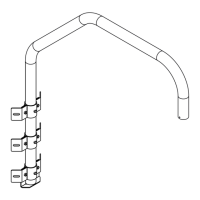EN - 10
Ready to Use
Assigning an IP Address
1. Install “Installation Wizard 2” from the Software Utility directory on the software CD.
2. The program will conduct an analysis of your network environment. After your network is
analyzed, please click on the “Next” button to continue the program.
3. The program will search for VIVOTEK Video Receivers, Video Servers, and Network Cameras
on the same LAN.
4. After a brief search, the main installer window will pop up. Double-click on the MAC address
that matches the one printed on the camera label or the serial number on the package box label
to open a browser management session with the Network Camera.
5
1. A browser session with the Network Camera should prompt as shown below.
6
1P
NOTE:
If you encounter problems with displaying live view or the onscreen plug-in control, you may try to
manually remove the plug-ins that might have been installed on your computer. Remove the following
folder: C:\Program Files (x86)\Camera Stream Controller.
2. Refer to the “Panoramic PTZ Installation Guide” in your product CD for the rest of the
configuration details.
