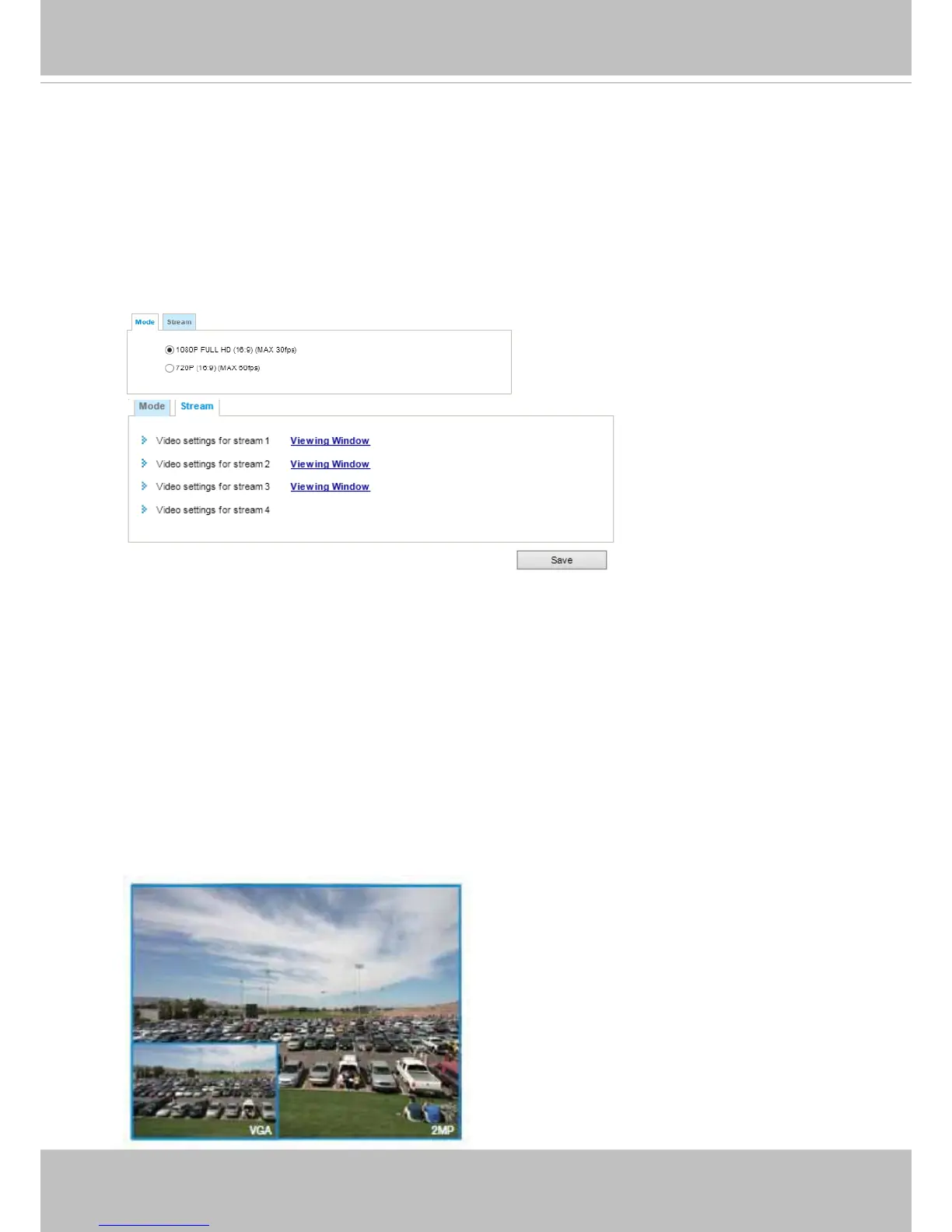VIVOTEK
User's Manual - 57
Media > Video
This Network Camera supports multiple streams with frame sizes ranging from 176 x 144 to 1920 x
1080 pixels.
■ Stream 1: Users can dene the "Region of Interest" (viewing region) and the "Output Frame Size"
(size of the live view window).
■ Stream 2: The default frame size for Stream 2 is set to the 1280 x 720.
■ Stream 3: The default frame size for Stream 3 is set to the 640 x 360.
■ Stream 4: The default frame size is 2560 x 1920, and the Viewing Window function is not
available for stream 4.
Click Viewing Window to open the viewing region settings page. On this page, you can congure
the Region of Interest and the Output Frame Size for a video stream. For example, you can crop
only a portion of the image that is of your interest, and thus save the bandwidth needed to transmit
the video stream. As shown below, the area of your interest in a parking lot should be the vehicles.
The blue sky is of little value for the surveillance purpose.
Mode - Resolution and Frame rate
The default resolution is 1080P full HD, and if bandwidth or frame rate per second is of the concern,
you can select a lower resolution while enjoying a higher frame rate (e.g., in trafc monitoring). The
other congurable options is 720P (16:9) at 60fps.
Stream settings
