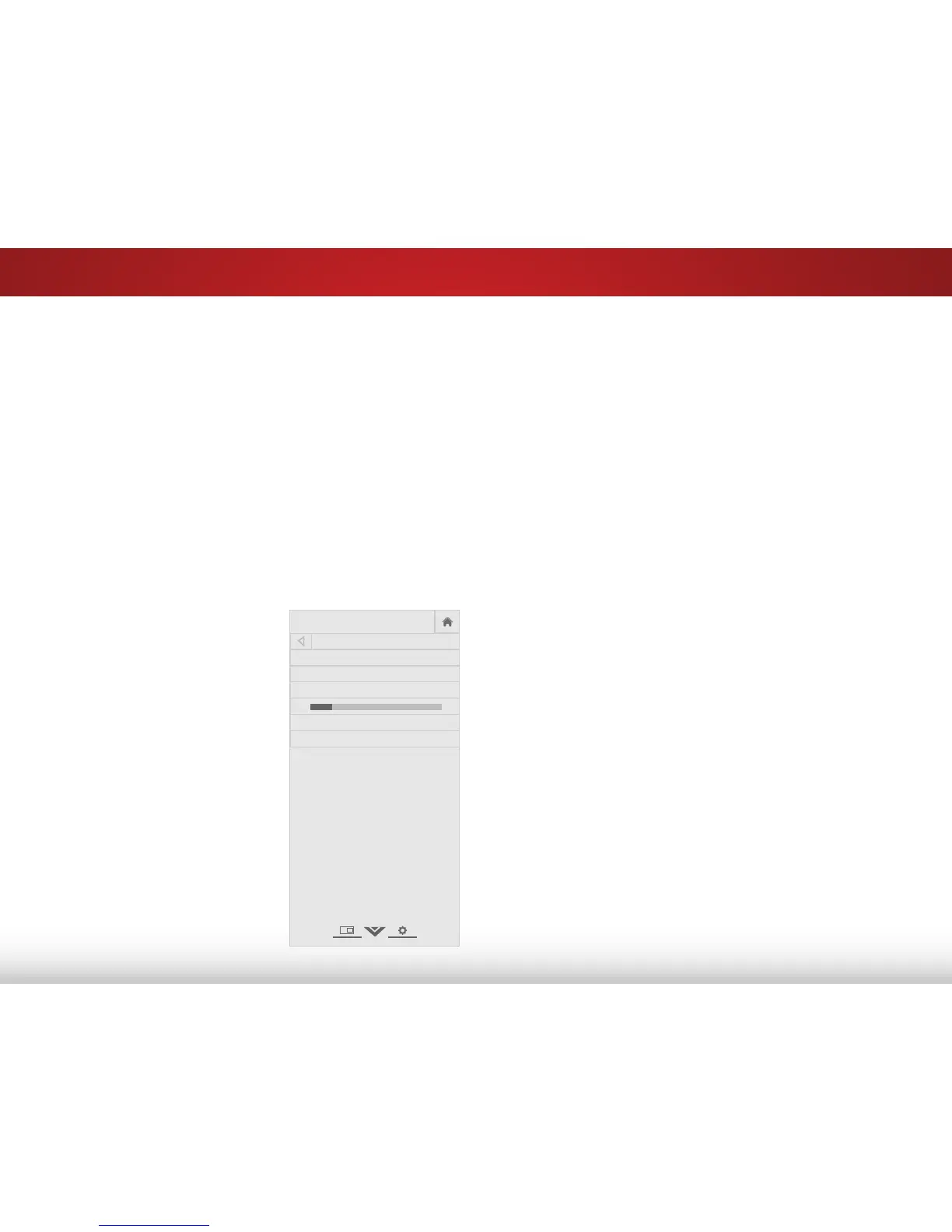5
29
Selecting a Tuner Input
Select the type of tuner input you will be using. You can select either
Antenna (Over-the-air) or Cable (Out-of-the-wall) connections.
1. From the Tuner menu, highlight Tuner Mode and press OK.
The Tuner Mode menu displays.
2. Highlight Antenna or Cable and press OK. Press EXIT.
Scanning for Channels
Before the TV can detect and display channels and their
associated information, you must scan for channels. A channel
scan may also be necessary when the TV has been moved to an
area where different free-to-air broadcast television channels are
available.
To perform an Auto Channel Scan:
1. From the Tuner Settings menu,
highlight Auto Channel Scan,
and press OK. The AUTO
CHANNEL SCAN begins.
2. Wait until the channel scan is
100% complete. Highlight Done
and press OK.
3. Press the EXIT button on the
remote.
If the channel scan is cancelled,the
channels that were already
discovered are retained. A new
channel scan will clear all channels.
AUTO CHANNEL SCAN
Channels Found
0: Analog
0: Digital
13 % Complete
Cancel
Cancel the channel scan.
Adding New Channels
Occasionally, you may need to add a new range of channels or
add a new analog channel. You can do this by using the Partial
Channel Search and Add Analog Channel options.
To add a range of new channels:
1. From the Tuner menu, highlight Partial Channel Search, and
press OK. The PARTIAL CHANNEL SEARCH menu is displayed.
2. Highlight Scan Mode and select the type of channel you
are adding: Analog, Digital, or Analog Digital.
3. Highlight From Channel and enter the channel where
you want to begin the scan. (Use the Left Arrow button to
backspace. Use the Number Pad on the remote to enter the
channel.)
4. Highlight To Channel and enter the channel where you want
to end the scan. (Use the Left Arrow button to backspace.
Use the Number Pad on the remote to enter the channel.)
5. Highlight Start and press OK. The partial channel search
begins.
6. Wait until the partial channel search is 100% complete.
Highlight Done and press OK.
7. Press the EXIT button on the remote.
