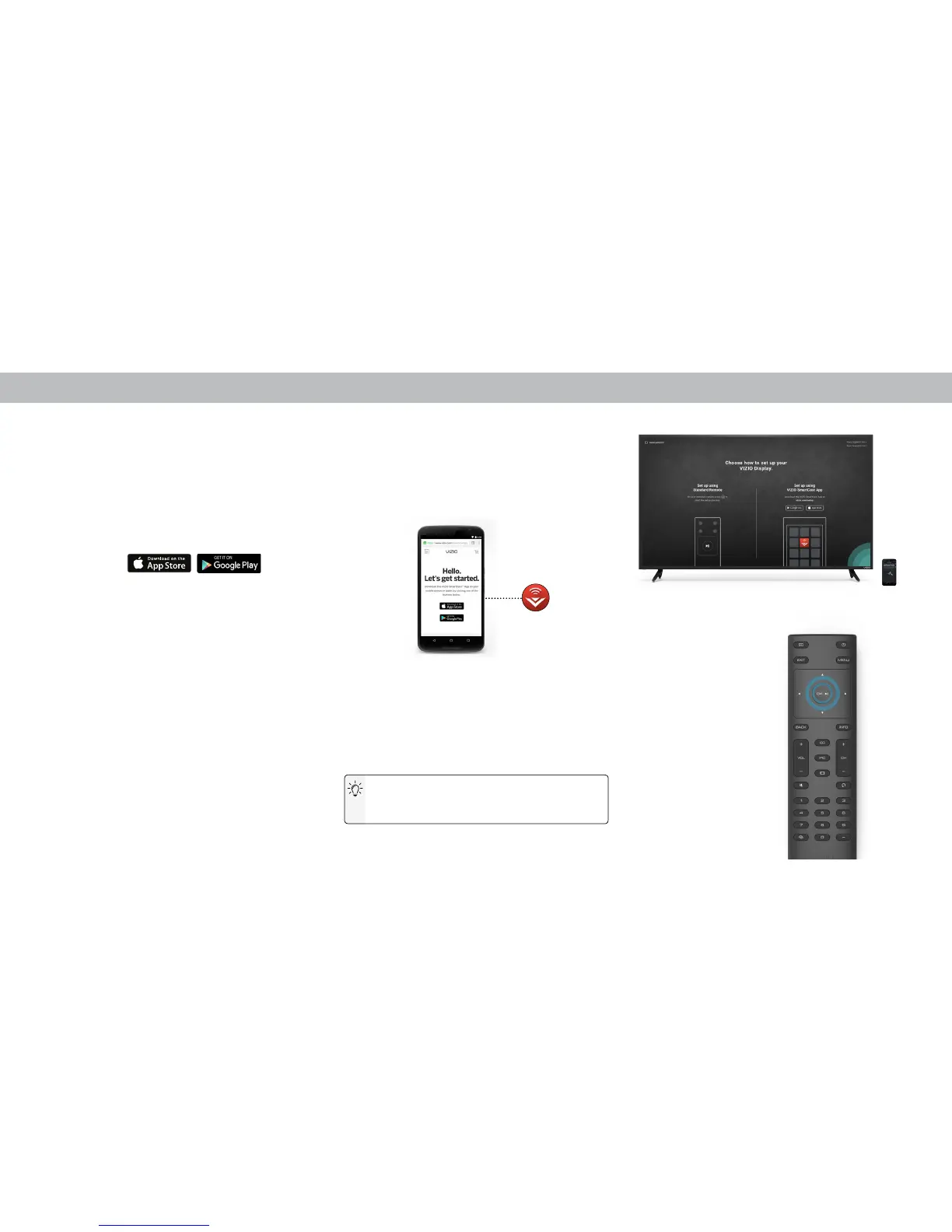2
10
4. Your device begins to search for a wireless network to connect to. Select
your wireless network from the list and enter your password.
5. Use your device to name your E-Series display.
6. Take a moment to read the VIZIO Terms of Service and Privacy Policy, as
well as Google’s Terms of Service and Privacy Policy. When you are done,
tap NEXT to continue.
Note: The images shown here are for illustrative purposes only and may be subject to change. The actual on-screen image and text may vary, depending on the model.
