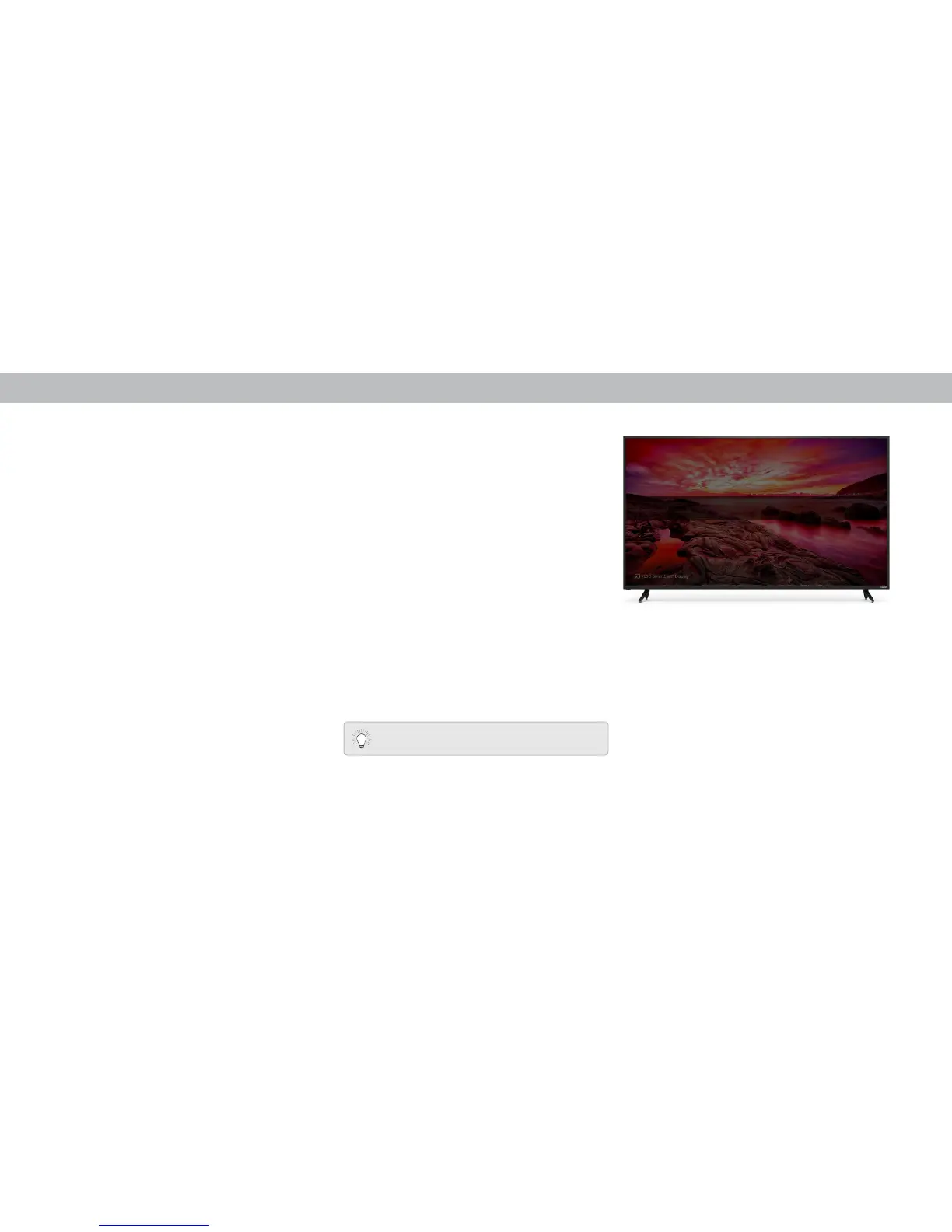12
3VIZIO SmartCast
™
App
The VIZIO SmartCast
™
app lets you swipe or use voice search to find your favorite
content, across multiple apps and even live TV
*
together in one simply aggregated
screen, making it easy to discover and enjoy movies, shows, music and more.
REGISTER FOR A MYVIZIO ACCOUNT
1. Launch the VIZIO SmartCast
™
app.
To take full advantage of the VIZIO SmartCast
™
app, VIZIO
recommends you register for a MyVIZIO account.
2. Tap Create an Account to register for a MyVIZIO account. Follow the
on-screen instructions to complete the registration process. If you do not
want to register for a MyVIZIO account, tap Skip to continue.
Note: The images shown here are for illustrative purposes only and may be subject to change. The actual on-screen image and text may vary, depending on the model.
