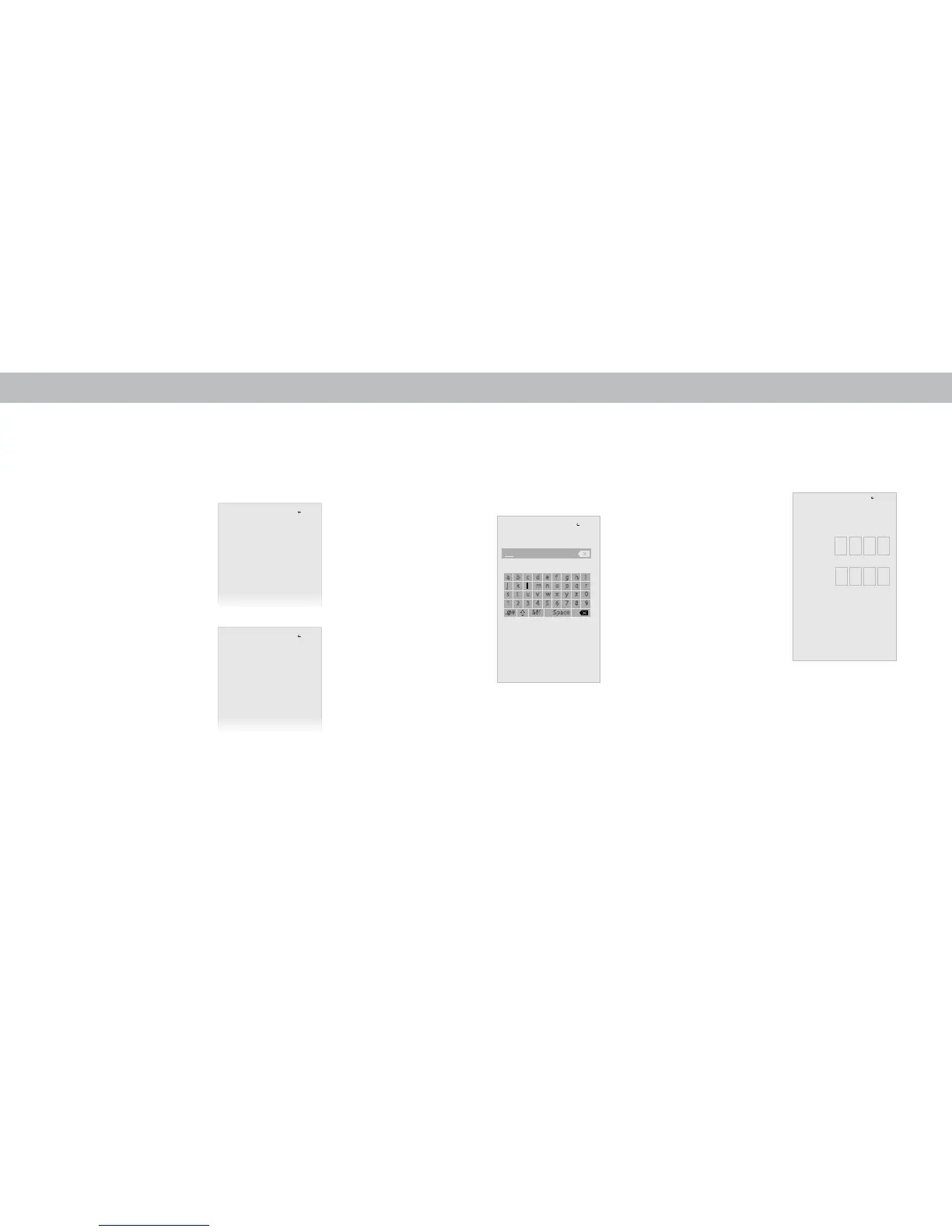3
15
Note: The images shown here are for illustrative purposes only and may be subject to change. The actual on-screen image and text may vary, depending on the model.
USER PROFILE SETTINGS
Every user can register their very own user prole (MyVIZIO, Facebook, or Google),
keeping their personalized watchlists and collections.
To access the Prole page:
1. Tap the button to reveal the side menu.
2. Tap ie role.
