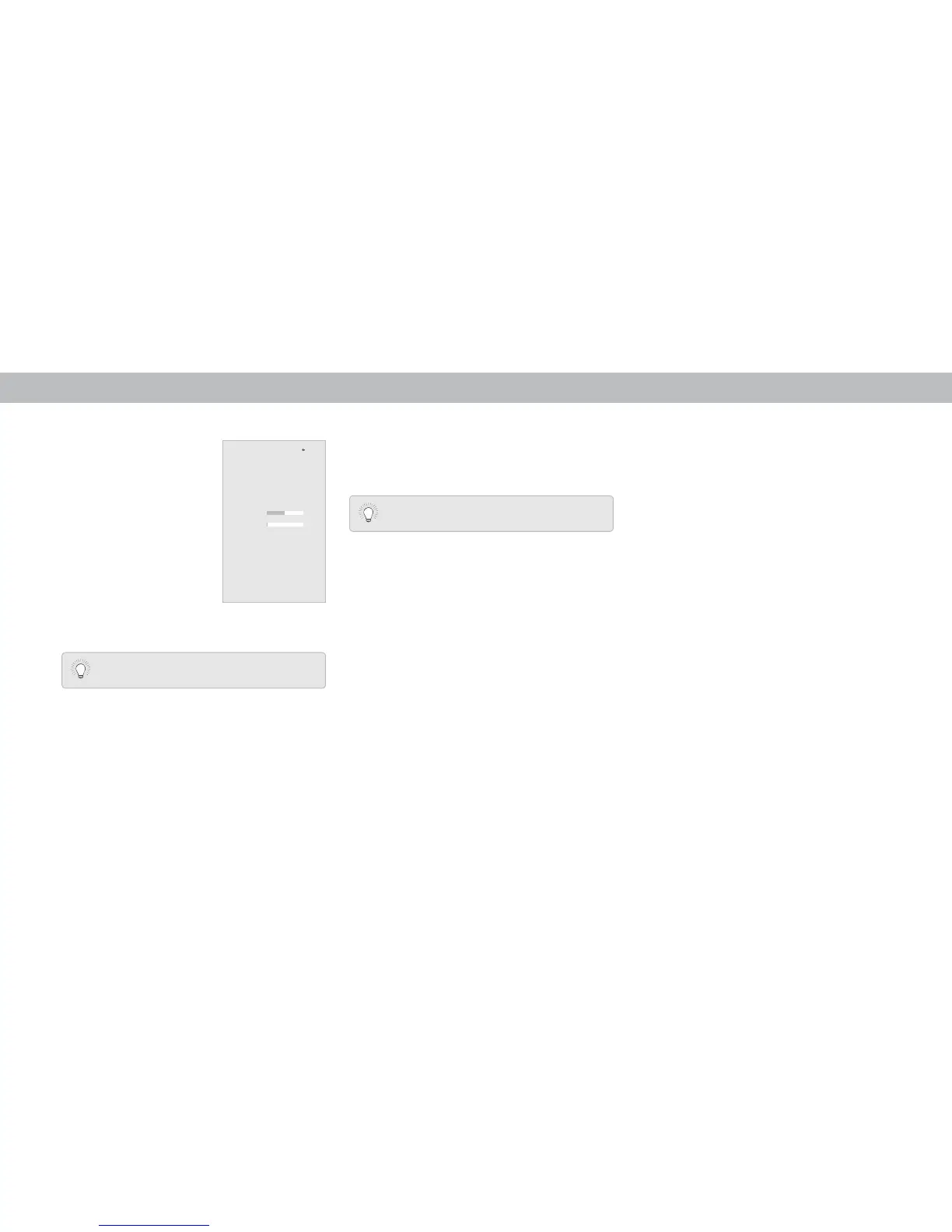3
20
Note: The images shown here are for illustrative purposes only and may be subject to change. The actual on-screen image and text may vary, depending on the model.
3. Tap on the content you want to listen to.
4. A) Tap on the play button.
B) Select On Demand or On Now (Online feed
*
) and tap the play button.
C) For On Demand: Select a source and tap the play button.
Your content begins playing on your SmartCast device. The Device
Menu is displayed allowing you to control your device settings
and content.
A B
C
* Separate user account may be required to access content.
