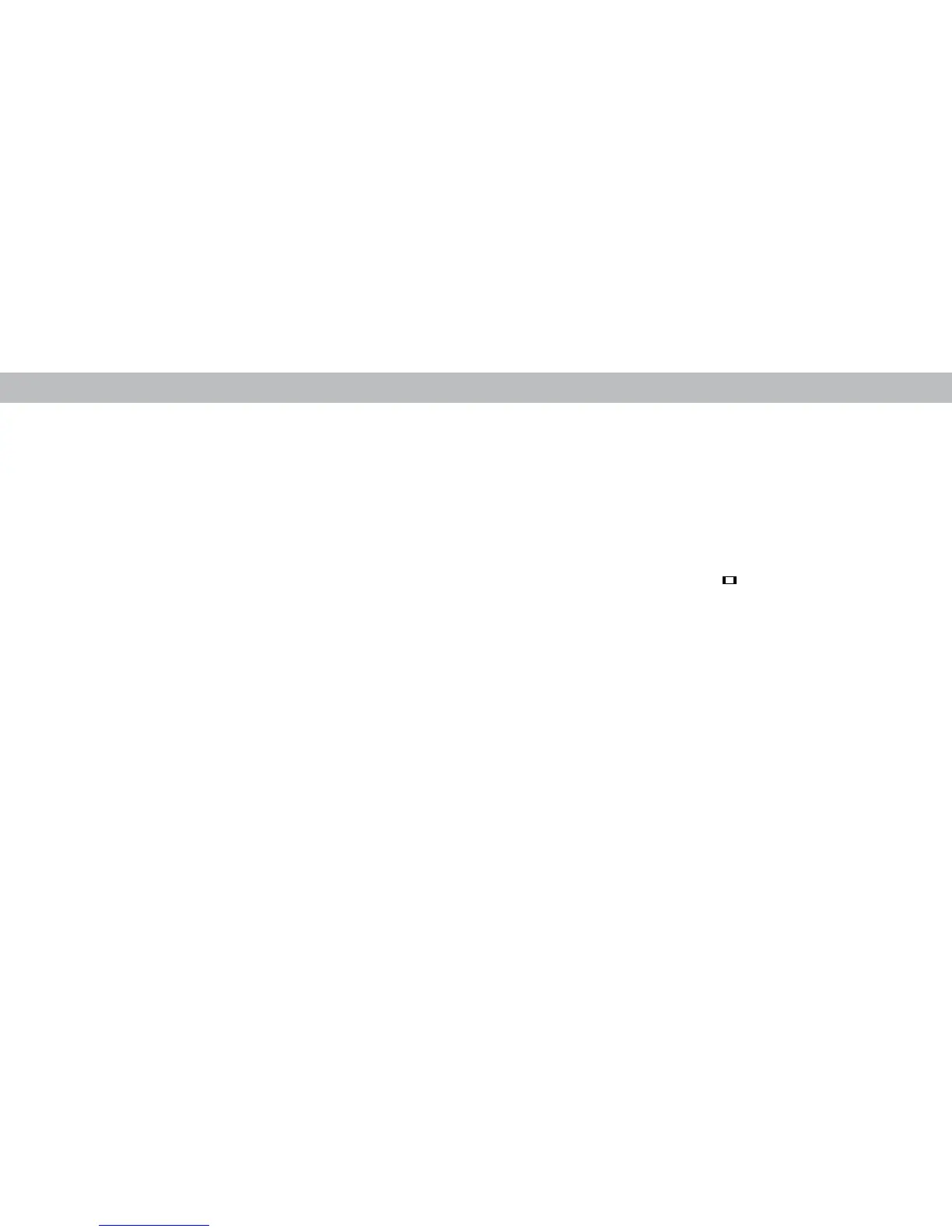3
32
Note: The images shown here are for illustrative purposes only and may be subject to change. The actual on-screen image and text may vary, depending on the model.
MANAGING CATEGORIES
You can add, remove, and rearrange the content categories on the Home page
to your preference. All but the Movies and TV Shows categories can be removed.
To add or remove a category:
1. From the Home page, tap on the button and select Manage
Categories.
2. Tap on the button and remove a category. Tap on the button to
add a category.