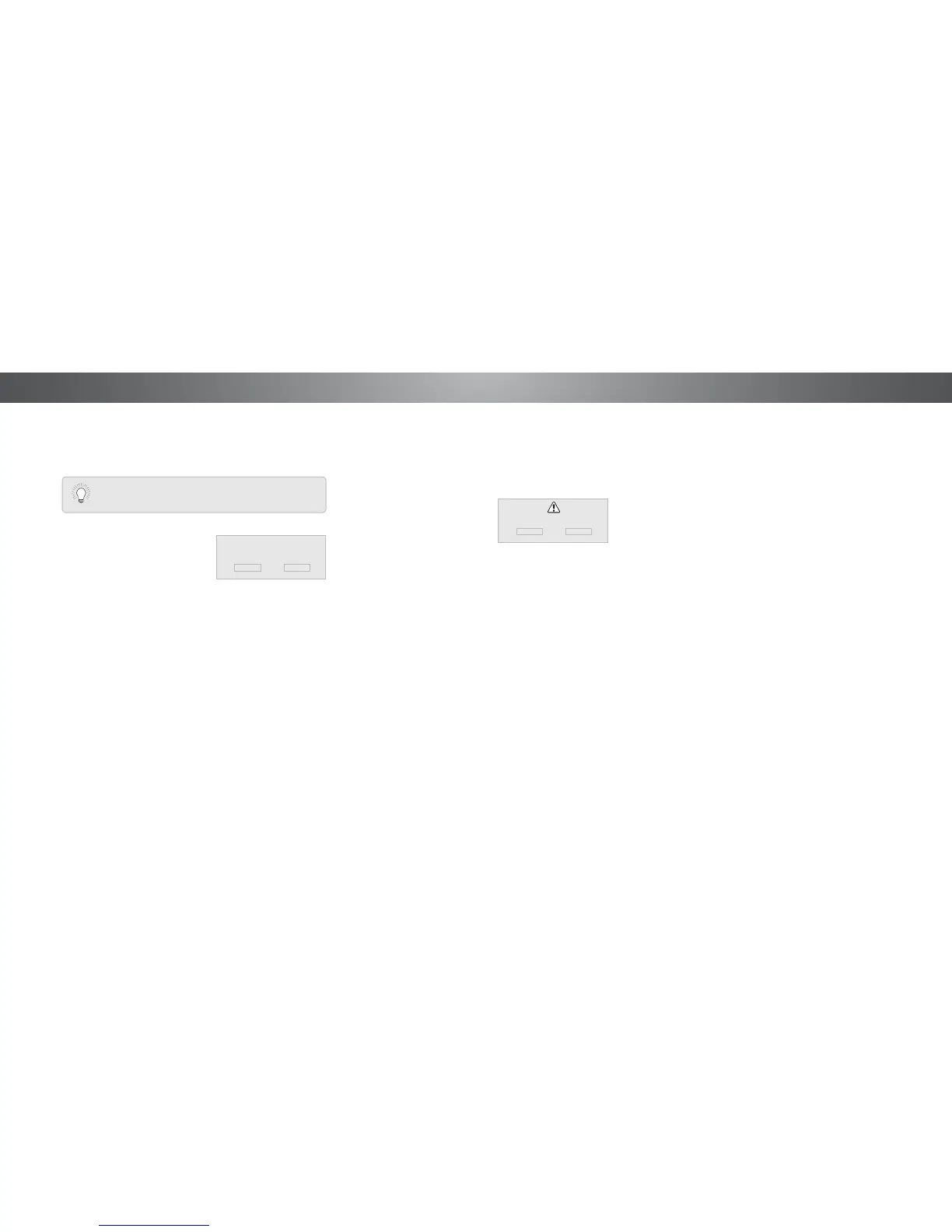4
Deleting a Custom Picture Mode
Custom picture modes that are no longer needed can be
deleted.
To delete a custom picture mode:
1. From the PICTURE MODE
MANAGEMENT menu, use the
Arrow buttons to highlight
Delete Picture Mode, and then
press OK. The DELETE PICTURE
MODE window is displayed.
2. Use the Left/Right Arrow buttons to highlight Delete and
press OK.
3. Press the EXIT button to exit the menu screens.
Inputs assigned to a deleted custom picture mode
become assigned to the
Calibrated
picture mode.
To delete the user created Custom 1 picture mode,
select the Delete button.
Delete Cancel
Resetting Picture Mode
Reset the picture mode settings (for a preset picture mode)
to the factory default values. This only resets the values on the
current input.
To delete a custom picture mode:
1. From the PICTURE MODE
MANAGEMENT menu, use the
Arrow buttons to highlight
Reset Picture Mode, and then
press OK. The RESET PICTURE
MODE window is displayed.
2. Use the Left/Right Arrow buttons to highlight Delete and
press OK.
3. Press the EXIT button to exit the menu screens.
Select Reset to restore Standard
picture mode to factory defaults.
Reset Cancel
30
