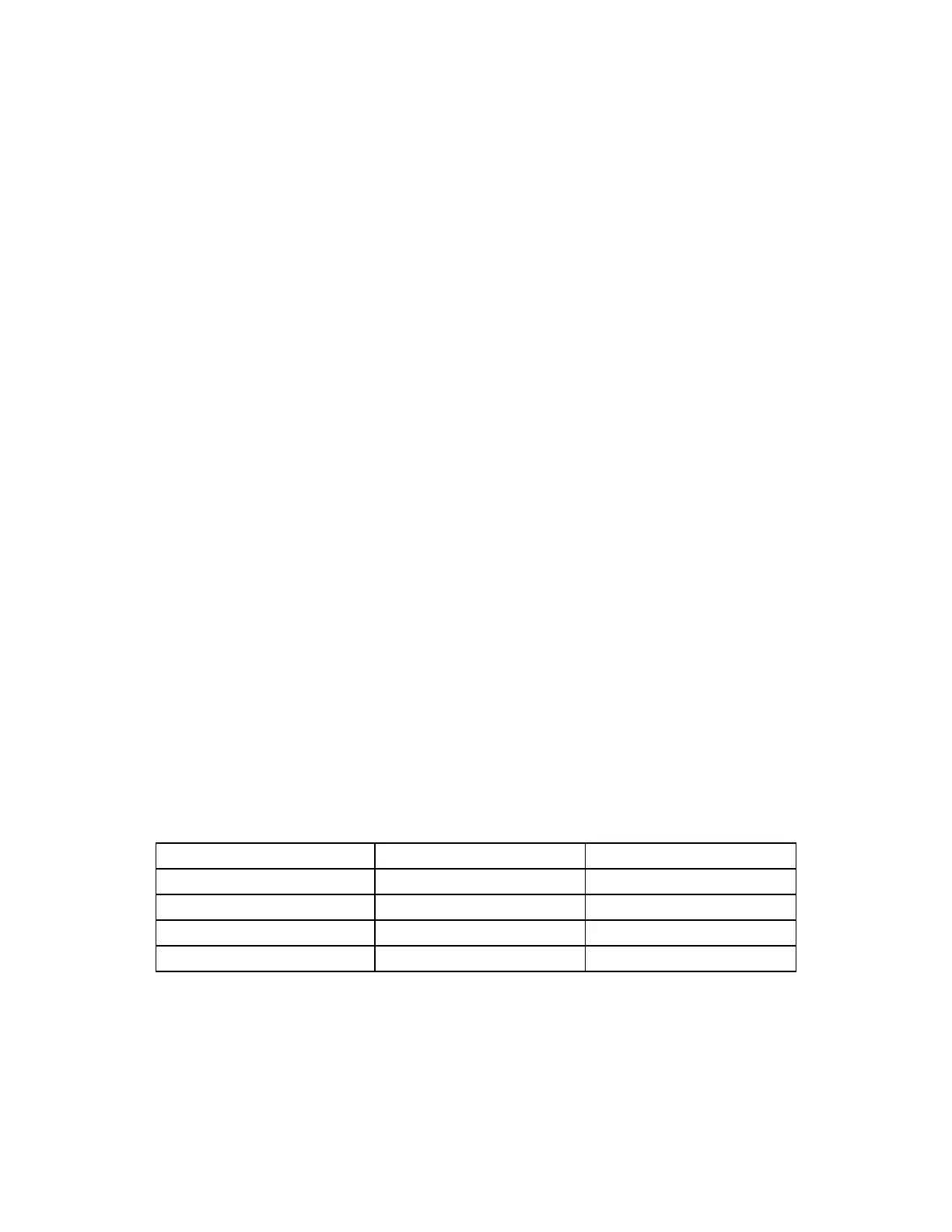1) Select the program number with your MIDI controller that you want to create. This
will send the PC message to PX8.
2) Set the PX8 loops to the desired combination.
3) Press PX8 buttons #1 and #8 at the same time. The LEDs will blink to confirm
that the preset has been stored in the PX8.
Now whenever the PX8 receives this PC message, it will recall your loop settings.
Loop Instant Access
Some foot controllers can assign buttons to send MIDI Control Change (CC)
messages. These can be used as instant access to toggle individual PX8 loops on
and off, much like effects on a traditional pedalboard.
Referring to the
SETUP section in this manual, enable MIDI CC messages, set the
MIDI channel, and select Control Change Numbers to match your MIDI foot
controller settings.
SETUP
Enable MIDI Messages
You can select whether the PX8 responds to MIDI Program Change (PC), Control
Change (CC), both message types, or none.
NOTE: When using Voodoo Lab Ground Control Pro or Commander, you must
disable both PC and CC.
The default is both PC and CC are disabled.
1) Apply power while holding down button #1. The LEDs will flash until you release
the button.
2) Press buttons #1 and #2 to select message types:
MIDI Message Type LED #2 LED #1
None* OFF OFF
PC only OFF ON
CC only ON OFF
Both PC and CC ON ON
*None is the correct setting for Voodoo Lab controllers only.
3) Remove power when finished.
