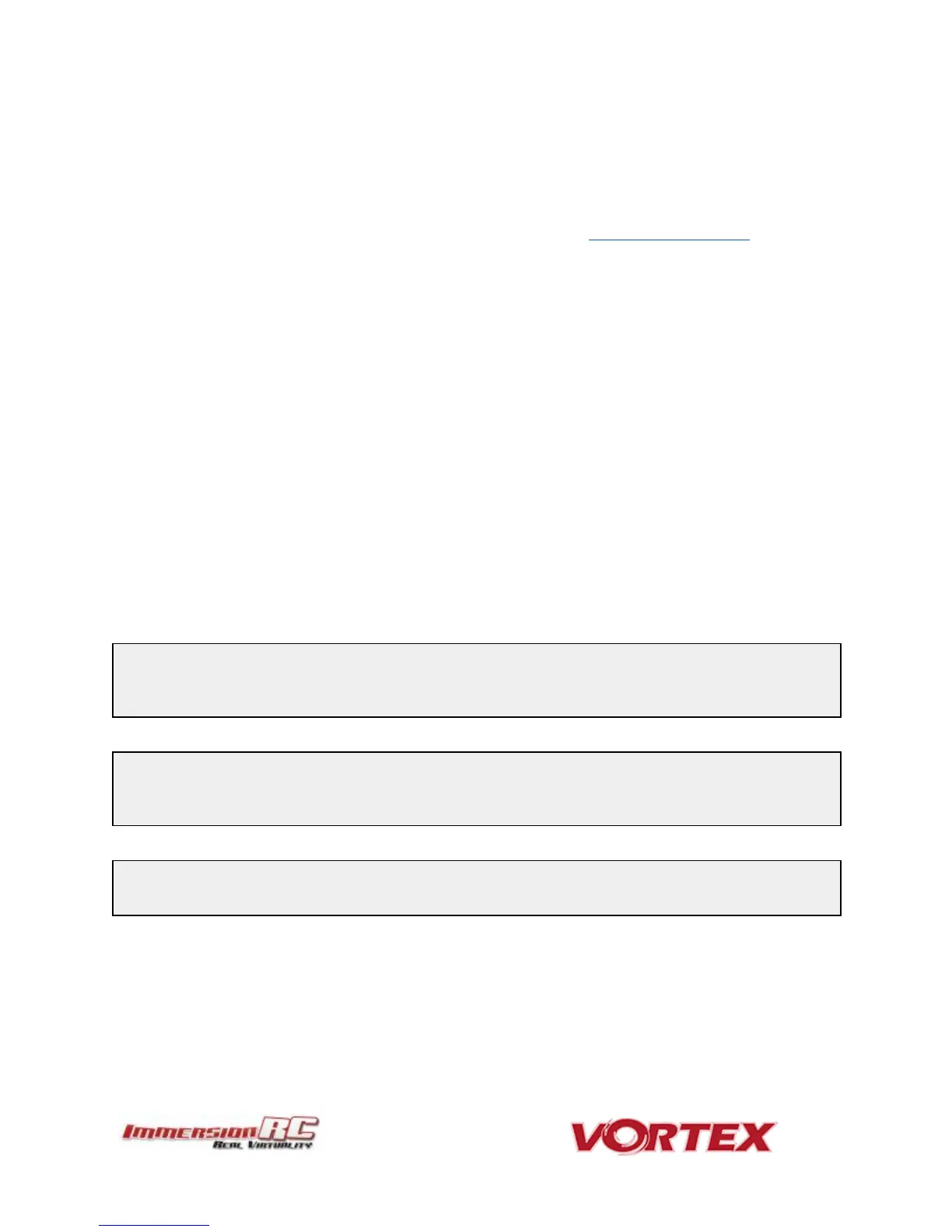Upgrade procedure
1) Remove props, connect a Lipo.
2) Attach the Vortex to a Windows PC or a Mac using a standard Micro-USB cable (ensure that this is a full
USB cable, and not a power-only cable shipped with some products)
3) Start vortex-configurator from chrome://apps/
4) Make sure the right COM port is selected and press the Flash Firmware button.
5) Point to the update file (OSD_vX.X.X.X.fw) downloadable from the Vortex 150 product page on the
ImmersionRC website, and start the update.
If during a previous upgrade you had a problem causing the OSD to be bricked, you can still recover from this state
using the procedure below:
Upgrade procedure for bricked OSD
1) Press and hold the button on top of the synergy flight controller (accessible through a hole in the front of
the battery pad).
2) Remove props, plug in the Lipo ( while still holding the fusion board button ).
3) Release synergy board button after 2 seconds.
4) Plug to USB
5) Start vortex-configurator from chrome://apps/
6) Make sure the right COM port is selected and press the Flash Firmware button.
7) Point to the update file downloadable from the Vortex product page on the ImmersionRC website, and
start the update.
Flight Controller Firmware Upgrades
To upgrade the Flight-Controller firmware, the same Vortex Configurator tool may be used.
Simply select the BetaFlight .hex file instead of the OSD .fw file when flashing. use the betaflight configurator. :
NOTE: If it failed, wait 1 seconds and retry by clicking Flash Firmware.... Sometimes it may need few
attempts before it starts flashing, so keep trying few times.If after 5 retried it's still not working, retry the
entire procedure.
NOTE: Upgrading Betaflight to a version not supported by the OSD firmware can easily result in the OSD not
functioning. Please refer to the Vortex product page on the ImmersionRC website for compatibility
information.
NOTE: When Vortex will detect a new flight-controller version, it will automatically restart in TX Wizard
mode. If not, force the TX Wizard using the Vortex app.
