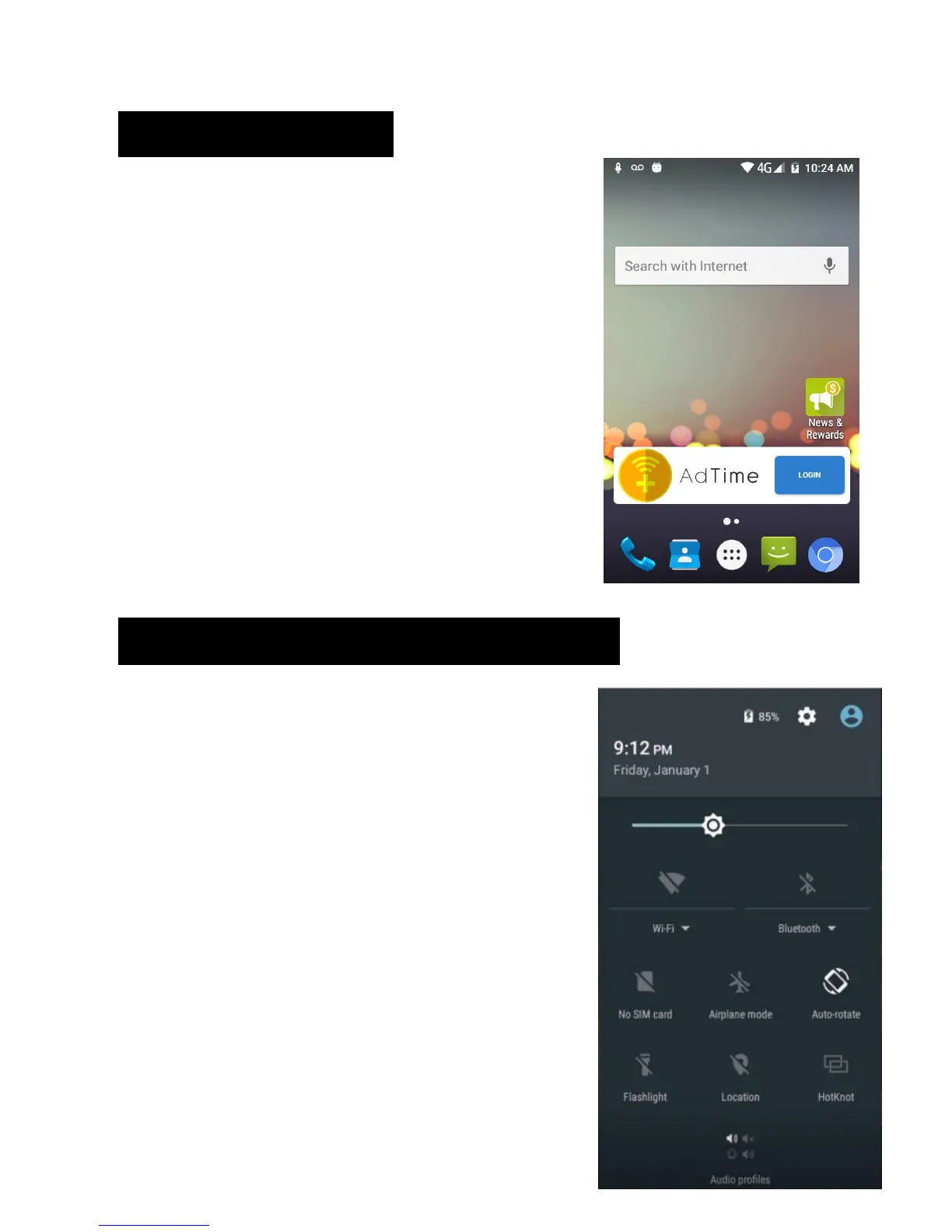4. HOME SCREEN
The home screen will look like the picture to
the right.
To switch between screens, simply slide your
finger left or right across the display.
The home screen contains shortcuts to your
most‐used applications and widgets.
The status bar displays system information,
such as current time, wireless connectivity and
battery charge status.
5. QUICK NOTIFICATION PANEL
When you receive a notification, you can
Quickly view it by following the below
instructions:
Slide your finger from the top of the screen
Down to the center to access Notification
Panel to see your notifications.
Drag the notification menu down to display the
second fast access menu, the menu will look
like image on the right: