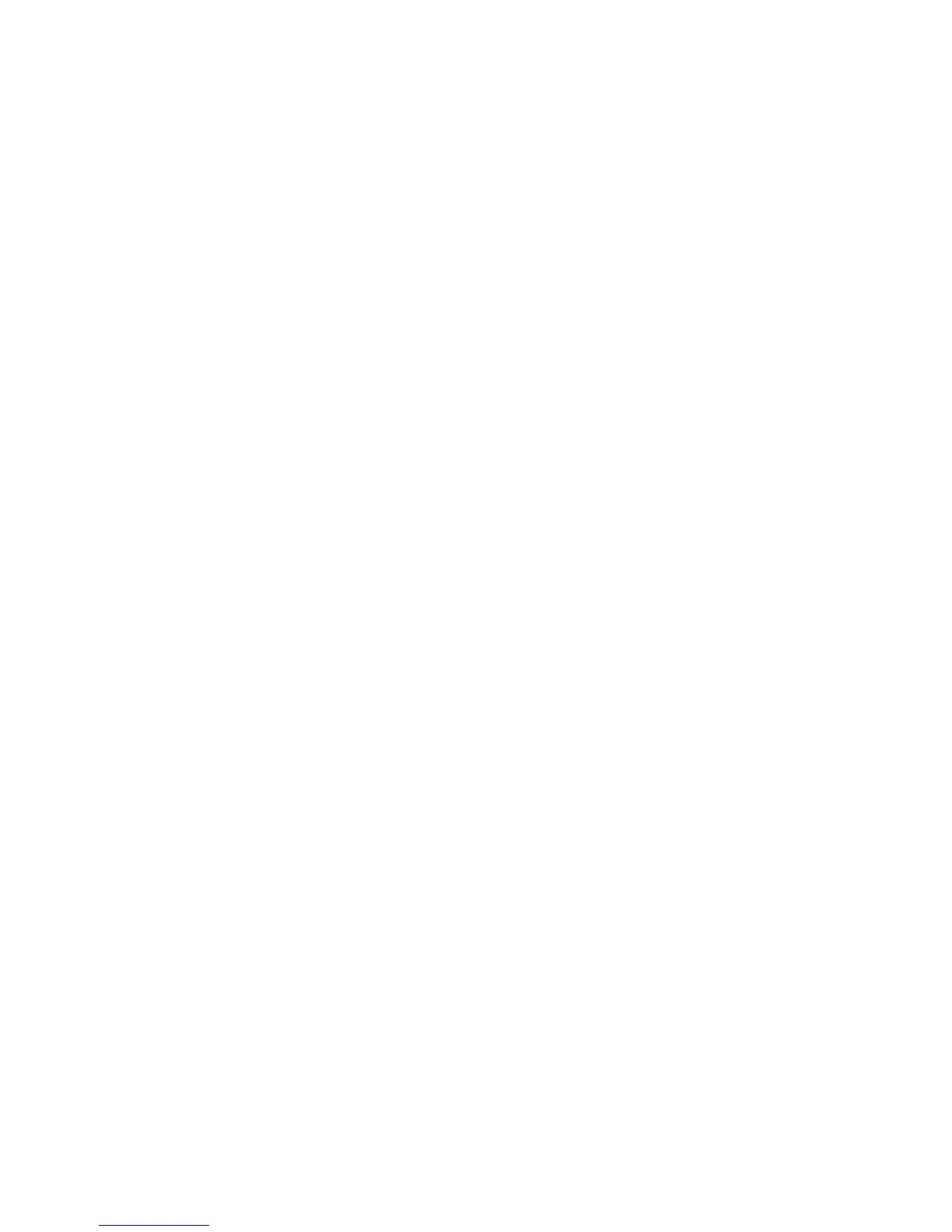16 Trail Tech Voyager
Sensor Notes:
If you plan to not use one of the vehicle sensors,
settings in Voyager should be changed to account
for it:
1. No Wheel Sensor:
Voyager defaults to use the wheel sensor to
gather speed and distance measurements. If not
using the wheel sensor, Voyager should instead
use GPS to gather the speed and distance
measurements.
Set > Vehicle Sensors > Wheel Sensor: Disabled
2. No Engine Sensor / No Wheel Sensor
By default Voyager will not log unless it detects
signal from the wheel and/or the engine sensor. If
the sensors aren’t installed, you need to enable
logging regardless of connected sensors.
Set > Vehicle Sensors > Wheel Sensor: Disabled
Set > Vehicle Sensors > Engine Sensor: Disabled
3. No Vehicle Power Connection
Voyager charges its internal battery only when
the vehicle is running to avoid draining the vehicle
battery. If no vehicle power,
switch charge mode so that it always charges (even
in sleep mode.) This enables use of the wall charger
(sold separately 9000-ACA.)
Set > Power Settings > Battery Charger > Charge
Mode: Wall Plug
Voyager automatically stops logging when it enters
sleep mode. Change these settings to prevent Voyager
from going into sleep mode. (Remember to hold the
MENU button for 3 seconds to turn Voyager off.)
Set > Power Settings > Power-save > Sleep (Battery):
Always On
Set > Power Settings > Power-save > Turn Off:
Always On
Voyager can stay on for twice as long if you disable
the backlight. In typical use, you can expect 11 hours
of use with no backlight, or 6 hours with the backlight
enabled.
Set > Power Settings > Backlight >
Brightness > OFF
Physical Features » Sensor Notes