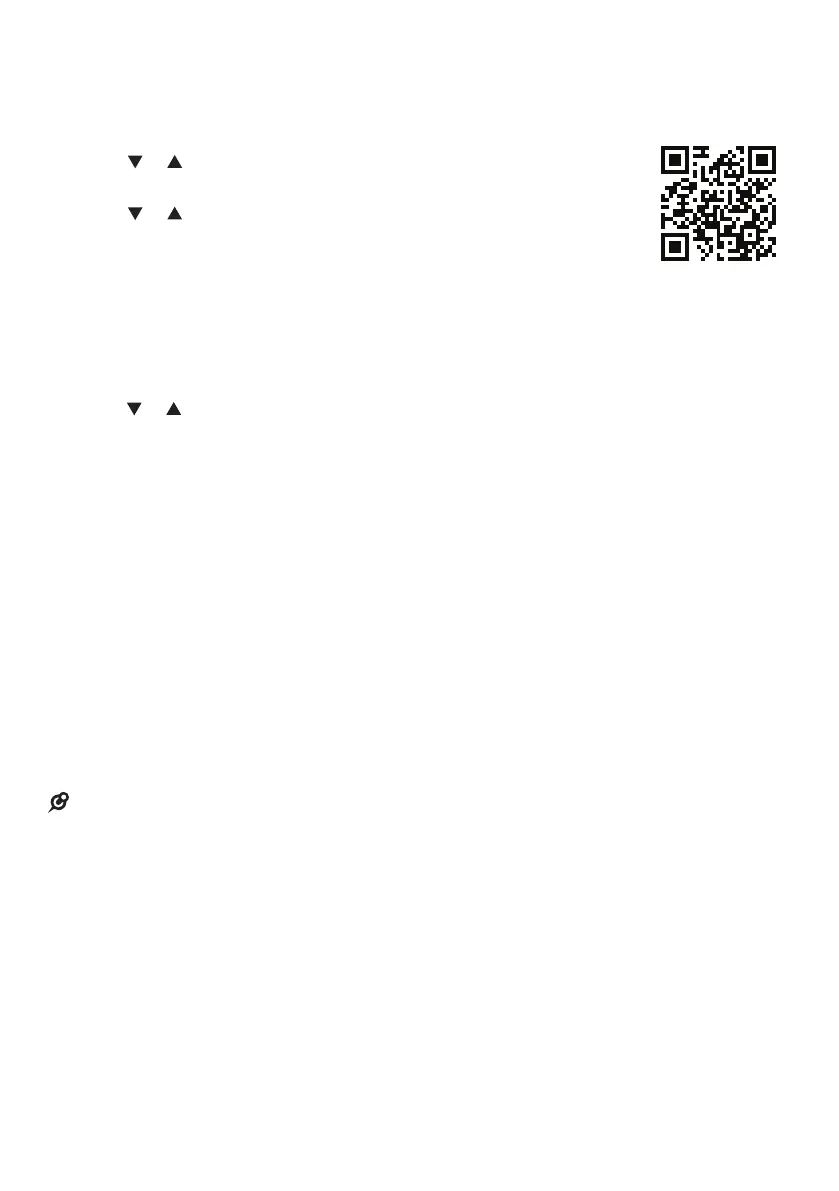1
To download contacts from your
Bluetooth cell phone:
Press MENU on the phone when it is
not in use.
Press or to choose Bluetooth,
and then press SELECT.
Press or to choose Download
PB, and then press SELECT. The
handset displays Select a device
briefly.
If there is no cell phone paired to
the system, the handset displays
Pair cell first and then returns to
the previous menu.
Press or to choose a desired
device when necessary, and then
press SELECT.
If the selected device is not
available, the handset displays
DX not avail and then returns to
the previous menu.
During the download, the handset
flashes Downloading...
All other idle system handsets display
Downloading...
When the downloading process
completes or when the memory is
full, the handset displays Entries
added: XXX. Then the handset
returns to the Bluetooth menu.
Certain cell phones do not support SIM
card download. If this is the case, try
transferring the contacts from your SIM
card to your cell phone memory first,
and then download from your cell phone
memory. For more information on how to
transfer contacts from your SIM card to
your cell phone memory, see the user’s
manual of your cell phone.
When downloading the phonebook from
your Bluetooth enabled cell phone, some
data may not transfer. For example, if you
have home, mobile and work numbers for a
particular contact, the three categories may
not transfer to your DS6771.
1.
.
3.
•
4.
•
5.
•
•
For certain cell phones, you may need to
press a key on your cell phone to confirm
the phonebook download.
For Android and Blackberry cell phones,
you may also
download your cell
phone phonebook to
your DS6771 via the
VTech Contact Share
application. Scan the
QR code on the right,
or go to
https://play.google.com/store/apps/
details?id=com.innopage.MMI
for application download.
•
•
