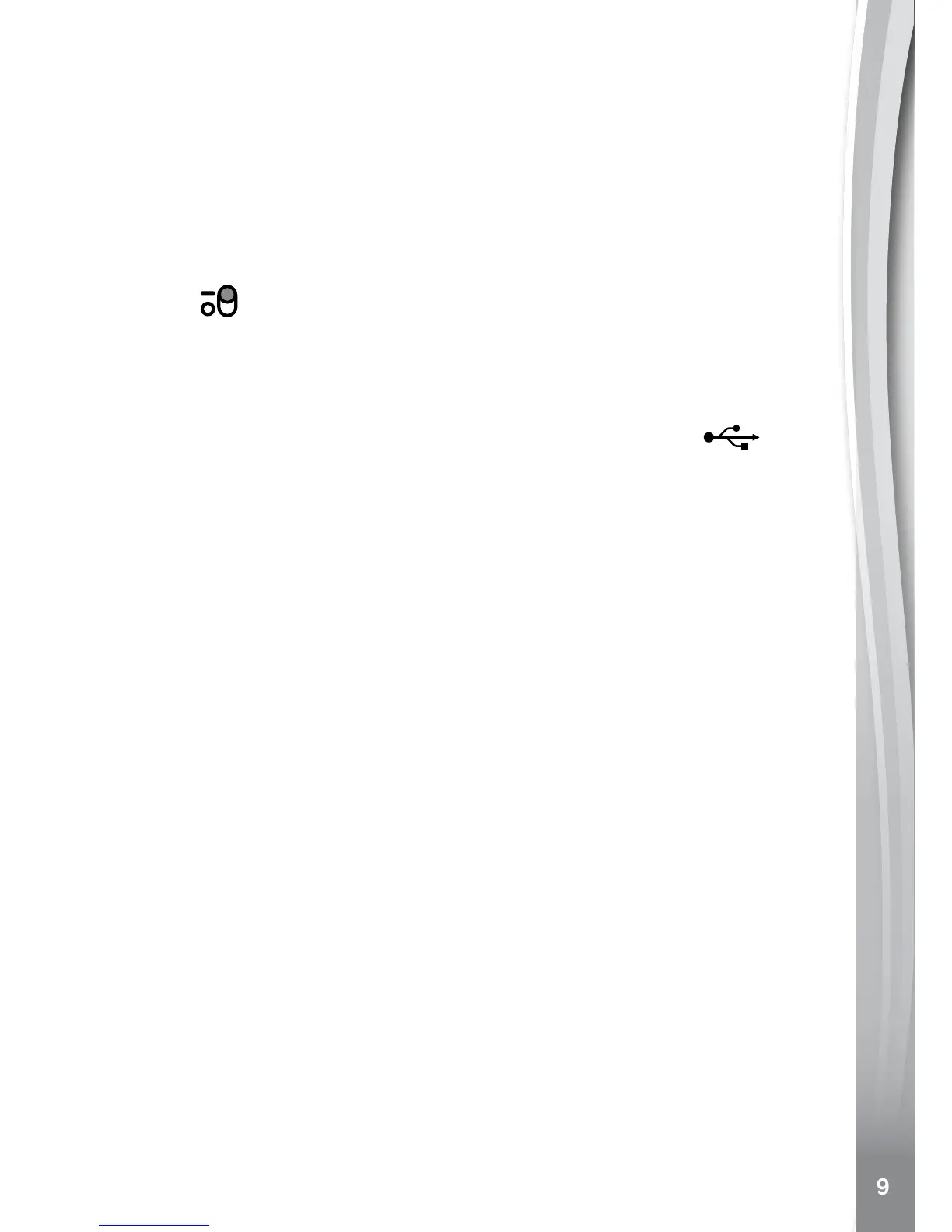Connect to a Computer for File
Transfer
You can connect your First Order Stormtrooper
TM
/BB-8
TM
Smartwatch
to a PC or Mac computer using the included micro USB cable. Once
connected, you can transfer files between the watch and your computer.
Please follow these steps to make the connection:
• Make sure the Master Power Switch on the smartwatch is in the ON
position
.
• PulluptherubbercoveroftheMicro USB Port on the side of your watch.
• InsertthemicroUSBcable(smallend)intotheMicro USB Port on the watch.
• InsertthelargerendofthemicroUSBcableintoaUSBportonthe
computer. A USB port is usually marked with this symbol
.
• YouwillseearemovabledrivecalledVTech 1942. Please use this to
transfer files to and from the watch. There is another removable drive
called VT SYSTEM, which is for storage of system data and should not
be accessed by users.
Note: Once the watch is connected to your computer, do not disconnect
it while transferring files. Only once you have finished transferring files
do we recommend you to eject and unplug the watch.
To avoid any potential damage to your smartwatch, ensure that the
rubber cover is fully covering the Micro USB Port of the watch whenever
possible.
To Backup Photo or Video Files Taken by the Smartwatch:
• LocateandopentheDCIM folder in the removable drive VTech 1942.
• Yourphotoandvideoleswillbelocatedinasubfolder.Draganddrop
or copy and paste the files to a location on your computer to back
them up.
To Backup Voice Files Taken by the Smartwatch:
• LocateandopentheVOICE folder in the removable drive VTech 1942.
• Draganddroporcopyandpastetherecordedvoicelestoalocation
on your computer to back them up.
