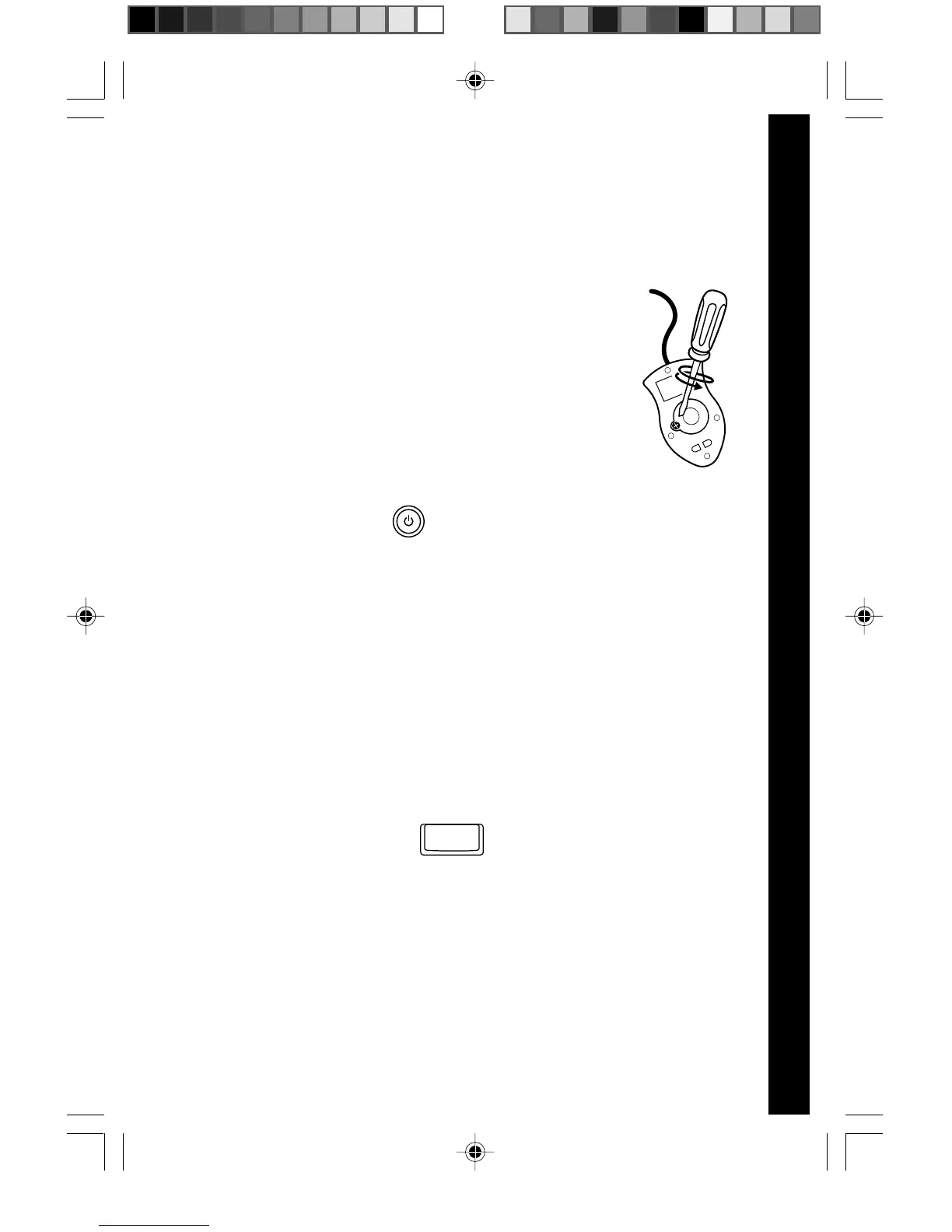LM
5
USING THE MOUSE
1. Move the mouse in the direction you want the cursor to move.
2. Click on the mouse button to make a selection.
CLEANING THE MOUSE
1. Following the arrows, use a screwdriver to open
the cover on the bottom of the mouse.
2. Take the ball out of the mouse and use a dry
cloth to clean the mouse and the ball.
3. Place the ball back into the mouse, place the
cover back onto the mouse and screw the cover
closed.
PRODUCT FEATURES
ON/OFF BUTTON
Turn your Genius Notebook learning toy on by pressing the On/
Off button. You can turn the unit off by pressing the On/Off button
again.
PLAY MODES
In the Genius Notebook, you can choose from 6 different
categories of play and learning:
1. Language Lab (Spanish)
2. Word Zone
3. Math Mania
4. Game Time
5. Creative Studio
6. My Tools
LEVEL SELECTION
Pressing this button will change the level of the current activity
from level one to level two and then level three. Press it again
to go back to level one. Level one is the default setting when
starting a new activity.
CONTRAST SWITCH
Adjust the image on the screen by sliding the contrast switch to
the right for higher contrast and to the left for lower contrast.
PRODUCT FEATURES
Level
64900 new-2 copy 5/18/05, 16:084
