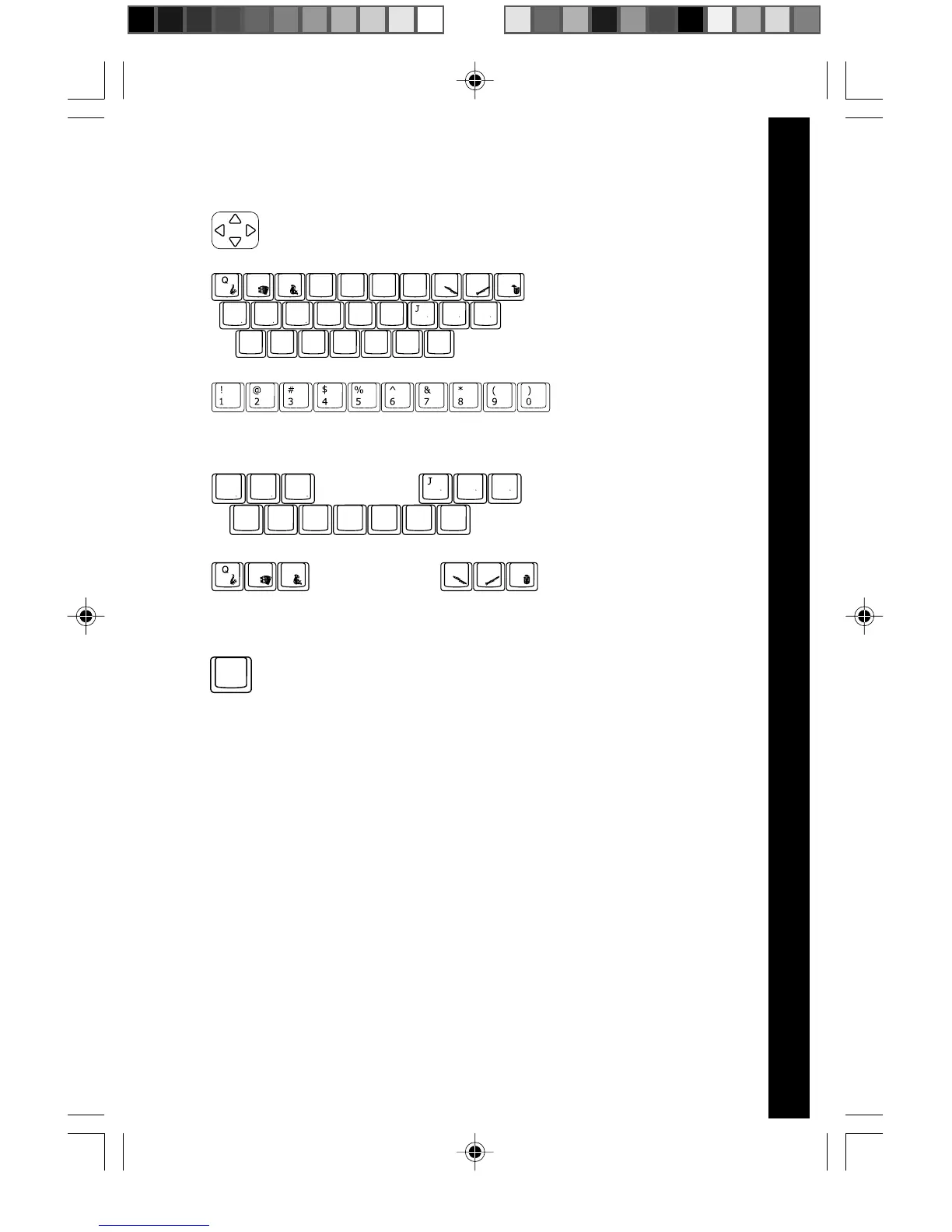LM
RM
PRODUCT FEATURES
8
16. Use this cursor pad to move the cursor around the
screen or cycle the answer choices in the activities.
17. Use these keys to enter
letters in letter and word-
related activities.
18.
Use these keys to enter numbers in number-related activities.
19. Use these keys to enter
musical notes in music-
related activities.
20.
Use these keys to change instruments in music-related activities.
21. Press this key to change the melody tempo in music-
related activities.
HOW TO PLAY
ACTIVITY SELECTION
When the unit is turned on, you will be see a short opening scene
and enter the Main Menu. Here, activities will cycle onto and off
the screen automatically. You can choose an activity in one of
these ways:
1) press Enter when you see an activity you like.
2) use the cursor pad to cycle through the activities manually, and
press Enter to choose one.
3) click the mouse button when you see an activity you like.
4) type the activity number and press Enter.
EWUO
R
A
So
S
La
D
Ti Tempo
F
V
Fa
B
So
N
La
M
Ti
C
Mi
Re
K
Mi
L
Do
Rest
G
Z
Do
X
Re
P
I
TY
H
A
So
S
La
D
Ti
V
Fa
B
So
N
La
M
Ti
C
Mi
Re
K
Mi
L
Do
Z
Do
X
Re
EWO
P
I
Tempo
F
64900 new-2 copy 5/18/05, 16:097