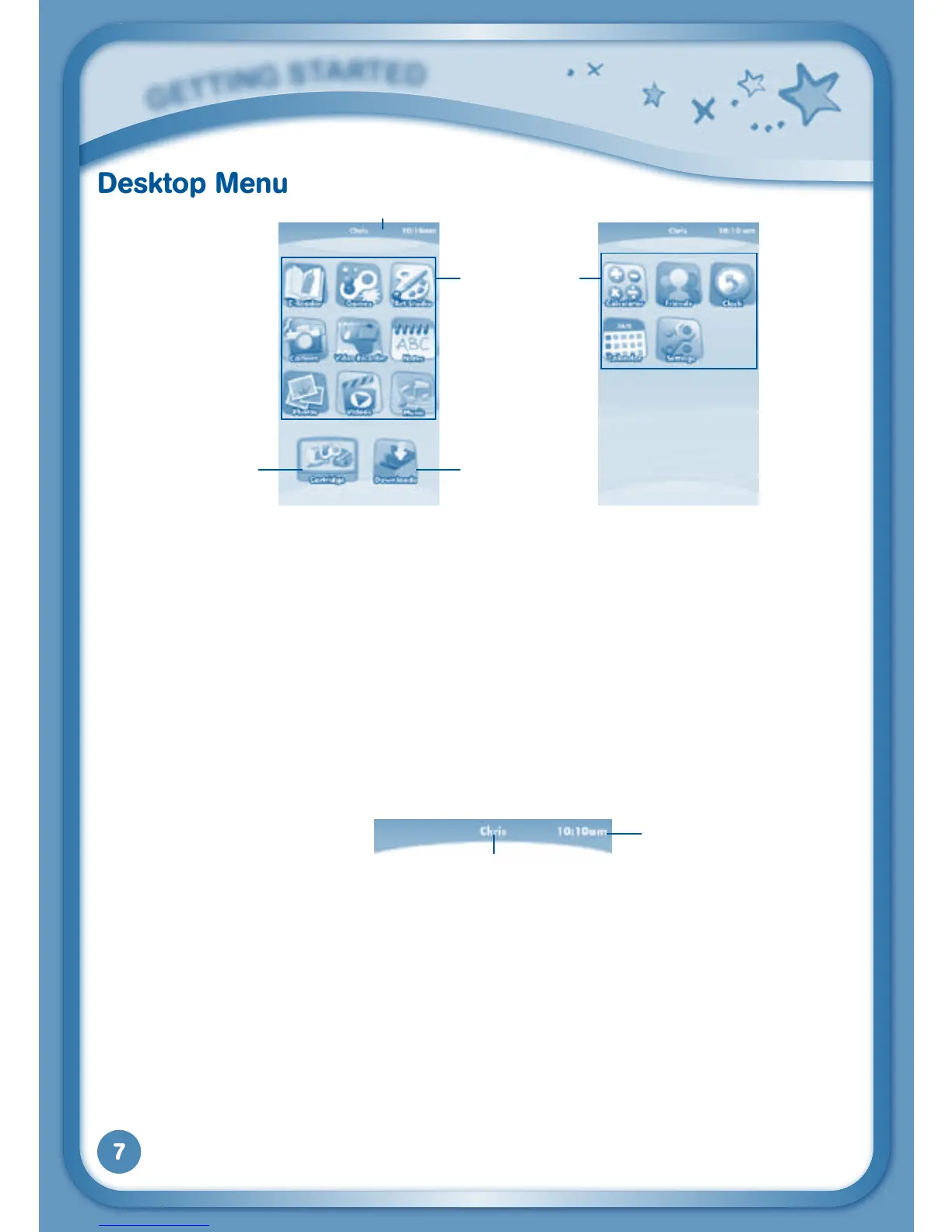7
Desktop Menu
Status Bar: View the Profile name and current time.
Built-in Apps: Touch an app icon to play.
Cartridge Icon: If an InnoTab
®
cartridge (sold separately) is inserted, touch
the cartridge icon to play.
Downloads: Touch the Downloads icon to view, play, or manage any content
that you have downloaded from Learning Lodge Navigator
®
. (Please see
the Downloads Menu section below for details.)
Status Bar
Name - The profile name is displayed here.
Time - This is the time display. Go into the Clock app to reset the time if it
doesnotmatchyourtimezone.
G
E
T
T
i
N
G
S
T
a
r
T
E
d
Time
Name
Built-in Apps
Status Bar
Cartridge Icon
Downloads
Desktop Desktop