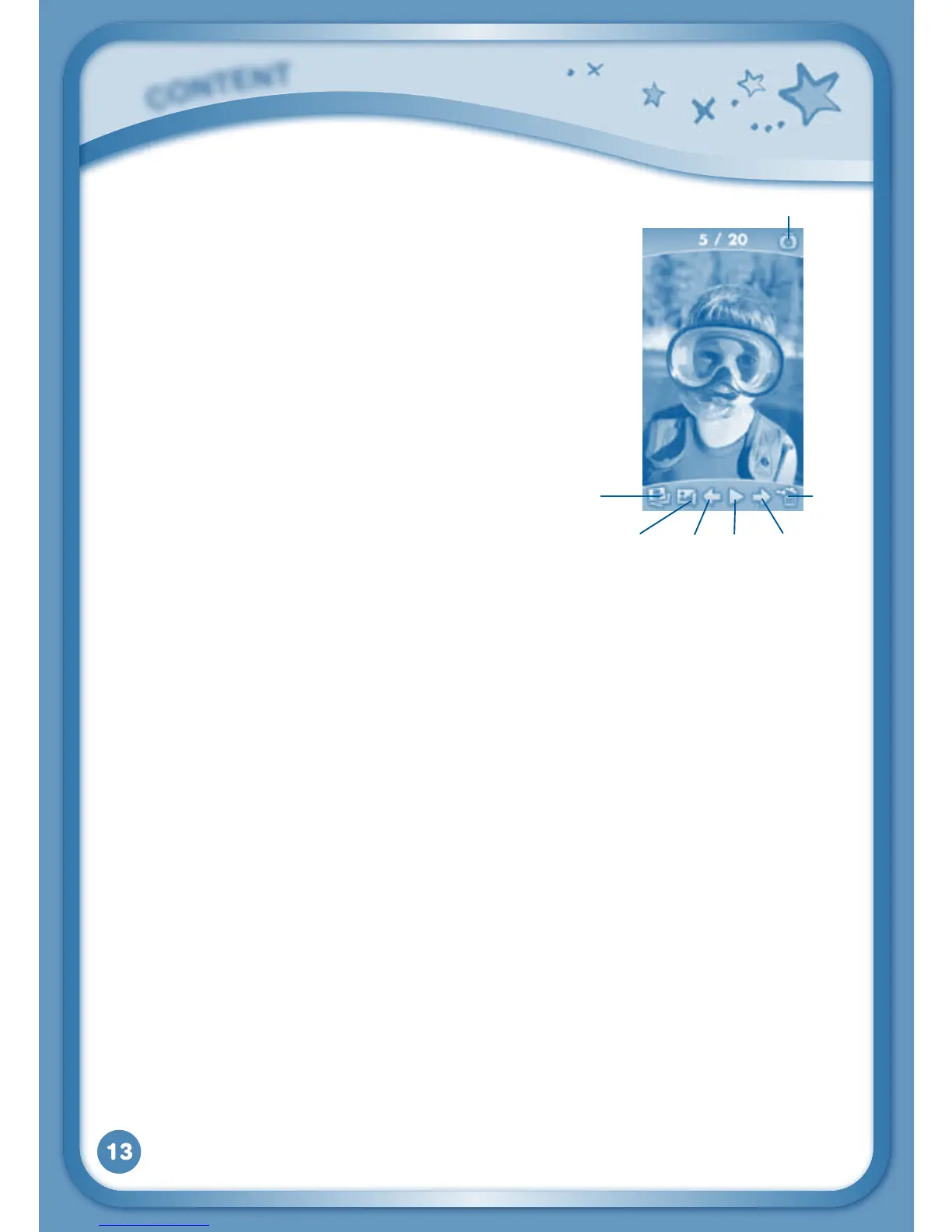13
Photos
Touch the Photos icon to look at jpeg
format photos you have transferred to
your InnoTab
®
2 and photos taken with
the InnoTab
®
2 Camera app. You can
transfer photos to your InnoTab
®
2 from
your computer using Learning Lodge
Navigator
®
. Expand InnoTab
®
2 memory
by inserting an SD memory card (not
included). Connect your InnoTab
®
2 to
Learning Lodge Navigator
®
and select
“File Manager” to transfer photos. See
the Connecting to a Computer section on
page 18 for more details.
Album - Touch this to see a list of saved photos.
Set Wallpaper – Touch this to set the current photo as your desktop
wallpaper.
Previous – Touch this go to the previous photo.
Play – Touch this to view a photo slideshow.
Next–Touchthistogotothenextphoto.
Trash Can – Touch this to delete the current photo.
Camera - Touch this to use your InnoTab
®
2 Camera app.
TIP: Turn the rotating Camera to the front to take a photo of yourself. Turn
the rotating Camera to the back to take a picture of your friends. You
can change the viewing orientation between landscape and portrait by
rotating the tablet.
For more details about transferring photos to your SD card, please see
the VTech
®
Kidizoom
®
Photos and Videos section below.
C
O
N
T
E
N
T
PreviousPlayNextSet Wallpaper
Album
Camera
Trash
Can