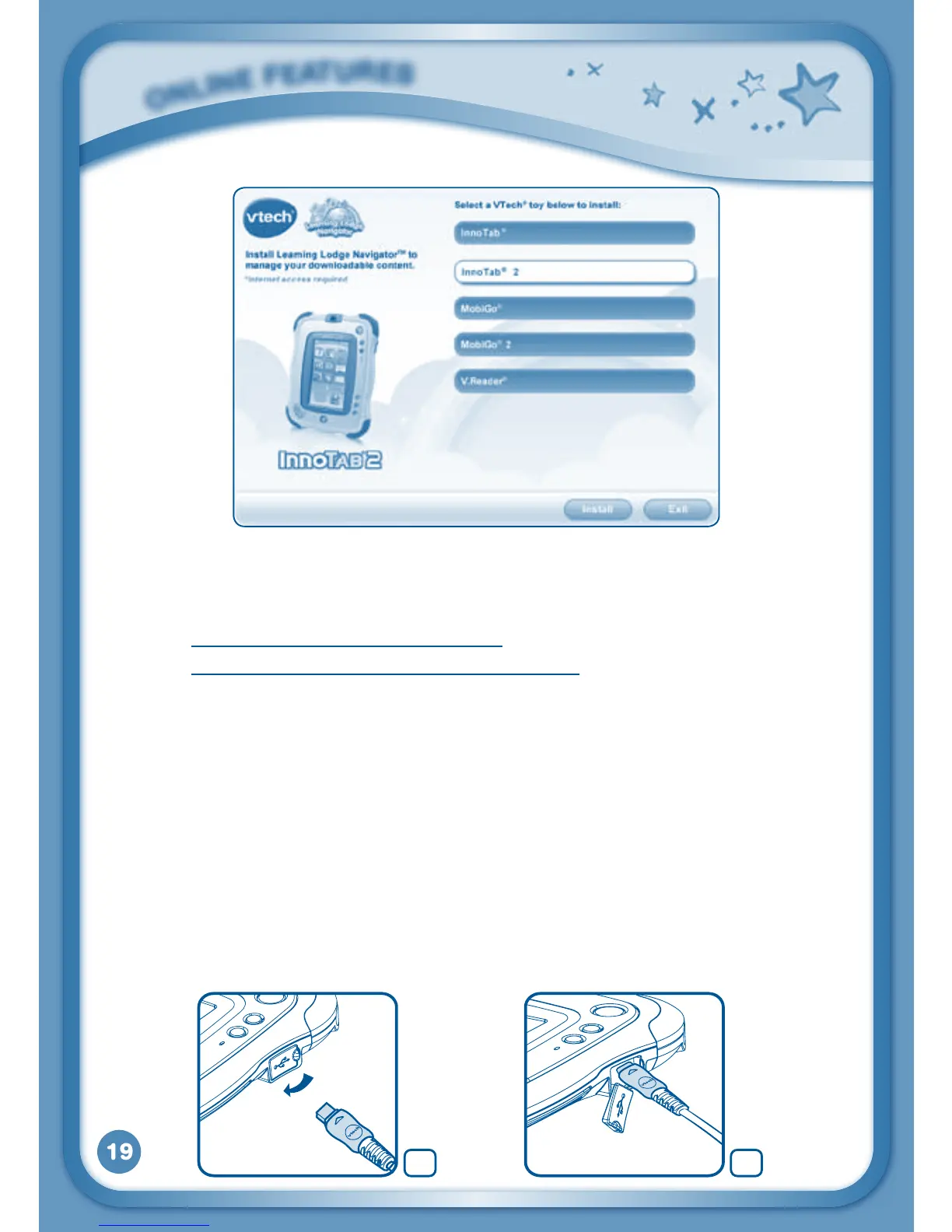19
•Followtheon-screenpromptstoinstallLearningLodgeNavigator
®
.
NOTE: The installation program for the InnoTab
®
2 version of Learning
Lodge Navigator
®
can also be downloaded from
www.vtechkids.com/download for US or
www.vtechcanada.com/toysdownload for Canada.
•InsertanSDcardintoyourInnoTab
®
2, as shown on Page 18, if you wish
to expand the available memory.
•TurnonyourInnoTab
®
2.
•LocatetheUSBportontheupperright-handsideofyourInnoTab
®
2
and open the rubber port cover.
•InsertthesmallerendoftheincludedUSBcableintotheUSBporton
your InnoTab
®
2.
•InsertthelargerendoftheUSBcableintoaUSBportonyourcomputer.
TheUSBportisusuallymarkedwiththesymbolthatappearsontheUSB
port cover of your InnoTab
®
2. Please refer to images 5 & 6 below.
O
N
L
I
N
E
F
E
A
T
U
R
E
S
65