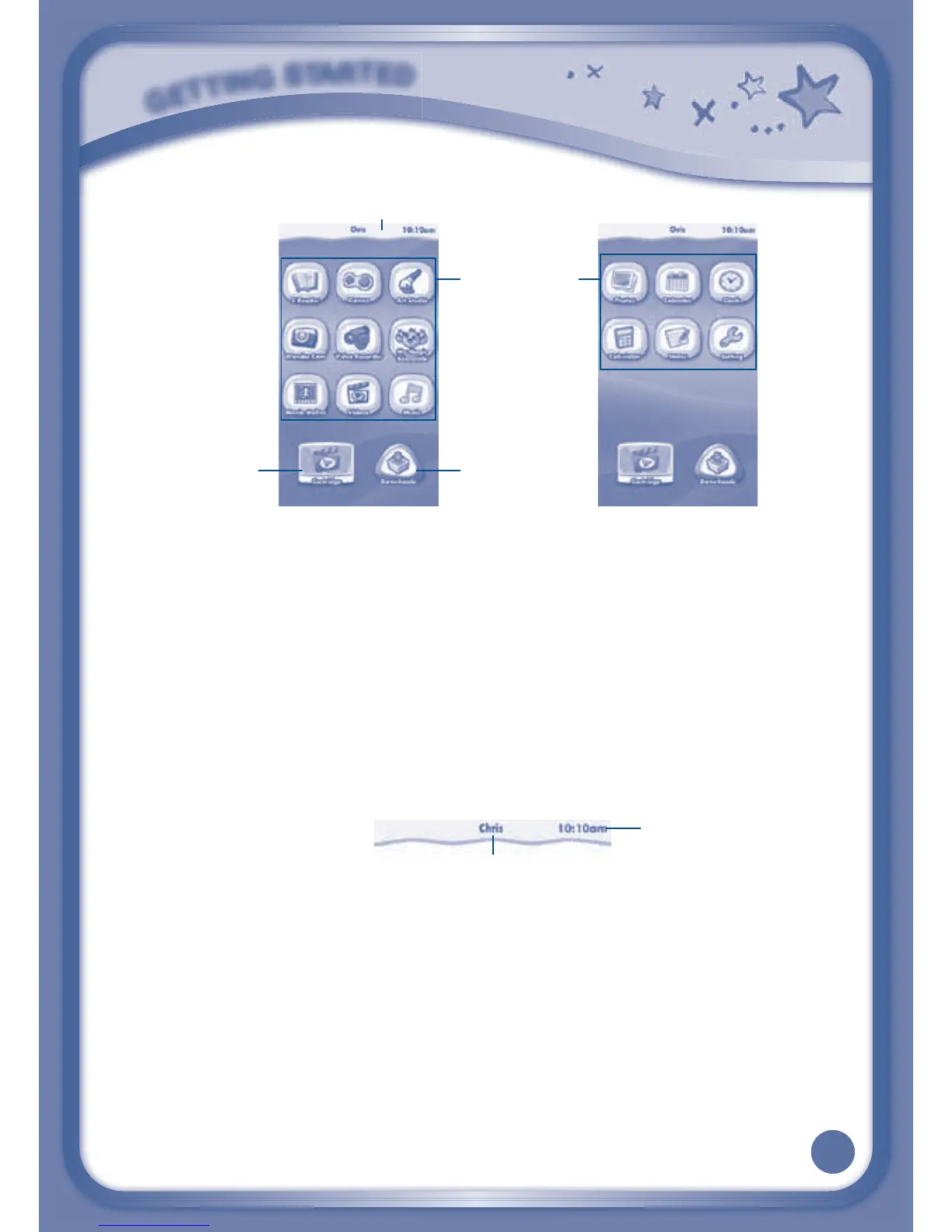8
Desktop Menu
Status Bar1B>PMA>+KH?BE>G:F>:G=<NKK>GMMBF>
Built-in Apps: Touch an app icon to play.
Cartridge Icon: If an
InnoTab
®
cartridge (sold separately) is inserted, touch
the cartridge icon to play.
Downloads: Touch the Downloads icon to view, play, or manage any content
that you have downloaded from Learning Lodge
TM
. (Please see the Downloads
Menu section below for details.)
Status Bar
Name - The profile name is displayed here.
Time - This is the time display. Go into the Clock app to reset the time if it
=H>LGHMF:M<ARHNKMBF>SHG>
G
E
T
T
I
N
G
S
T
A
R
T
E
D
Time
Name
Built-in Apps
Status Bar
Cartridge Icon
Downloads
Desktop Desktop
Case: 1:15-cv-10889 Document #: 73-1 Filed: 05/18/16 Page 12 of 41 PageID #:929