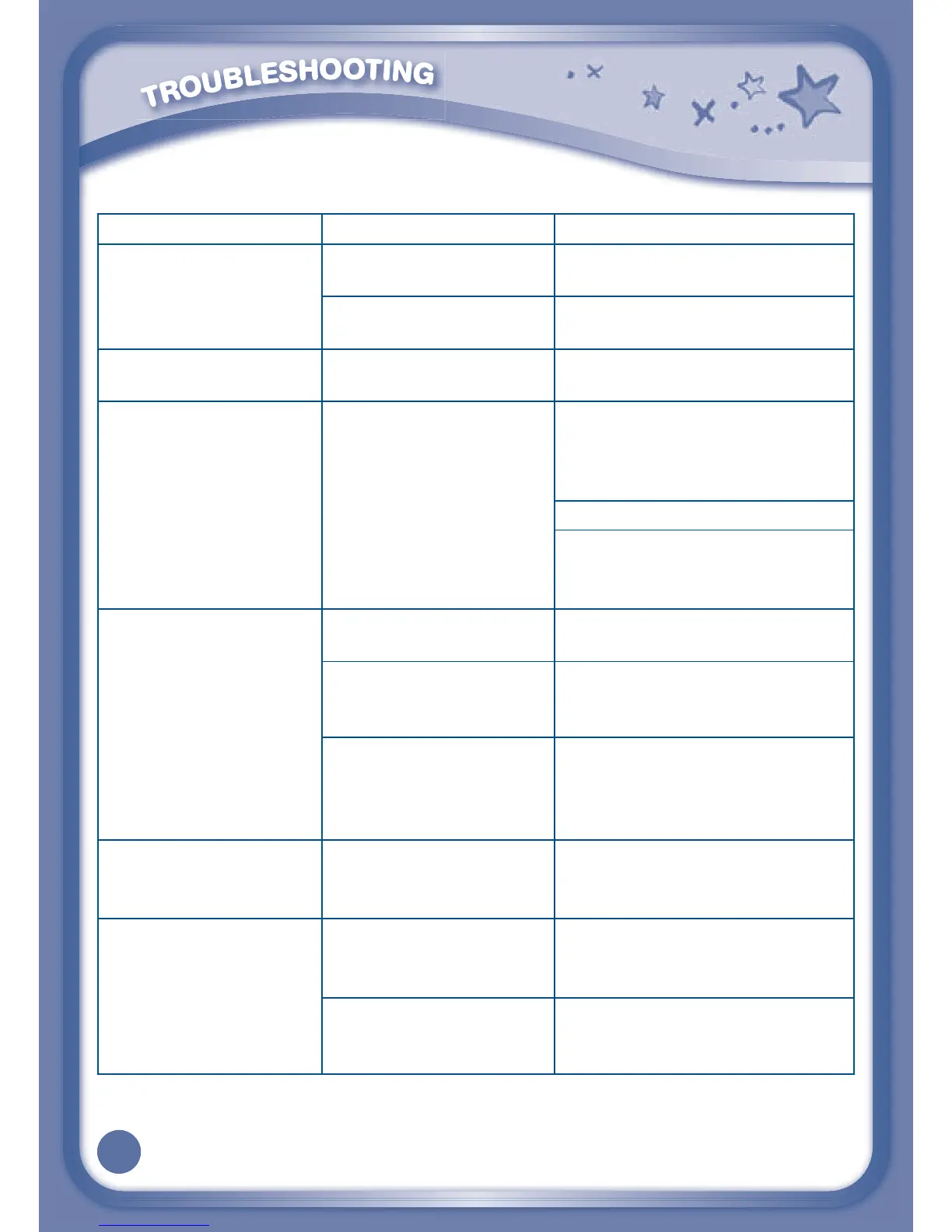25
Troubleshooting
Problem Possible Reason Solution
Screen displays with
no sound.
Volume is turned
down.
Adjust the volume control.
Headphones are
connected.
Unplug headphones from
headphone jack.
Screen turns on, then
immediately off.
Battery power low. Replace or recharge the
batteries.
No picture (or
incorrect picture) on
screen, and pressing
the Power button has
no effect.
Program needs to be
reset.
Disconnect all power
supplies (batteries and
adapter), then reconnect all
power supplies.
Press the Power button.
Remove the cartridge, clean
it if necessary, and then re-
insert it into the InnoTab
®
3.
No screen display
after pressing Power
button.
Battery power low. Replace or recharge the
batteries.
Incomplete battery
installation.
Make sure to install all
batteries in the battery
compartment.
No AC adapter power. Securely connect the AC
adapter or car adapter to
both the InnoTab
®
3 and the
power source.
The cartridge icon
does not appear on
desktop.
Poor cartridge
connection.
Remove the cartridge, clean
it if necessary, and then re-
insert it into the InnoTab
®
3.
USB connection
window does not pop
up after connecting
to computer.
Poor USB cable
connection.
Securely connect the USB
cable to InnoTab
®
3 and the
computer.
Connection is running
through USB hub.
Connect the InnoTab
®
3
directly to the computer,
without using a hub.
Case: 1:15-cv-10889 Document #: 73-1 Filed: 05/18/16 Page 29 of 41 PageID #:946