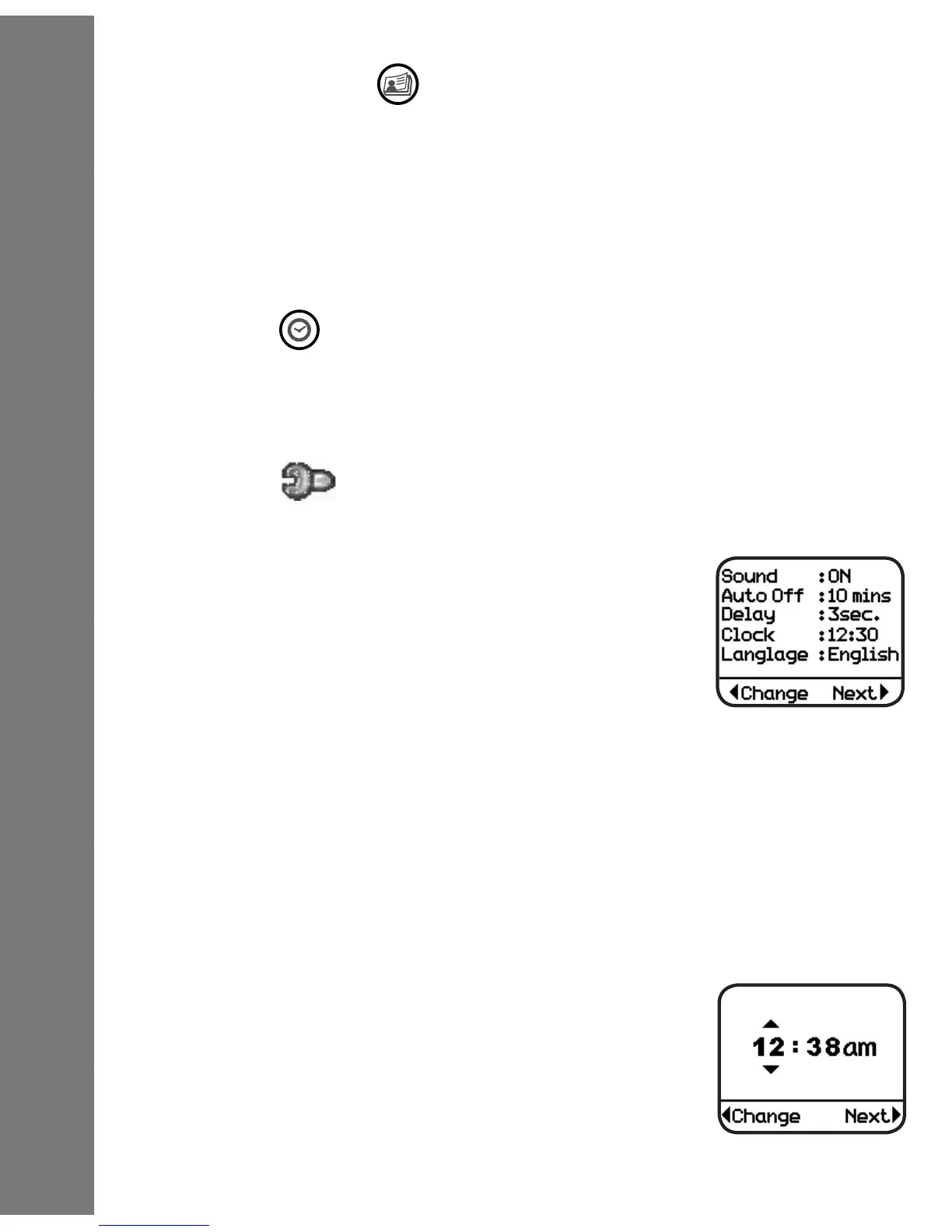2. Photo Story
Press the Photo Story button to see your Photo Story. Press the
Left or the Right arrow buttons to view the previous or next frame
of a story. Hold the Shufe button and shake it at the same time in
order to see a fun photo shaking effect.
Note: Please refer to the PC application’s help on how to create
Photo Stories and download them to the Kidilook
™
.
3. Clock
Press the Clock button to show the current time. Hold the Shufe
button and shake it at the same time for a surprise. To set the
time, please refer to the Setup section below.
4. Setup
Hold both the Left and Right arrow buttons for 2 seconds, and it
will enter the Setup Mode.
Sound Setting
To turn the sound on or off, press the left arrow
button to change the setting. Press the right
arrow button to go to the next item in the list.
Auto Off Setting
Set the time for automatic powering off of the unit. Press the Left
arrow button to change the time off setting. Press the Right arrow
button to go to the next item.
Delay Setting
To set the time interval for the photo slide show, press the Left
arrow button to change the time interval. Choose ‘0 sec’ for
manual mode, and it will turn off the slide show function. Press
the Right arrow button to go to the next item.
Clock Setting
Press the Left arrow button to go to the clock
setup screen.
Press the Right arrow button to select Hour,
Minute and am/pm. Press the Left arrow button
to change the setting.
Activities
10