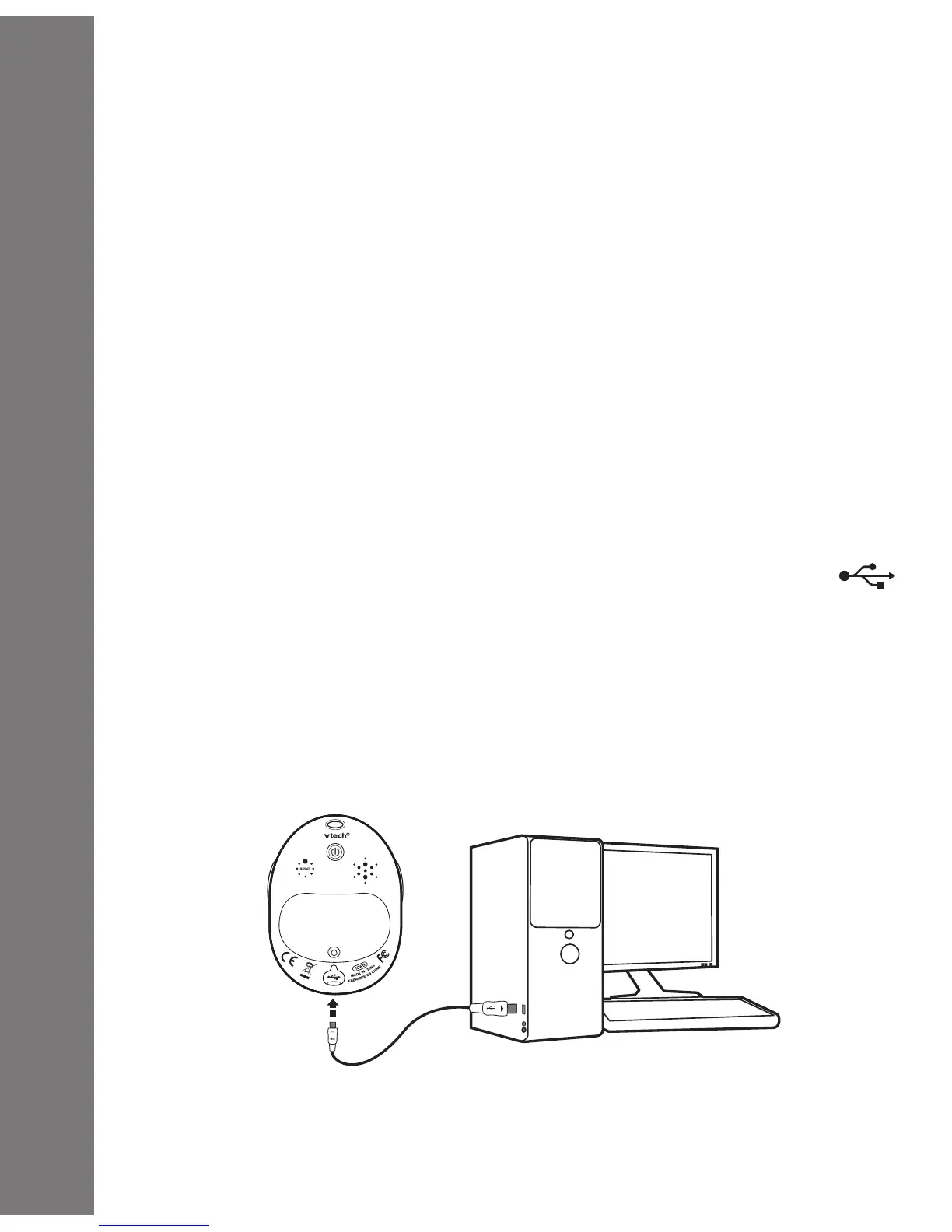AUTOMATIC SHUT-OFF
To preserve battery life, the VTech
®
Kidilook
™
will automatically
turn off after several minutes without input. Turn the unit on again
by pressing the On/Off Button. The auto shut off timer can be
changed in the setup mode.
CONNECTING TO A PC
Connect Kidilook
™
to a PC with the USB cable, and then you
can start downloading photos and creating photo stories with the
included PC software, the Kidilook™ Photo Manager.
1. Locate the USB port on the back of your Kidilook
™
and slide
the door open.
2. Insert the USB cable (smaller end) into the USB port on the
Kidilook
™
.
3. Insert the larger end of the USB cable into a USB port on the
computer. A USB port is usually marked with this symbol .
MINIMUM SYSTEM/ HARDWARE REQUIREMENTS FOR PC
CONNECTION & CD ROM INSTALLATION:
• Pentium 4/ Celeron1GHz or equivalent
• Windows
®
2000 SP3+/ XP / Vista
• 1024 x 768 24-bit Graphics Card
Note: Once the Kidilook
™
is connected to the PC, it will turn on
automatically. Do not disconnect the Kidilook
™
or the computer
while photos are being downloaded to the Kidilook
™
.
To Begin Using Kidlook
™
8