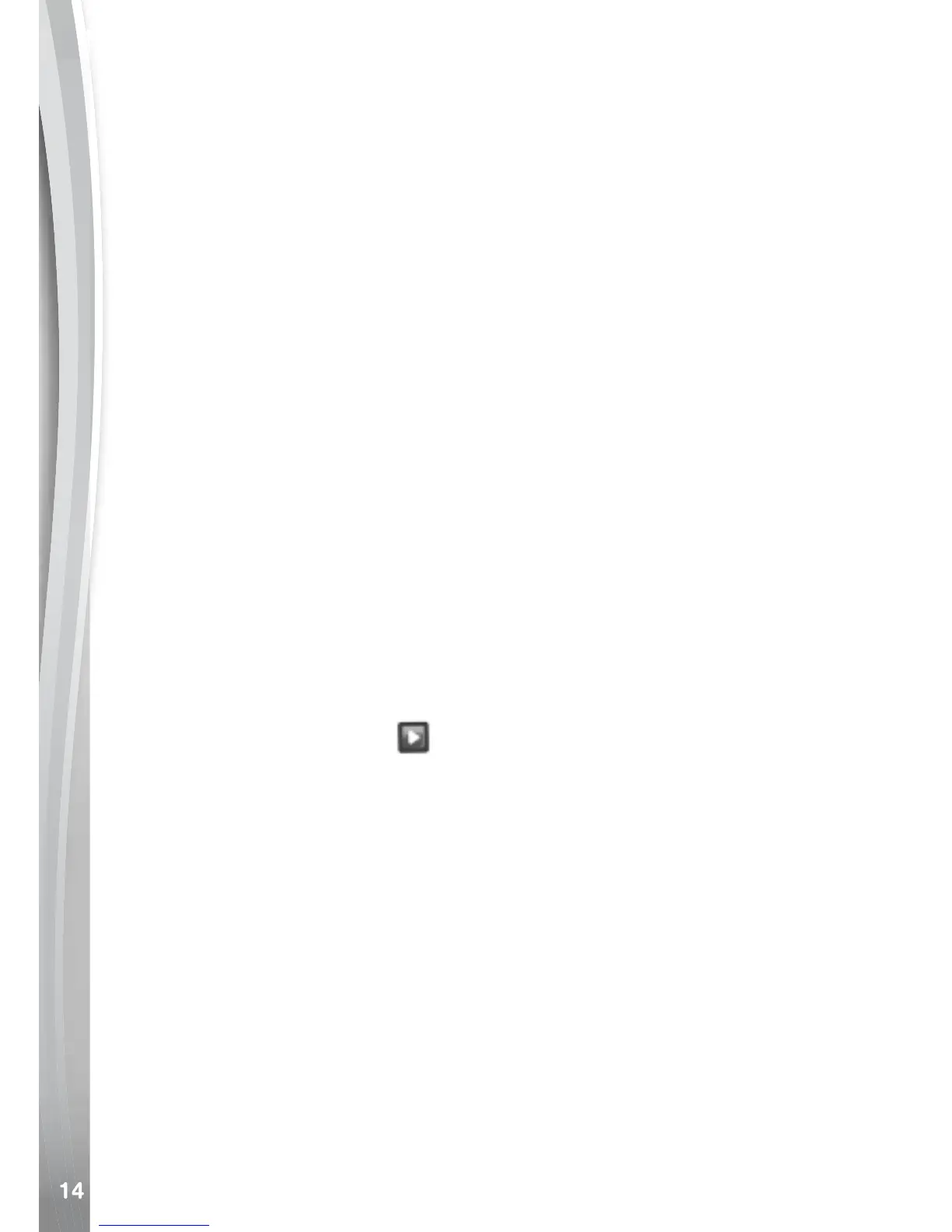• Press up on the D-Pad to access Video Settings. From here, you can
change the video resolution and enable or disable the self-timer. Press
the OK Button to conrm any changes.
Video Resolution
Press up on the D-Pad to access the Video Resolution Settings
Menu. There are three video resolutions to choose from, press left or
right on the D-Pad to select a resolution and press the OK Button to
conrm.
• 160X120: This is the smallest video resolution size. Selecting this
allows you to record and save the most videos.
• 320X240: The video quality is better, but will take up more memory so
a smaller number of videos can be saved.
• 640X480: Best video quality, but the video le size will be even larger
and overall recording time is reduced. This resolution is only
available when using a memory card. Video themes and
effects are not supported at this resolution.
Self-Timer
• Press up on the D-Pad to access the Video Settings. From here, you
can enable or disable the self-timer. Press the OK Button to conrm
any changes.
• When self-timer is enabled, there will be an eight second countdown
before recording starts.
Playback
Select the Playback icon on the Home Menu to view your photos
and videos or press down on the D-Pad while in Camera Mode or Video
Mode.
• The latest photo or video you have taken will appear rst. Press up or
down on the D-Pad to cycle through your photos and videos.
• When a video or time-lapse photo is selected, press the OK Button
to play it.
• When a photo is selected, press the OK Button to see a closer view
of the photo. You can then use the D-Pad to pan across the photo.
Press the OK Button to zoom back out.
• Press the Delete Button to display the Delete Menu. Use the D-Pad
to select a photo or video to delete and then press the OK Button to
conrm.
• While watching a video le, press left or right on the D-Pad to rewind
or fast forward. Press the OK Button to pause or resume playback.
ACTIVITIES
