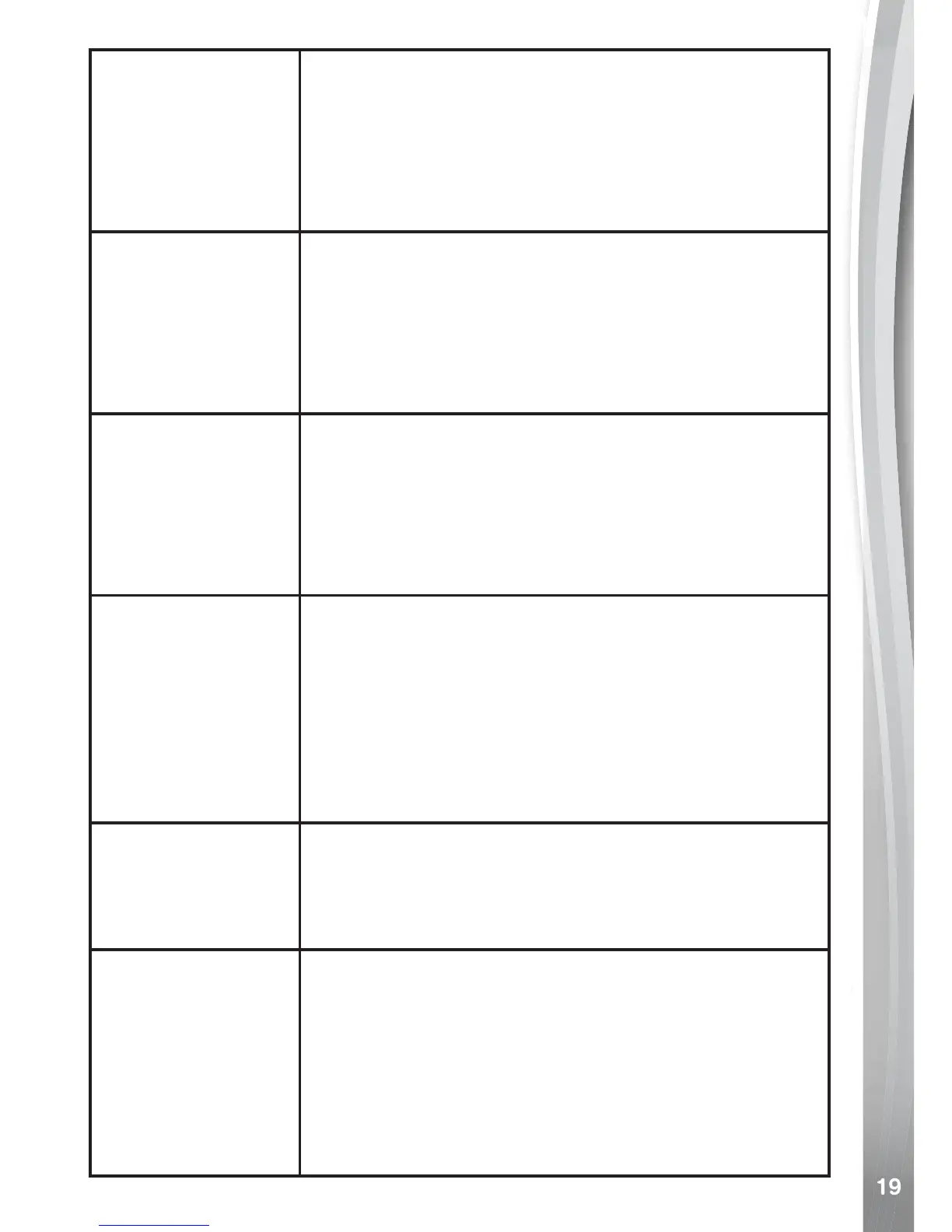Screen is not
working correctly
1. Turn the Master Power Switch OFF for 30
seconds.
2. Turn the Master Power Switch ON again
and then press the Home Button to turn the
camera on. The Kidizoom
®
Action Cam 180
screen should now function normally.
Images taken are
not clear
1. Make sure the lighting conditions of the
shooting environment are good.
2. Check to see if the camera lens is clean. If you
nd some dust or dirt on it, follow the steps
to clean the lens in the Care & Maintenance
section of this manual.
Sometimes the
recorded video is
not smooth
Check your memory card’s performance, it is
recommended to use a microSD / microSDHC
card Class 6 or above. Using a memory card
with lower performance may slow down writing
data on the card and thus affect the video
quality.
Cannot connect
the camera to a
computer
1. Check the connections on the micro-USB
cable between the camera and the computer,
and review the Connecting to a Computer
section of this manual.
2. Turn the Master Power Switch OFF for 30
seconds. Then turn the Master Power Switch
ON and reconnect the camera to the computer.
Cannot save les
Check if the memory card is full. If there is no
memory card inserted, then check the internal
memory status. This can be reviewed from the
Settings Menu.
Cannot view
video or photo
les loaded from
a computer
Check if the les are in the correct directory on the
camera. While connected to a computer, photos
should be put in the DOWNLOAD\PHOTO
folder, and video les should be put in the
DOWNLOAD\VIDEO folder. For further details
and instructions, please review the Connecting
to a Computer section of this manual.
