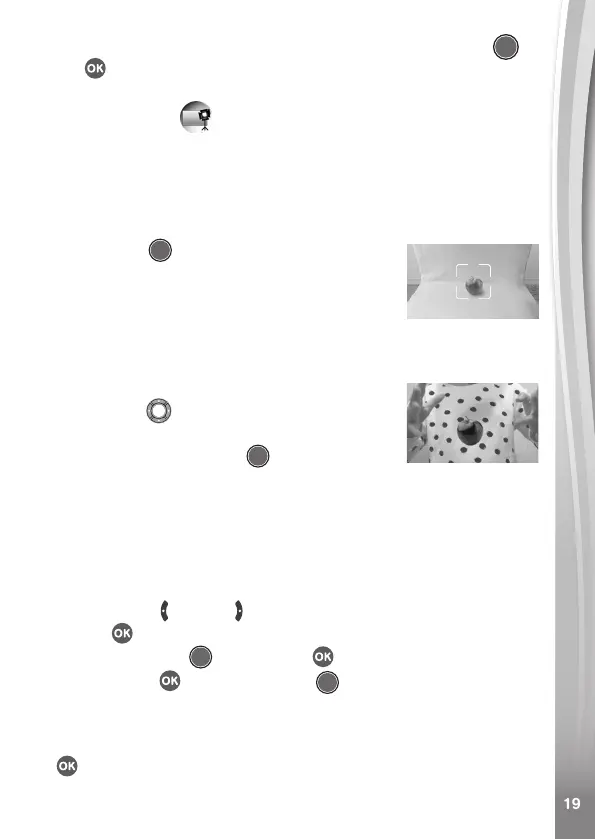19
19
last frame from part 1 to align the action. Press the Shutter or
OK button to resume recording. It will stop automatically after the
set duration, or press either button to stop recording at any time.
D. Floating Object ( Green Screen Required)
Use the Green Screen fabric in this mode to make objects appear to
oat in front of your videos.
• First, pick an object that you’d like to create your illusion with. Make
sure it’s not green.
• Set the object on the Green Screen and press
the Shutter button to take a picture of it.
You may want to drape the Green Screen fabric
over a box or table to create a mini photo studio
(see photo for example). Be sure to move the
camera close to the object so that the Green
Screen lls the entire background. Check your
shot in camera preview mode before taking a picture.
• After taking a photo of the object, use the
Directional buttons to adjust the object’s
position on the screen.
• Finally, press the Shutter button to record
your video with the object appearing to oat.
Tip: You can also use this mode to create a stamp or decoration for
your videos!
E. Time Lapse Video
In this mode, you can set the camera to take photos at set time intervals
and make a time lapse video from a maximum of 300 photos.
• Press the Left or Right button to select a time interval, then press
the OK button to enter the preview screen.
• Press the Shutter button or OK button to start recording.
• Press the OK button or Shutter button to stop recording, or
it will stop automatically when the maximum number of time-lapse
photos is reached, depending on the available memory.
• After recording completes, select background music and press OK
to save the time lapse video. You can review it after it’s saved
or view it later in Play mode. If you did not select any background
music, you can add it to the saved video with the Video Editor later.
